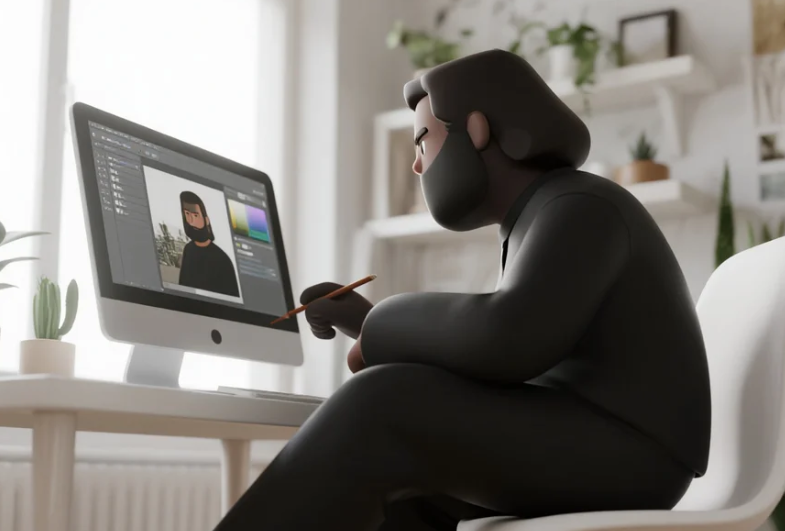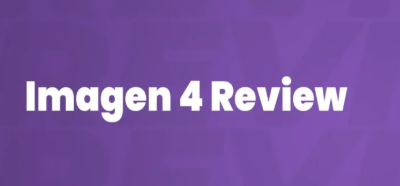Using Leonardo AI image reference features can dramatically improve your AI art generation results by providing visual guidance for style, composition, and aesthetic direction. Whether you're a digital artist, content creator, or AI enthusiast, mastering the Leonardo AI reference image functionality will help you create more consistent and targeted artwork that matches your creative vision perfectly.
Understanding Leonardo AI's Image Reference System

Leonardo AI offers several powerful ways to use reference images in your creative workflow. The platform supports multiple reference modes including style reference, content reference, and pose reference, each serving different creative purposes. Understanding these options is crucial for getting the best results from your Leonardo AI image reference workflow.
The reference system works by analysing your uploaded image and extracting key visual elements like colour palettes, artistic styles, composition patterns, and structural elements. This information then guides the AI generation process, ensuring your output maintains consistency with your reference material whilst still allowing for creative interpretation and variation.
Step-by-Step Guide to Using Image References
Step 1: Accessing the Reference Feature
Start by logging into your Leonardo AI account and navigating to the image generation interface. Look for the "Image Guidance" or "Reference" section, which is typically located in the advanced settings panel. Click on the upload button or drag-and-drop area to begin adding your reference image. The platform accepts various formats including JPG, PNG, and WebP files up to 10MB in size.
Step 2: Uploading Your Reference Image
Select your reference image carefully, ensuring it clearly represents the style, mood, or composition you want to achieve. High-quality images with clear details work best for Leonardo AI reference image functionality. Once uploaded, the system will process your image and display a thumbnail preview. You can upload multiple reference images if needed, though starting with one strong reference is often more effective.
Step 3: Choosing Reference Type and Strength
Select the appropriate reference type based on your creative goals. Style reference focuses on artistic techniques and visual aesthetics, whilst content reference emphasises subject matter and composition. Adjust the reference strength slider, typically ranging from 0.1 to 1.0, where higher values create stronger adherence to your reference. For beginners, starting with a strength of 0.5-0.7 often produces balanced results.
Step 4: Crafting Your Text Prompt
Write a detailed text prompt that complements your Leonardo AI image reference. Your prompt should describe elements not clearly visible in the reference image, such as specific details, lighting conditions, or additional objects. Keep your prompt concise but descriptive, focusing on key elements that will enhance rather than conflict with your reference image guidance.
Step 5: Fine-Tuning Generation Settings
Adjust other generation parameters like model selection, aspect ratio, and quality settings to complement your reference image workflow. Choose models that work well with reference images - some models like Leonardo Diffusion XL or Leonardo Vision XL are particularly effective for reference-guided generation. Set your preferred resolution and ensure your aspect ratio matches your creative intent.
Step 6: Generating and Refining Results
Click generate and wait for your results. Leonardo AI will process your reference image alongside your text prompt to create new artwork. Review the generated images and note how well they capture your reference's key elements. If results don't match your expectations, adjust reference strength, modify your prompt, or try different reference types for better outcomes.
Advanced Reference Techniques and Tips
Mastering Leonardo AI reference image techniques involves understanding how different reference types interact with various prompts and models. Experiment with combining multiple reference images using different strengths to create unique hybrid styles. Consider using black and white references for better colour control, or high-contrast images for stronger compositional guidance.
For character consistency across multiple generations, use the same reference image with varying prompts. This technique is particularly useful for creating character sheets, storyboards, or maintaining visual consistency in a series of related images. Remember that subtle adjustments to reference strength can dramatically impact your final results.
Common Mistakes and Troubleshooting
Many users struggle with reference-guided generation because they set reference strength too high, resulting in images that are too similar to the original. Conversely, very low reference strength might not provide enough guidance. Finding the sweet spot requires experimentation with different values based on your specific reference image and desired outcome.
Another common issue is using reference images that conflict with text prompts. If your reference shows a daytime scene but your prompt describes nighttime, the AI may struggle to reconcile these conflicting instructions. Ensure your prompt and reference image work together harmoniously rather than against each other.
Frequently Asked Questions
What image formats work best with Leonardo AI reference features?
JPG and PNG formats work excellently with Leonardo AI image reference functionality. High-resolution images (at least 512x512 pixels) provide better guidance, though the system can work with smaller images. Avoid heavily compressed or low-quality images as they may not provide clear enough guidance for optimal results.
Can I use multiple reference images simultaneously?
Yes, Leonardo AI supports multiple reference images, allowing you to combine different visual elements. However, using too many references can create conflicting guidance. Start with one or two complementary references and experiment with different strength combinations to achieve your desired aesthetic.
How does reference strength affect the final output?
Reference strength controls how closely your generated image follows the reference. Lower values (0.1-0.4) provide subtle guidance whilst maintaining creative freedom. Higher values (0.7-1.0) create stronger adherence to the reference but may limit creative interpretation. Most users find success in the 0.5-0.7 range for reference-guided generation.
Why aren't my reference images working as expected?
Several factors can affect Leonardo AI reference image performance. Ensure your reference image is clear and high-quality. Check that your text prompt complements rather than contradicts your reference. Try adjusting reference strength or switching to a different model that works better with reference guidance.
Can I use copyrighted images as references?
While you can technically upload copyrighted images as references, be mindful of copyright implications for commercial use. Leonardo AI transforms and interprets reference images rather than copying them directly, but it's best practice to use your own images or royalty-free references for commercial projects.
Mastering Leonardo AI image reference techniques opens up incredible creative possibilities for consistent, high-quality AI art generation. By understanding how to effectively combine reference images with thoughtful prompts and appropriate settings, you can achieve remarkable control over your creative output. Remember that successful reference-guided generation requires practice and experimentation - don't be afraid to try different approaches until you find what works best for your specific creative vision. The key to success lies in understanding the balance between reference guidance and creative freedom, allowing the AI to interpret your vision whilst maintaining the essential elements that make your artwork unique and compelling.