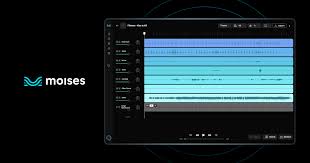Introduction: Removing Vocals in Moises Is Easier Than You Think
Whether you're a karaoke lover, a vocal coach, a DJ, or a music producer, there’s a good chance you’ve wondered: How do I remove vocals from a song in the Moises app? The Moises AI Music App makes it incredibly simple to isolate or mute vocals from any track using its advanced AI-powered stem separation.
Unlike manual audio editing in DAWs like Logic Pro or FL Studio, Moises does the heavy lifting with just a few taps—no technical skills needed. In this article, you'll learn exactly how to upload, separate, and remove vocals from any song using Moises on your phone or desktop. We'll also explore how to improve vocal isolation quality, export instrumental versions, and avoid common pitfalls.
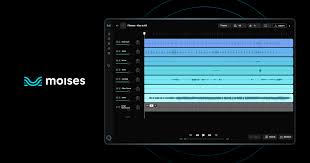
What Is Moises and Why It’s Trusted for Vocal Removal
Moises is an AI-based audio separation app available on iOS, Android, and Web. It's designed to:
Split audio into individual stems (vocals, drums, bass, etc.)
Let users mute, solo, or download each part
Work with most common audio formats: MP3, WAV, FLAC, M4A
The app is used by over 30 million users globally and is popular among:
Singers wanting backing tracks
Music teachers separating parts for students
DJs and remixers preparing acapellas or instrumentals
Content creators making covers and mashups
Step-by-Step: How to Remove Vocals from a Song in the Moises App
Step 1: Download and Set Up Moises
Go to the Moises website or download the app from Google Play or the Apple App Store
Sign up for a free account using email, Google, or Apple ID
Step 2: Upload the Song You Want to Edit
Tap the “+” or “Upload Track” button
Choose a file from your device, Google Drive, Dropbox, or iCloud
Supported file formats: MP3, WAV, FLAC, M4A
Max file duration:
Free plan: up to 5 minutes
Premium plan: up to 20 minutes
Pro plan: up to 180 minutes
Step 3: Choose the Stem Separation Option
After upload, Moises gives you stem options:
2 Stems: Vocals + Instrumental
4 or 5 Stems: Vocals, Drums, Bass, Piano, Other
If you only want to remove vocals, select “2 stems” for faster and more accurate results.
Step 4: Wait for AI Processing (Usually < 1 Minute)
Moises will analyze and split your track. Processing time depends on file size and server load, but it’s generally under 1–2 minutes.
Step 5: Mute or Remove Vocals
Once stems are ready:
Tap the "Vocals" stem
Slide its volume to zero or tap Mute
You now have a clean instrumental version of the song
Optional:
Solo the vocals to hear them isolated
Adjust other stem volumes to fine-tune your mix
Step 6: Export the Instrumental Track
Tap the Export button
Choose format: MP3 (Free) or WAV (Premium)
Select "Mix" or export each stem individually
Save the file to your phone or cloud storage
Now you have a downloadable version of the track without vocals.
Advanced Tips for Cleaner Vocal Removal
Use High-Quality Audio Files
Upload WAV or high-bitrate MP3s for better AI separation accuracy.Avoid Overcompressed or Live Tracks
Studio recordings work best; live tracks often have crowd noise and reverb that confuse AI.Upgrade for WAV Exports
Premium users can export lossless WAV instrumentals, ideal for professional use.Use Equalizer + Smart Metronome
Fine-tune your instrumental for practice or performance.
How Does Moises Compare to Other Vocal Removers?
| App | AI Separation | Mobile App | File Support | Export Format | Free Use |
|---|---|---|---|---|---|
| Moises | ? Excellent | ? iOS + Android | MP3, WAV, M4A, FLAC | MP3 (Free), WAV (Premium) | ? |
| LALAL.AI | ? Excellent | ? (Web Only) | MP3, WAV, FLAC | WAV only | ? |
| PhonicMind | ? Good | ? | MP3, WAV | MP3, WAV | ? |
| Splitter.ai | ? Good | ? (Web Only) | MP3 | MP3 only | ? Unlimited |
Moises stands out as the most user-friendly mobile solution with real-time playback, downloadable stems, and pitch/tempo control.
Common Questions: How Do I Remove Vocals in the Moises App?
Q1: Can I remove vocals from any song?
Yes, but best results come from studio recordings. Heavily layered or live tracks may not cleanly isolate vocals.
Q2: Is vocal removal 100% clean?
Not always. Some vocal artifacts may remain, but Moises AI does a great job for most use cases.
Q3: Can I isolate background vocals too?
Moises doesn’t differentiate between lead and backing vocals—it treats all vocals as one stem.
Q4: Is Moises free to use for vocal removal?
Yes. The free plan lets you separate and mute vocals on up to 5 tracks/month with MP3 exports.
Q5: Can I remove vocals on my iPhone or Android?
Yes, Moises has full mobile functionality for vocal removal and exporting.
Conclusion: Removing Vocals with Moises Is Simple and Powerful
So, how do you remove vocals from a song in the Moises app? With just a few taps—upload your song, select vocal separation, mute the vocals, and export your instrumental. Whether you're prepping karaoke tracks or making custom remixes, Moises offers one of the smoothest experiences in the AI audio space.
With features like real-time mixing, smart metronome, and high-quality exports, Moises is more than just a vocal remover—it’s a full audio lab in your pocket. For casual singers and professional producers alike, it’s a tool worth using.
Learn more about AI MUSIC