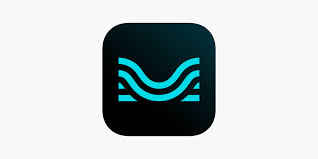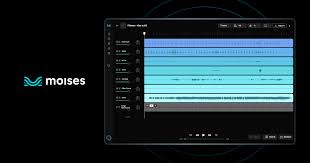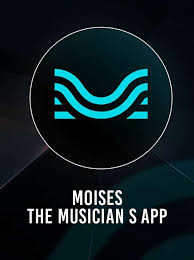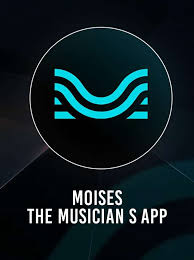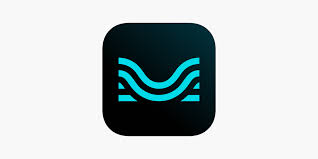Introduction: Want to Use Moises with Your iTunes Library? Here's How
If you're a musician or music enthusiast using Moises, chances are you've wanted to isolate vocals, slow down a song, or extract stems from your iTunes library. But here’s the catch—uploading music from iTunes to Moises isn’t as simple as clicking a button, especially if you're dealing with Apple’s ecosystem, file formats, or DRM protection.
So, how to upload songs on Moises from iTunes in 2025? Whether you’re on a Mac, Windows PC, or using an iPhone, this guide gives you a detailed walkthrough of every method, covering everything from audio file formats to Apple Music limitations. Let’s get into it.

Why Uploading Songs from iTunes to Moises Isn’t Always Straightforward
Before diving into the how-to, it’s important to understand why some iTunes songs won’t work with Moises right away:
DRM protection: Songs from Apple Music (subscription-based streaming) are encrypted and can't be uploaded to Moises.
Unsupported formats: Moises supports MP3, WAV, FLAC, and M4A, but iTunes sometimes uses M4P (protected AAC).
File access: On iPhone, songs from the Music app aren’t stored in the Files app, where Moises pulls data from.
Understanding these limitations helps you work around them using the proper tools.
Method 1: Upload iTunes Songs to Moises via Desktop (Mac or Windows)
This is the most reliable method, especially if you're working with music files you own or have converted from iTunes.
Step 1: Locate Your iTunes Music Files
Mac:
/Users/YourName/Music/iTunes/iTunes Media/Music/Windows:
C:\Users\YourName\Music\iTunes\iTunes Media\Music\
Make sure the song has been downloaded, not just stored in the cloud.
Step 2: Check the File Format
Moises supports:
MP3
WAV
FLAC
M4A
If the file is in .m4p format (DRM-protected), it won’t upload. You’ll need to convert it.
Step 3: Convert File Format if Necessary
Open iTunes (or Apple Music app on Mac)
Go to Preferences > General > Import Settings
Choose MP3 Encoder
Right-click the song and choose Create MP3 Version
Now you have a compatible file that works with Moises.
Step 4: Upload to Moises
Visit moises.ai
Log in or sign up
Click Upload Track
Select your song file
Choose your stem separation options (vocals, drums, bass, etc.)
Wait for processing to complete
Method 2: Upload iTunes Songs to Moises from iPhone (iOS Users)
iPhone users face more friction due to Apple’s file restrictions, but there’s still a workaround.
Step 1: Confirm Ownership and Downloaded Access
Open the Apple Music app
Find your purchased song
Tap the three dots (…) and choose Download
Note: This only works for purchased music, not Apple Music streams.
Step 2: Move the Song into Files App
Apple doesn’t make this easy, but here are two options:
Option A: Use GarageBand
Open GarageBand
Create a new project and import your song
Export the track to Files as MP3 or WAV
Open Moises and upload the file from Files app
Option B: Use a Mac or PC to Transfer the File
Sync your iPhone with iTunes
Export the track in MP3 or WAV
Upload it to iCloud Drive or Google Drive
Access it from the Moises iOS app via cloud storage
Other Methods: Cloud Sync or Audio Editors
If you prefer not to deal with conversion, you can:
Use Google Drive or Dropbox to sync files between devices
Use a DAW like Ableton, Logic Pro, or Audacity to export your iTunes track as MP3, then upload it to Moises
Rip your CDs to MP3/WAV and organize them outside of Apple Music for easy uploading
Common Issues When Uploading from iTunes to Moises
| Issue | Why It Happens | Fix |
|---|---|---|
| DRM-protected file | Apple Music uses encryption | Convert with purchased version or use audio routing tools |
| File won’t upload | Wrong format or corrupted file | Convert to MP3 or WAV |
| Can't find song in Files | Stored in Music app, not Files | Use GarageBand or Mac to export |
FAQs: How to Upload Songs on Moises from iTunes
Q1: Can I upload Apple Music streaming songs to Moises?
No, Moises cannot process DRM-protected content from Apple Music. Only purchased songs or ripped CDs work.
Q2: Can I use Moises directly inside iTunes?
No. You must export or convert the file first and then upload it through Moises.
Q3: What formats are best for uploading to Moises?
For best quality, use WAV. MP3 works fine for most casual use.
Q4: Can I upload songs from iTunes to Moises on Android?
Yes, but you need to first transfer the files to your Android device manually or via cloud storage like Google Drive.
Q5: Does Moises support batch uploading?
As of 2025, Moises allows uploading one track at a time. No batch uploading is available yet.
Conclusion: Yes, You Can Upload iTunes Songs to Moises—With the Right Setup
Uploading songs from iTunes to Moises isn’t impossible, but it does require a bit of prep work. You’ll need to:
Ensure your songs are owned, not streamed
Convert to MP3, WAV, or M4A
Upload via desktop, iCloud, or GarageBand
Once your files are compatible, Moises does the heavy lifting with its powerful AI stem separation engine. Whether you’re a vocalist learning harmonies or a producer remixing classics, having access to your iTunes library inside Moises can elevate your workflow.
Learn more about AI MUSIC