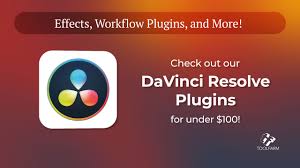If you’ve ever opened DaVinci Resolve and stared at the timeline wondering, “How the heck do I add text here?” — you’re not alone. Whether you’re editing YouTube videos, short films, or client projects, knowing how to add text in DaVinci Resolve is one of the most essential (and easy-to-learn) skills that instantly levels up your content.
This guide walks you through multiple ways to add text in DaVinci Resolve — including titles, lower thirds, animated intros, and more — so your videos not only look polished but also feel professional. And yes, no third-party plugins required — just the built-in tools.
Let’s dive in.

Why Adding Text in DaVinci Resolve Matters
Text overlays are more than decoration — they help:
Convey context (e.g., names, locations, dates)
Highlight key points
Improve viewer retention
Enhance branding
With DaVinci Resolve (by Blackmagic Design), you have professional-level control over fonts, colors, animations, and timing — all for free.
What You’ll Need Before You Start
DaVinci Resolve (Free or Studio version) — Download the latest version from Blackmagic Design’s official site.
A basic understanding of the Edit page and timeline interface.
Optional: Installed system fonts or custom fonts for branding.
Method 1: Adding Simple Text Using the Edit Page
This is the most straightforward method to add static text.
Step-by-Step Instructions:
Open Your Project
Launch DaVinci Resolve and open the project you want to work on. Navigate to the Edit page.Access the Effects Library
On the top left, make sure the Effects Library is visible. If not, click the Effects Library button.Navigate to Titles > Text
Go to:Effects Library → Toolbox → Titles → Text
Drag & Drop "Text" onto the Timeline
Drag the basic Text title onto a track above your video clip in the timeline.Customize in Inspector
Click the text clip, and open the Inspector panel (top right).Edit your text content
Change font, size, color, position
Add drop shadows, tracking, and more
? Tip: Keep your titles short and legible. Avoid overused fonts like Comic Sans.
Method 2: Using Text+ for Advanced Styling (Fusion Titles)
If you want animated or layered effects, Text+ is your go-to option.
Why Use Text+?
GPU-accelerated
Supports 3D text
Full control in Fusion page
How to Use Text+:
Go to Titles > Text+
In the same Effects Library, drag Text+ onto your timeline.Edit in the Inspector Panel
Unlike basic text, Text+ gives you additional tabs:Layout for positioning
Shading for outlines and backgrounds
Transform for animation effects
Want More Control? Jump into the Fusion Tab
Select the text layer, then click on the Fusion tab to animate elements like tracking, fade-ins, or bounce-in effects.
?? Pro Tip: Combine Text+ with keyframes for smooth, dynamic reveals.
Method 3: Using Pre-Made Fusion Titles (Free & Studio)
DaVinci Resolve offers pre-designed animated titles:
How to Use Pre-Made Titles:
In the Titles section, scroll past Text and Text+.
You’ll see options like:
Lower Thirds
Fade On
Slide In Titles
Typewriter Effect
Drag any of these into the timeline and customize it just like before.
Many of these pre-made Fusion titles are included in the free version. If you're using DaVinci Resolve Studio, you’ll have even more templates and effects available.
Bonus: How to Add Text Behind Objects (Text Masking)
Want to place text behind your subject? Here's a simplified process:
Duplicate Your Video Layer
Place Text+ between the two video layers.
Use the Color Page or Fusion Page to mask your subject.
The top video layer will mask the text, creating that cinematic "text behind object" effect.
?? Note: This method requires some knowledge of keying/masking techniques.
Customizing Text Animation with Keyframes
If you're adding text in DaVinci Resolve and want it to appear, disappear, or move in style, use keyframes:
Open the Inspector on your text layer.
Toggle the diamond icon next to parameters like Opacity, Zoom, Position, etc.
Move the playhead, change the parameter, and DaVinci Resolve will interpolate the animation.
Best Fonts for Video Editing (Free + Professional Look)
Here are some great free fonts you can use for your videos:
Montserrat – Modern & clean
Lato – Friendly, easy to read
Bebas Neue – All caps, perfect for intros
Playfair Display – Elegant serif for cinematic titles
Install these fonts on your system and they’ll be available inside DaVinci Resolve.
Common Mistakes to Avoid
Using text too small: Viewers on phones won’t see it.
Too much animation: Keep it subtle and purposeful.
Wrong color contrast: Text must be readable over your footage. Use drop shadows or semi-transparent boxes if needed.
Placing text outside the safe margins: Use the title-safe overlay (Settings > Timeline > Show Safe Area).
Real-World Example: Adding a Lower Third in a YouTube Video
Let’s say you’re introducing a guest in your YouTube video.
Steps:
Drag a Lower Third Title into the timeline.
Add the guest's name and job title.
Customize font and color to match your brand.
Animate it to fade in at 00:02 and out at 00:10.
Done — that’s a professional lower third in 2 minutes.
Conclusion: Why DaVinci Resolve Is Perfect for Adding Text
Whether you're creating short-form content, wedding films, documentaries, or tutorials, knowing how to add text in DaVinci Resolve unlocks endless creative possibilities. The software gives you a mix of simplicity (Text) and complexity (Text+ and Fusion) — all under one roof.
Even better? It’s free. No subscription. No watermark.
Once you master text tools, you’ll have the power to:
Build branded content
Improve storytelling
Keep your viewers engaged
Now go tell your story — one text layer at a time.
Frequently Asked Questions (FAQ)
Q1: Can I use my own fonts in DaVinci Resolve?
Yes. Any font installed on your operating system will show up in the font dropdown inside the text editor.
Q2: Is Text+ better than the basic Text?
Generally, yes. Text+ is more powerful and GPU-accelerated, but if you're just adding simple titles, the basic Text works fine.
Q3: How do I center text on the screen?
Use the Layout tab in Inspector. Set anchor point to center and adjust Position X and Y to (0, 0) or use the alignment buttons.
Q4: Does DaVinci Resolve have animated text templates?
Yes. Many are built in, and you can find hundreds of free Fusion title packs online.
Q5: Is this available in the free version of DaVinci Resolve?
Yes. Everything covered in this article works in the free version unless noted otherwise.