Ever catch yourself humming a tune but blanking on the lyrics halfway through?
If you’ve ever wondered how to show lyrics on Spotify while streaming your favorite songs, you’re not alone. Lyrics can bring music to life—helping you connect emotionally, sing along with friends, or just decode what the artist is actually saying.
The good news? Spotify now supports real-time lyrics on most tracks, and the feature is available across mobile, desktop, TV, and even gaming consoles.
But there’s a catch: sometimes the lyrics don’t show up, or users don’t know where to find the option.
In this 2025 guide, we’ll break down how to show lyrics on Spotify on every platform, what to do when lyrics are missing, and alternative ways to get lyrics if Spotify doesn’t have them.
Let’s unlock your music’s full meaning.
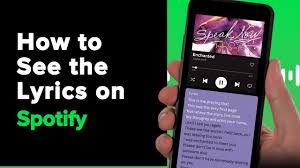
Before diving into the “how,” let’s talk about why showing lyrics on Spotify is actually useful:
Sing-along: Whether it’s karaoke night or a solo shower concert, synced lyrics make it easy to follow along.
Language learning: Many use music to pick up English, Spanish, or Korean lyrics more easily.
Deeper connection: Reading lyrics as you listen helps you catch metaphors, rhymes, and storytelling you might miss.
Accessibility: For users with hearing challenges, lyrics can bridge the gap between sound and meaning.
Spotify’s lyrics feature, powered by Musixmatch, makes this all possible—but you have to know where to look.
Showing lyrics on Spotify mobile is straightforward, but only if the track supports them.
Open the Spotify app on your phone.
Play a song of your choice.
Tap the Now Playing bar at the bottom.
On the full-screen player, swipe up or tap the Lyrics button near the bottom.
If lyrics are available, they’ll scroll in real time, synced to the music.
If you don’t see the “Lyrics” option, it means that song doesn’t currently have synced lyrics on Spotify. More on that below.
You can also share lyrics directly from the lyrics view. Just long-press a section and hit “Share” to post to Instagram Stories or send via message.
This feature works on both iOS and Android, as long as you're using the latest version of the app.
Many users don't realize you can display lyrics on the desktop version too. It’s clean, responsive, and available for most mainstream songs.
Open the Spotify desktop app.
Play a track and go to the Now Playing section (bottom bar).
Click the small mic icon (??) on the right side.
A lyrics panel will appear, displaying real-time synced lyrics.
This works on both Windows 10/11 and macOS, as long as you’re connected to the internet.
You can resize the Spotify window to make the lyrics more prominent—perfect if you're running a small house party or karaoke night.
Yes, Spotify shows lyrics on TV too—great for living room sing-alongs.
Open the Spotify app on your smart TV, Fire TV Stick, Apple TV, or gaming console.
Play a song and wait for the Now Playing screen.
If supported, lyrics will automatically appear on the screen, or you can press the remote’s down arrow to toggle them.
The availability may vary depending on your TV brand and Spotify app version, but it’s widely available on:
Samsung Smart TVs (Tizen)
LG WebOS TVs
Roku
Amazon Fire TV
PlayStation and Xbox consoles
You might run into a song where lyrics just don’t appear—even if it’s popular.
Here’s why that happens:
Spotify gets its lyrics from Musixmatch, a third-party lyrics provider. If the lyrics haven’t been synced or uploaded yet, Spotify won’t display them.
You can check directly on Musixmatch.com to see if lyrics are available.
Make sure you’re running the latest version of the Spotify app. Older versions might lack lyrics support or have bugs.
Lyrics require an active internet connection. If you're in offline mode, lyrics won’t show.
In rare cases, Spotify’s lyrics feature may be limited by country or region, especially for newly released tracks.
If you're still stuck, here are a few reliable workarounds:
The Musixmatch app integrates directly with Spotify and floats real-time lyrics on top of the song you’re playing.
Download from the App Store or Google Play.
Grant notification and overlay permissions.
Link your Spotify account.
You’ll now see live lyrics in a pop-up window.
Genius is another trusted source for detailed, annotated lyrics.
Visit genius.com
Search the track title
You’ll often find deeper insights into lyric meanings
Note: Genius lyrics aren’t synced in real time, but are great for understanding the context behind the words.
The Shazam app (owned by Apple) also offers real-time lyrics for most mainstream songs.
Open Shazam
Tap to identify the playing song
Swipe up to view synced lyrics
You don’t even need to switch away from Spotify—it works as an overlay.
Here’s how Spotify stacks up against its main competitors in the lyrics department:
| Feature | Spotify | Apple Music | YouTube Music |
|---|---|---|---|
| Synced lyrics | ? Yes | ? Yes | ? No |
| Available on desktop | ? Yes | ? Yes | ? No |
| Lyrics on TV | ? Yes | ? Yes | ? Limited |
| Karaoke mode | ? No | ? Yes (Sing feature) | ? No |
| Third-party support | ? Musixmatch | ? Limited | ? Musixmatch, others |
According to Spotify’s own data released in late 2024, over 60 million users engage with the lyrics feature each month. It's particularly popular in:
Brazil and Mexico (high karaoke culture)
K-pop and Latin music communities
Teen and Gen Z listeners who enjoy Instagram lyric sharing
The lyrics may not be available through Musixmatch, or your app needs to be updated.
No. Lyrics require an active internet connection to display.
Not directly. Only Musixmatch editors can sync lyrics. However, you can apply to become a contributor on Musixmatch.com.
Spotify launched global lyrics in late 2021, but certain rare or indie tracks may lack coverage in some regions.
Now that you know exactly how to show lyrics on Spotify, you’ll be able to engage with your music more deeply—no more mumbling your way through your favorite songs.
Whether you're jamming solo, teaching a class, or just curious about the words behind the melodies, Spotify’s lyrics feature is a powerful, underrated tool. And with constant updates and deeper integration across devices, it’s only going to get better.
Still, it’s not perfect. When lyrics go missing, tools like Musixmatch, Genius, or Shazam can fill the gap. Either way, you’ve got options—and your music just got smarter.