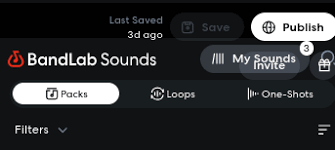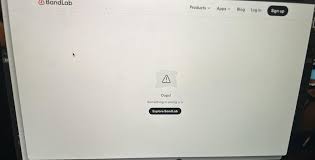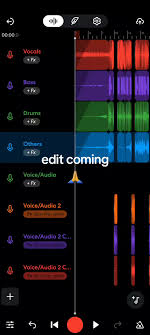If you’re new to music production and wondering how to make beats on BandLab, you’re in the right place.
BandLab is a completely free, browser-based digital audio workstation (DAW) that lets you create, edit, and share beats—even if you’ve never made music before. Whether you want to produce trap, lo-fi, R&B, pop, or even EDM, BandLab has all the tools you need to start crafting your own unique sound.
In this detailed guide, we’ll walk you through how to make beats on BandLab step by step—from choosing your drum sounds to arranging melodies and mixing your track. No fancy plugins, no expensive gear—just a computer, some creativity, and an internet connection.
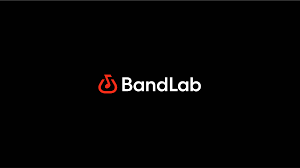
Why BandLab Is Perfect for Beginners Making Beats
BandLab is popular among beginner producers for a reason:
100% free with no trial limits
Cloud-based, no software install required
Massive library of free samples and loops
Intuitive Mix Editor for arranging beats
Built-in effects like reverb, EQ, and AutoPitch
Cross-platform (browser + mobile app)
Most importantly, you don’t need any music theory or production experience to get started.
How to Make Beats on BandLab (Step-by-Step)
Let’s break it down into easy, beginner-friendly steps.
1. Create a New Project in the Mix Editor
Go to BandLab.com and sign up (or log in). Then:
Click “Create”
Choose “New Project” → “Mix Editor”
Select “Instruments” → Start with Drum Pads or Drum Machine
You’ll now see the workspace where you’ll build your beat loop by loop.
2. Start with the Drums: The Core of Any Beat
To make a beat, always start with a drum pattern.
In the Mix Editor:
Add a new instrument track → Choose Drum Pads or 808 Kit
Use the MIDI piano roll to program a simple kick-snare pattern
Example for 4/4 hip-hop beat:Kick: beat 1 and 3
Snare: beat 2 and 4
Add hi-hats between each beat for rhythm
You can also use BandLab Looper Kits:
Choose “+ Add Track” → Select Looper
Pick a style (Trap, Boom Bap, EDM)
Tap loops into your project—instant fire
Pro Tip: Use quantize (1/16 or 1/8) to keep everything locked to the grid.
3. Layer with Melodies or Chords
After you build your drums, it’s time to add melodies:
Click “+ Add Track” → Choose Instruments
Select a soft synth like “Keys”, “Synth Lead”, or “Pads”
Open the MIDI editor to draw notes, or use your computer keyboard as a piano
If you don’t want to write from scratch, use BandLab Sounds:
Open the Loop Library
Search for melody loops, chord progressions, or vocal samples
Drag them right onto your timeline
Example: Search “lofi keys” → Drag & drop → Instantly creates a vibe
4. Add a Bassline That Matches the Melody
A good beat needs a bassline that glues the drums and melody together.
Here’s how:
Add a new instrument track → Choose Bass Synth, 808, or Sub Bass
Use the same root notes as your melody
For trap beats, use 808s with glides (use pitch bend or overlapping notes)
For lo-fi, try soft sine wave bass lines
Adjust volume to balance with the kick—don’t let them compete in the low end.
5. Arrange Your Beat (Intro, Verse, Chorus, Outro)
Now that you have your loop, expand it into a full beat structure:
| Section | Length (bars) | What to Include |
|---|---|---|
| Intro | 4–8 bars | Melody only or drums without snare |
| Verse | 8–16 bars | Full drums + melody + bass |
| Hook | 8–16 bars | Add extra instrument or vocal chop |
| Bridge | 4–8 bars | Drop elements for contrast |
| Outro | 4–8 bars | Fade out or loop end |
Use the duplicate and cut tools in BandLab to copy/paste or remove loops. The goal is to keep the energy moving.
6. Mix Your Beat with Built-In Effects
BandLab has a set of powerful FX you can use directly in the browser:
EQ → Remove muddiness and shape the tone
Reverb → Add space to vocals or keys
Compressor → Balance dynamic volume
AutoPitch → Great for vocal samples
Limiter → Boost the loudness of your final beat
Click on any track → “FX” → Add and tweak plugins. You can also use presets like “Trap Master” or “Lo-Fi Glue.”
Mix Tip: Keep each track under -6dB during mixing to avoid clipping. Use the master fader to raise the final output.
7. Export and Share Your Beat
When you’re happy with your beat:
Click “Download” → Select Mixdown as WAV or MP3
Or publish it to BandLab Discover for feedback
Or send the link to friends and collaborators
You now have a professional-sounding beat made 100% inside BandLab—for free.
Real Examples: What Kinds of Beats You Can Make on BandLab
| Genre | Tools to Use on BandLab |
|---|---|
| Trap | 808 kit + AutoPitch vocals + Loops |
| Lo-Fi | Vinyl FX + Jazz keys + soft drums |
| R&B | Smooth synths + vocal chops |
| Boom Bap | Old-school drum breaks + sample flips |
| EDM | Looper + synth bass + sidechain FX |
BandLab is versatile. You can start simple and evolve your sound as you learn more.
FAQs: How to Make Beats on BandLab
Do I need an account to make beats on BandLab?
Yes, but it’s completely free. You can sign up in seconds.
Can I make beats on my phone with BandLab?
Absolutely. The BandLab mobile app has beat-making tools, Looper kits, and FX.
Can I record vocals over my beat?
Yes. Add a Voice/Audio track and record using your mic.
Can I sell beats I make on BandLab?
Yes. All BandLab loops are royalty-free for personal and commercial use.
Is BandLab good for serious producers?
While it’s beginner-friendly, even pros use BandLab for idea sketching, collabs, and mobile beatmaking.
Final Thoughts: Making Beats on BandLab Is Easier Than You Think
If you've been asking yourself how to make beats on BandLab, the truth is: you don’t need expensive gear, years of training, or even software downloads.
BandLab gives you all the core tools—drum machines, loop libraries, effects, and an easy-to-use interface—to start making your own fire beats right now. Whether you're just exploring music or aiming to go pro, BandLab is the perfect playground.
Start simple. Make a loop. Build it into a song. Before you know it, you’ll be producing your first beat tape or uploading to Spotify.
Learn more about AI MUSIC