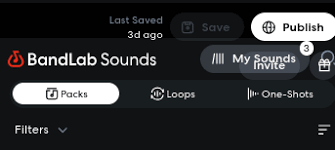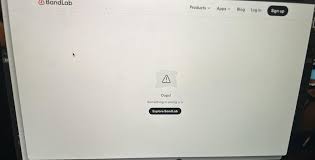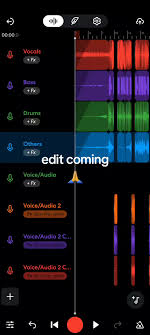If you’ve ever tried recording vocals or instruments in BandLab and noticed that your playback sounds slightly “off,” you’ve experienced audio delay — also called latency. This is one of the most common frustrations for music creators, especially when working in browser-based or mobile DAWs like BandLab. The good news? With the right adjustments, you can fix audio delay on BandLab and get your tracks to line up perfectly.
This guide will walk you through why latency happens, what settings you can tweak, and practical steps for eliminating lag so you can record tight, professional-sounding music.

What Causes Audio Delay in BandLab?
Before fixing the issue, it helps to understand why it happens in the first place. Audio delay in BandLab can be caused by several factors:
Buffer size – A large buffer gives your computer more time to process audio but introduces delay.
Device processing power – Older phones, tablets, or laptops may struggle with real-time audio.
Browser performance – Chrome and Safari handle BandLab differently; sometimes the browser itself adds latency.
Audio drivers and interfaces – Built-in sound cards often introduce delay compared to dedicated audio interfaces.
Internet connection – While recording is handled locally, poor connectivity can cause syncing problems during playback.
Knowing the cause helps you choose the right solution.
How to Fix Audio Delay on BandLab
Here are practical steps you can take to minimize or eliminate latency.
1. Adjust the Buffer Size in BandLab
BandLab’s web Studio allows you to adjust audio settings:
Go to Settings > Audio.
Reduce the Buffer Size to the lowest setting your device can handle without crackling or dropouts.
Test record a short section to check improvements.
Lower buffer = less delay, but your system needs to keep up.
2. Use Headphones or an Audio Interface
Recording without headphones can cause audio bleed and extra processing. Always use:
Wired headphones (Bluetooth adds additional delay).
An audio interface like Focusrite Scarlett Solo or PreSonus AudioBox to handle input/output more efficiently than your computer’s sound card.
3. Switch Browsers or Update Your App
If you’re using BandLab in a browser and experiencing lag:
Try Google Chrome, which generally performs better with Web Audio.
Clear your browser cache or update to the latest version.
If you’re on mobile, ensure the BandLab app is updated to the newest release.
4. Enable Latency Compensation
BandLab has a latency compensation setting to help align your recordings:
In Studio, go to Audio Settings > Latency Compensation.
Follow the on-screen calibration by clapping or playing a sound.
BandLab measures the delay and automatically syncs your tracks.
This built-in feature is one of the easiest fixes.
5. Optimize Your Device Performance
Sometimes the problem isn’t BandLab itself but your system resources:
Close unnecessary apps or browser tabs while recording.
Plug in your laptop instead of running on battery mode.
Restart your device before a long recording session.
On mobile, switch to Airplane Mode to prevent background processes from interfering.
6. Align Tracks Manually if Needed
If a recording is already delayed, you can manually fix it:
Select the audio region in BandLab Studio.
Drag it slightly left or right until it lines up with your beat grid.
Use the zoom function for precise alignment.
This takes more time but can save a good take without re-recording.
Real Example: Fixing Vocal Delay in BandLab
Imagine recording vocals over a trap beat in BandLab. After playback, you notice your voice lands slightly after the snare. Instead of scrapping the take:
You reduce the buffer size.
Run latency compensation.
Realign the vocal manually by nudging the waveform.
In less than five minutes, your track sounds perfectly in time.
Extra Tips for Preventing Audio Delay
Always record with a click track or metronome to keep timing consistent.
If possible, record on a desktop with an audio interface instead of only using mobile.
Export stems and check timing in other DAWs like Cakewalk (also owned by BandLab) for professional alignment.
Alternatives to BandLab for Low-Latency Recording
While BandLab is excellent for free online collaboration, some musicians prefer DAWs with deeper latency control. Options include:
Cakewalk by BandLab (Windows) – full desktop DAW with ASIO driver support.
Reaper – lightweight DAW known for its low-latency recording.
Ableton Live – professional DAW with strong real-time performance.
You can always start in BandLab for ideas and move to a desktop DAW for final polishing.
FAQs About Fixing Audio Delay on BandLab
Why is there still delay after using denoise or effects?
Because effects like reverb or limiter add processing time. Try disabling them while recording and re-enable during mixing.
Does Wi-Fi speed affect recording delay in BandLab?
Not directly. Recording is local, but syncing and playback may feel delayed if your internet connection is unstable.
Can I completely eliminate audio delay?
Not 100%. Every digital system introduces some latency, but you can reduce it until it’s unnoticeable.
Is an audio interface required to fix audio delay on BandLab?
No, but it greatly improves performance and recording quality compared to built-in sound cards.
Conclusion
Learning how to fix audio delay on BandLab is essential if you want professional-sounding results. By adjusting buffer size, using wired headphones, enabling latency compensation, and optimizing your device, you can record with confidence and keep your music in perfect sync.
Whether you’re recording on a laptop, tablet, or smartphone, these tips will help you get cleaner, tighter takes without the frustration of lag. BandLab’s free tools make it easy for beginners, and with a little fine-tuning, you can produce tracks that sound like they came out of a pro studio.