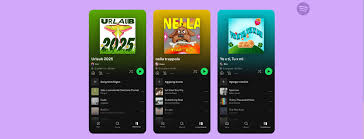So you’re ready to switch from Amazon Music to Spotify—but you’ve spent years building perfect playlists on Amazon.
The big question is:
How do you transfer an Amazon Music playlist to Spotify without starting from scratch?
Here’s the good news:
You don’t need to manually re-add hundreds of tracks. With the right third-party tools, you can move your playlists from Amazon Music to Spotify in just a few clicks—accurately and efficiently.
This guide walks you through:
The best apps for transferring playlists
Step-by-step instructions for each
What to expect during the process
Common issues and how to fix them
Whether you're migrating one playlist or your entire music library, we've got you covered.
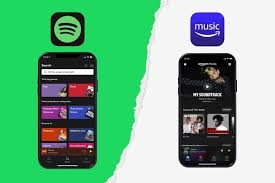
Can You Transfer Amazon Music Playlists to Spotify?
Yes, but Amazon Music doesn’t support native export, and Spotify doesn’t support direct importing either.
That’s why you’ll need to use a playlist transfer service like:
TuneMyMusic
Soundiiz
FreeYourMusic
MusConv
These tools connect securely to both your Amazon Music and Spotify accounts and automate the transfer of:
Playlist titles
Songs (matched by metadata like title, artist, album)
Track order (most of the time)
Let’s dive into the options.
Method 1: Transfer with TuneMyMusic (Free & Paid)
TuneMyMusic is a web-based tool that supports Amazon Music, Spotify, Apple Music, YouTube, Tidal, and more.
How to use it:
Visit TuneMyMusic.com
Click “Let’s Start”
Choose Amazon Music as the source
Log in with your Amazon account and grant access
Select the playlist(s) you want to transfer
Choose Spotify as the destination
Log in with your Spotify account
Click “Start Transfer”
?? Free plan allows up to 500 tracks per transfer.
Upgrade for bulk transfers and sync features (around $2/month).
Method 2: Use Soundiiz (Ideal for Multi-Playlist Transfers)
Soundiiz offers a more advanced UI, including playlist editing and multi-service sync.
Steps:
Go to Soundiiz.com
Create an account (free or premium)
Connect both Amazon Music and Spotify in the dashboard
Click on your Amazon playlist
Choose “Convert to” > Spotify
Customize metadata, reorder tracks, or delete duplicates
Confirm and start the transfer
?? Free plan limits you to one playlist at a time.
Premium ($4.50/month) unlocks batch conversions and smart syncing.
Method 3: FreeYourMusic (Best for Desktop & Mobile Apps)
Prefer an app instead of using a browser? FreeYourMusic works on Windows, macOS, iOS, and Android.
How it works:
Download the app from FreeYourMusic.com
Select Amazon Music as the source
Select Spotify as the destination
Choose playlists you want to transfer
Click “Begin Transfer”
?? Premium version (~$15 one-time or $5/month) lets you transfer unlimited playlists, albums, and songs.
Pro Tip: FreeYourMusic can also back up your playlists in case of service issues.
How Accurate Is the Transfer?
Playlist transfer tools rely on track metadata to match songs between services. In most cases:
85–95% of songs will transfer correctly
Some region-restricted tracks may be skipped
Tracks with inconsistent titles (live versions, remixes) might mismatch
These tools will show you which tracks failed to transfer, and often let you:
Manually search replacements
Export a list of failed tracks
If you care about perfect curation, you may need to review playlists post-transfer.
Can You Transfer Amazon Music Library, Not Just Playlists?
Yes—some tools allow you to move:
Liked songs
Saved albums
Followed artists
However, Amazon’s API is more limited than Spotify’s, so success depends on the tool you choose.
FreeYourMusic and Soundiiz Premium both support full-library transfers.
How Long Does It Take?
That depends on:
The number of playlists
How many songs per playlist
Internet speed
Whether the service throttles free accounts
Here’s a rough estimate:
1 playlist of 100 songs: 2–5 minutes
Full library with 1,000+ tracks: 30–45 minutes
With paid tiers, syncing is faster and often includes retry for failed transfers.
What About Syncing Between Amazon Music and Spotify?
If you still use both platforms, some services offer 2-way syncing, so when you update a playlist on Amazon, it reflects on Spotify automatically.
Available on:
Soundiiz Premium
FreeYourMusic Premium
This is ideal for users in transition or managing collaborative playlists across platforms.
Conclusion: Transferring an Amazon Music Playlist to Spotify Is Easy with the Right Tool
If you're asking “how to transfer an Amazon Music playlist to Spotify”, you're not alone—and the process has never been easier.
Here’s a recap:
Use tools like TuneMyMusic, Soundiiz, or FreeYourMusic
Expect 85–95% accuracy depending on your playlist size
Syncing and bulk transfers may require a small fee
Post-transfer cleanup is sometimes necessary
Whether you're switching platforms permanently or just want to try Spotify’s features, moving your music doesn’t mean starting over.
FAQs: Transfer Amazon Music Playlist to Spotify
Q1: Is it legal to use third-party playlist transfer tools?
Yes. Most tools are safe and use authorized API access to connect to Spotify and Amazon Music.
Q2: Will album art and descriptions transfer too?
Generally no—only the track listing and order will transfer. You can manually add cover art and descriptions in Spotify later.
Q3: Do I need paid accounts on both platforms?
You need a paid Amazon Music plan to access full playlists. Spotify Free works for receiving playlists, but Premium is required for some syncing.
Q4: What happens if some tracks don’t transfer?
Most services show a list of failed transfers and offer options to find alternatives manually.
Q5: Can I transfer playlists from Spotify to Amazon Music too?
Yes, all tools mentioned above support two-way transfers.
Learn more about AI MUSIC