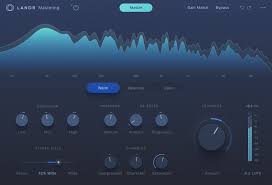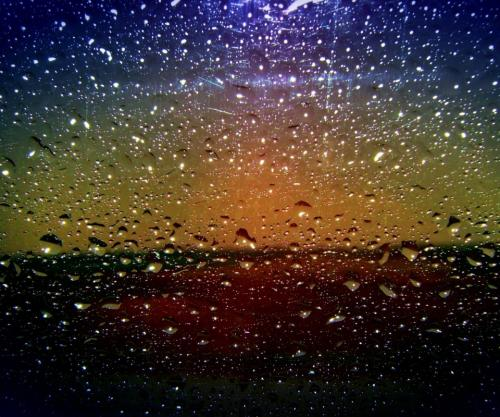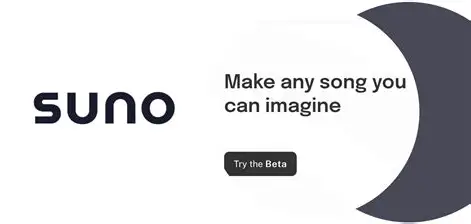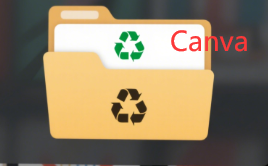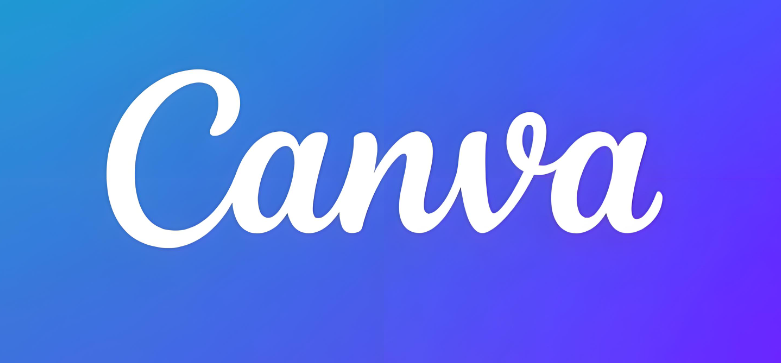Ready to level up your Canva designs? Grouping elements is the secret sauce that turns messy layouts into polished masterpieces. Whether you're creating Instagram posts, presentations, or printable flyers, mastering this skill will save you time, reduce frustration, and make your work look professional. In this guide, you'll learn exactly how to group on Canva like a pro—with tips for desktop, mobile, and even advanced hacks your followers will wish they knew sooner.
Why Grouping on Canva is Your New Best Friend ??
Let's start with the basics: grouping lets you combine text, images, shapes, and icons into a single unit. Imagine moving a logo made of three separate elements (a shape, text, and an icon) without grouping—nightmare alert! ?? Grouping simplifies:
Editing: Resize or rotate multiple elements at once.
Consistency: Apply the same shadow, colour, or animation to grouped items.
Organization: Keep complex designs tidy (no more accidental misclicks!).
Pro Tip: Use grouping for repetitive layouts like social media carousels or infographics. It's a game-changer for brand consistency!
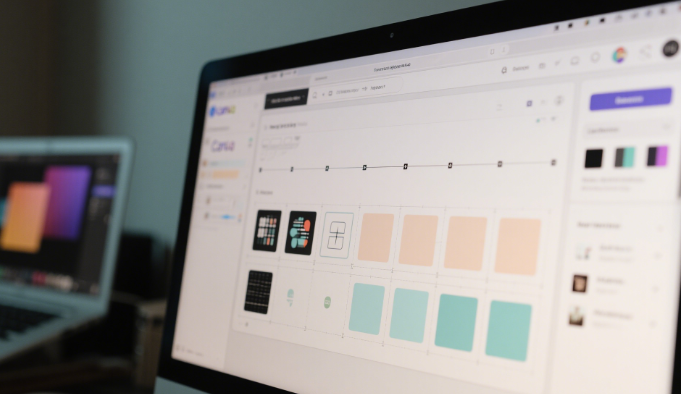
How to Group on Canva: Step-by-Step Guide for Every Device
Desktop Users: The Fast-Track Method
Select Elements: Hold
Shiftand click each item, or drag a selection box around them.Group: Right-click → Group (or use the shortcut
Ctrl+Gon Windows/Cmd+Gon Mac).Adjust: Resize or reposition the entire group effortlessly.
Edit Individually: Double-click the group to tweak single elements without ungrouping.
Ungroup: Right-click → Ungroup or use
Ctrl+Shift+G/Cmd+Shift+G.
Gotcha Moment: Accidentally grouped the wrong elements? Just hit Undo (Ctrl+Z) and try again!
Mobile App Magic: Grouping on the Go
Tap and Hold: Press one element until it's selected, then tap others to add them.
Group: Look for the Group icon (usually at the bottom toolbar).
Fine-Tune: Pinch to resize or drag to reposition—works like Instagram story editing!
Lock Elements: Tap the lock icon to prevent accidental moves (perfect for layered designs).
Export: Download your grouped design as PNG or PDF for crystal-clear quality.
Pro Tip: Use the Align tool after grouping to ensure perfect symmetry.
Advanced Hacks: Make Grouping Work Harder for You
| Hack | How It Helps |
|---|---|
| Nested Groups | Group sections (e.g., header, body) into mega-templates for consistency. |
| Animation Magic | Apply one animation (like fade-in) to a grouped logo for cohesion. |
| Collaboration | Share grouped designs via Canva Teams—edit without layout chaos. |
| Brand Kits | Save groups (logos, colours) in Brand Kit for drag-and-drop reuse. |
FAQs: Your Burning Questions, Answered ??
Q: Can I group elements across different pages in Canva?
A: Sadly, no—groups only work on the same page. But you can copy-paste groups to other pages!
Q: Why can't I see the Group button on my phone?
A: Update your Canva app! Older versions might hide it under the ??? menu.
Q: How do I add shadows to a grouped element?
A: Select the group, go to Effects, and choose Shadow. It'll apply to the entire group.