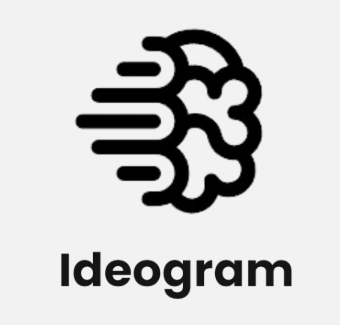Ready to create stunning visuals without any design skills? Canva AI image generator is transforming how people create professional-quality images for social media, marketing, and personal projects. This powerful tool combines Canva's user-friendly interface with cutting-edge artificial intelligence to generate custom images from simple text descriptions. Whether you're a small business owner, content creator, or someone who just wants to make eye-catching graphics, learning how to use Canva AI image generator will save you hours of work and potentially hundreds of pounds on stock photos and professional design services.
What Makes Canva AI Image Generator Stand Out
Unlike other AI image generators, Canva's tool is seamlessly integrated into their design platform, making it incredibly convenient for creating complete projects. You can generate an image and immediately incorporate it into presentations, social media posts, or marketing materials without switching between different applications.
The Canva AI generator excels at understanding context and style preferences. It's been trained on millions of high-quality images and understands design principles, so your generated images often look professionally crafted rather than obviously AI-created.
Getting Started with Canva AI Image Generation
Step 1: Access the AI Image Generator
First, log into your Canva account and create a new design or open an existing project. Look for the "Apps" section in the left sidebar, then search for "Text to Image" or find it under AI-powered tools. If you're using Canva Pro, you'll have unlimited access to the generator, whilst free users get a limited number of generations per month.
Alternatively, you can access the tool directly when adding elements to your design by clicking "Elements" and then selecting "AI Image Generator" from the options.
Step 2: Craft Your Perfect Prompt
This is where the magic happens! Writing effective prompts for Canva AI image generator requires a bit of strategy. Start with your main subject, then add descriptive details about style, mood, colours, and setting.
For example, instead of writing "cat," try "fluffy orange tabby cat sitting in a cozy coffee shop, warm lighting, watercolor style." The more specific you are, the better your results will be. Include details about lighting (soft, dramatic, natural), style (realistic, cartoon, vintage), and mood (cheerful, mysterious, professional).
Step 3: Choose Your Image Style
Canva's AI generator offers several style options to match your project needs. You'll see choices like "Photo," "Drawing," "Painting," "3D," and "Pattern." Each style dramatically changes how your prompt is interpreted.
"Photo" creates realistic images perfect for business presentations, whilst "Drawing" gives you illustration-style images great for creative projects. "3D" produces modern, dimensional graphics ideal for tech-related content, and "Pattern" creates repeatable designs for backgrounds.
Step 4: Generate and Review Your Options
Click "Generate image" and wait a few seconds for Canva AI to work its magic. You'll typically receive four different variations of your prompt, each with slightly different compositions, angles, or interpretations.
Don't settle for the first result! Browse through all the options and consider how each might work in your specific project. Sometimes the third or fourth option captures exactly what you envisioned, even if the first looked promising.
Step 5: Refine and Regenerate if Needed
Not quite right? No worries! You can modify your prompt and generate again. Try adjusting descriptive words, changing the style, or adding more specific details about what you want to see.
If faces look odd, try adding "professional headshot" or "clear facial features" to your prompt. For better composition, include terms like "centered," "close-up," or "wide shot" depending on your needs.
Step 6: Integrate Into Your Design
Once you've found the perfect image, simply click on it to add it directly to your Canva design. You can then resize, crop, apply filters, or layer other elements on top just like any other image in Canva.
The seamless integration means you can continue editing your design without interruption, making the entire creative process much more efficient than using standalone AI generators.
Pro Tips for Better AI Image Results
Mastering Prompt Engineering
The key to exceptional Canva AI images lies in your prompts. Use specific adjectives rather than generic ones. Instead of "beautiful," try "elegant," "vibrant," or "serene." Replace "big" with "towering," "massive," or "expansive."
Include technical photography terms when you want realistic images: "shallow depth of field," "golden hour lighting," "macro lens," or "wide-angle shot." These terms help the AI understand exactly the type of image aesthetic you're after.
Understanding Style Combinations
You can combine multiple style elements in your prompts. Try mixing artistic movements like "impressionist watercolor," "art deco poster," or "minimalist Scandinavian design." Canva's AI is surprisingly good at interpreting these complex style combinations.
Common Use Cases and Applications
Social Media Content Creation
Canva AI image generator excels at creating scroll-stopping social media visuals. Generate custom backgrounds for quote posts, create unique product mockups, or design eye-catching thumbnail images for videos.
For Instagram, try prompts like "minimalist flat lay with pastel colours, top-down view" or "cozy workspace setup with plants and coffee, warm natural lighting." These tend to perform well on visual platforms.
Business and Marketing Materials
Create professional images for presentations, websites, and marketing campaigns without expensive stock photo subscriptions. Generate custom illustrations that perfectly match your brand colours and style.
Business-focused prompts might include "professional team meeting in modern office, diverse group, bright lighting" or "abstract technology background with blue and silver tones, corporate style."
Troubleshooting Common Issues
When Images Don't Match Your Vision
If your Canva AI generated images aren't quite right, try breaking down your prompt into smaller, more specific parts. Sometimes less is more - overly complex prompts can confuse the AI.
Also, consider the style setting you've chosen. A prompt that works well for "Photo" style might need adjustment for "Drawing" or "Painting" styles.
Dealing with Inconsistent Quality
AI generation can be unpredictable. If you're getting inconsistent results, try generating multiple batches with slightly different prompts. Sometimes small word changes produce dramatically better results.
Maximising Your Canva Pro Benefits
While free users can experiment with Canva AI image generator, Pro subscribers get unlimited generations, access to premium styles, and the ability to use generated images commercially without restrictions.
Pro users also get priority processing, meaning faster generation times during peak usage periods. If you're using this tool regularly for business purposes, the Pro subscription quickly pays for itself.
Frequently Asked Questions
Can I use Canva AI images commercially?
Yes, images generated with Canva AI can be used for commercial purposes, especially with a Pro subscription. However, always check Canva's current terms of service for any specific restrictions or attribution requirements.
How many images can I generate for free?
Free Canva users typically get a limited number of AI image generations per month. The exact number varies and Canva occasionally adjusts these limits. Pro users enjoy unlimited generations.
What if my generated image contains inappropriate content?
Canva's AI generator has built-in content filters to prevent inappropriate or harmful images. If you encounter any issues, you can report them through Canva's support channels.
Can I edit generated images further?
Absolutely! Once generated, your images become regular Canva elements that you can crop, resize, apply filters to, or layer with other design elements. You can also use Canva's background remover or other editing tools on AI-generated images.
Why do some prompts work better than others?
AI image generation works best with clear, descriptive language that includes specific details about style, composition, and mood. Vague or overly abstract prompts often produce inconsistent results.
Canva AI image generator represents a game-changing tool for anyone who needs custom visuals but lacks design skills or budget for professional photography. By mastering prompt writing and understanding the various style options, you can create professional-quality images that perfectly match your vision and brand aesthetic. The seamless integration with Canva's design platform makes it incredibly efficient for complete project creation, from initial concept to final design. Whether you're building social media content, marketing materials, or personal projects, this tool democratises professional-quality visual creation. Start with simple prompts, experiment with different styles, and gradually develop your skills to unlock the full creative potential of AI-powered image generation.