Audio is just as critical as visuals in video production, and DaVinci Resolve’s Fairlight audio page provides powerful tools for precise sound control. One common question among editors is how to set track amplitude above 10 in DaVinci Resolve. By default, tracks may seem limited in amplitude adjustment, which can be frustrating when working with dynamic audio, multi-layered soundscapes, or loudness normalization for broadcast standards.
In this comprehensive guide, we’ll break down the methods to increase track amplitude beyond the default range, explain why this limitation exists, and offer practical tips to maintain audio quality while maximizing amplitude. By following these strategies, you’ll gain precise control over your audio tracks and enhance the overall impact of your projects.
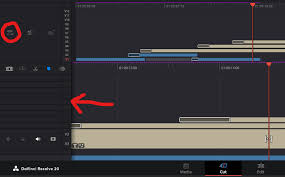
Understanding Track Amplitude in DaVinci Resolve
In Fairlight, track amplitude refers to the overall level of an audio track. Adjusting amplitude allows you to control volume, balance, and dynamics across clips. However, the user interface often displays a limited range in the mixer, typically capping at +10 dB.
The limitation is not arbitrary; it’s designed to prevent clipping, distortion, or damage to speakers during playback. That said, there are legitimate scenarios—such as enhancing dialogue in noisy footage or boosting effects in cinematic sequences—where setting track amplitude above 10 dB is necessary.
Methods to Set Track Amplitude Above 10 in DaVinci Resolve
1. Using Clip Gain Adjustments
Instead of relying solely on track faders:
Select the clip(s) you want to adjust in the Fairlight timeline.
Right-click and choose Clip Attributes > Volume or use the Clip Gain slider above the waveform.
Increase the gain beyond the default 10 dB limit.
Clip gain adjustments affect only the selected audio clip, preventing accidental clipping on other tracks while giving precise control over specific elements.
2. Utilizing Track Automation
Automation allows dynamic adjustments beyond static fader limits:
Open the Automation Panel in Fairlight.
Select Volume automation mode.
Draw keyframes to increase track amplitude beyond 10 dB at specific points.
This approach is particularly effective for music, sound effects, or dialogue that requires varying amplitude throughout a scene.
3. Applying Gain Plugins
DaVinci Resolve supports various Fairlight FX plugins, including gain control:
Open the Effects Library > Fairlight FX > Gain.
Apply the Gain plugin to the track or bus.
Adjust the gain parameter to boost amplitude above 10 dB safely.
Gain plugins often include headroom protection and meters to prevent clipping, making them ideal for high-volume adjustments.
4. Using Track Buses for Aggregated Gain
For projects with multiple clips or complex layering:
Route multiple tracks to a bus.
Increase the bus output gain above 10 dB.
This method ensures consistent volume elevation across several tracks while maintaining control over individual clip dynamics.
Tips to Maintain Audio Quality When Boosting Amplitude
Monitor Levels with Meters: Always watch RMS and Peak meters to avoid clipping, especially when going beyond +10 dB.
Use Limiting or Compression: Applying a limiter or compressor can increase perceived loudness without causing distortion.
Normalize Clips: Before boosting, normalize audio clips to a target peak level, ensuring a clean baseline.
Avoid Over-Boosting: Excessive gain can introduce noise or harshness, particularly in dialogue-heavy scenes.
Real-World Applications
Independent Filmmaking
Indie filmmakers often record dialogue in uncontrolled environments. By increasing track amplitude above 10 dB, editors can make dialogue more intelligible without re-recording or ADR.Music Videos and Soundtracks
Music editors frequently layer multiple audio tracks. Track amplitude adjustments beyond 10 dB help balance instruments, vocals, and effects to create a polished final mix.Corporate and Commercial Editing
For promotional videos with voiceovers or background music, boosting track amplitude ensures clarity across diverse playback devices, from smartphones to broadcast systems.
Frequently Asked Questions
Q1: Why is the default track amplitude limited to 10 dB?
A1: The default limit prevents clipping and distortion, ensuring that the audio signal remains clean and within safe playback levels.
Q2: Can boosting amplitude above 10 dB damage audio quality?
A2: If done carefully with monitoring and limiting, it won’t damage quality. Over-boosting without processing may introduce distortion or unwanted noise.
Q3: Can I automate track amplitude above 10 dB?
A3: Yes. Using the Automation Panel, you can create dynamic volume keyframes that exceed 10 dB at specific points.
Q4: Are there third-party plugins that help with track amplitude?
A4: Absolutely. Plugins like Waves L1, FabFilter Pro-L, or iZotope Ozone can safely boost amplitude and add limiting to prevent clipping.
Conclusion
Learning how to set track amplitude above 10 in DaVinci Resolve opens up new possibilities for audio post-production. Whether you’re enhancing dialogue, balancing complex soundtracks, or producing high-impact commercials, these techniques allow precise control over your audio levels while maintaining quality.
By combining clip gain, automation, gain plugins, and bus routing, editors can achieve professional-grade sound that elevates the entire project. Remember to monitor meters carefully, apply limiting where necessary, and use these tools creatively to maximize both clarity and impact. With these strategies, your audio will not just be louder—it will be more professional and polished.








