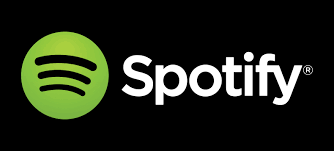Have a library of rare music, personal recordings, or downloaded mixtapes sitting on your computer? Wondering how to add local files to Spotify so you can enjoy them across all your devices?
You're not alone.
Spotify is widely known for its 100M+ track library, but what many users don’t realize is—you can actually upload your own local audio files into the app and stream them just like regular songs. Whether you're a musician, a DJ, or just someone with a stash of old-school mp3s, Spotify gives you a way to integrate those into your listening experience.
This guide will walk you through how to add local files to Spotify on Windows, Mac, iOS, and Android, step-by-step—with tips to fix common syncing issues, file format compatibility, and more.
Let’s dive in.
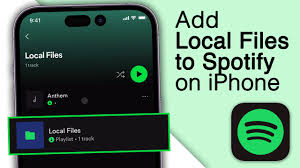
Why Add Local Files to Spotify?
Before we get to the “how,” here’s why people are doing this:
Personal collection: You have songs that aren’t on Spotify (e.g. bootlegs, indie tracks, vinyl rips).
Work recordings: Podcasters or musicians who want to test audio in the app.
High-fidelity tracks: Local FLAC or WAV files often sound better than Spotify's compressed streams.
Custom playlists: Want to mix your local tracks with your favorite Spotify songs? You can.
Spotify doesn’t make this feature obvious—but once you know where to look, it’s powerful.
What You’ll Need
To add local files to Spotify, you’ll need the following:
A Spotify Premium account (free users can only play local files on desktop)
The Spotify desktop app for Windows or Mac
Your local audio files (MP3, MP4, M4P, or WAV; no FLAC support yet)
The Spotify mobile app, if you want to sync to your phone
Let’s walk through the process platform by platform.
How to Add Local Files to Spotify on Desktop (Windows/Mac)
This is where everything starts. The desktop app acts as your hub for uploading and syncing.
Step 1: Enable Local File Access
Open the Spotify desktop app.
Click on your profile → Settings.
Scroll down to Local Files.
Toggle on “Show Local Files.”
Spotify will automatically scan your Downloads and Music folders.
Want to add files from somewhere else?
Click “Add a Source” and select any folder with audio files.
? Spotify supports MP3, MP4 (with QuickTime installed), and M4P formats. FLAC files aren’t supported as of August 2025.
Step 2: Find Your Local Files in Spotify
Once added, you’ll see a new playlist named Local Files in your Library. You can:
Play them directly from this playlist
Add them to existing or new playlists
Create a playlist mixing local + Spotify tracks
Easy.
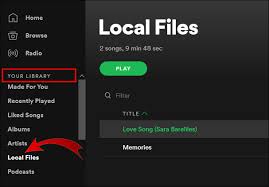
How to Add Local Files to Spotify on iPhone & Android
Adding local files to Spotify mobile isn’t automatic—you need to sync them manually through a shared playlist.
Here’s how to do it:
Step 1: Make a Playlist with Your Local Files
On desktop, create a new playlist.
Drag and drop the local files you want into it.
Step 2: Sync to Mobile (Both iOS & Android)
Connect both your desktop and mobile devices to the same Wi-Fi network.
Open the Spotify app on your phone.
Find the playlist with your local files.
Tap the Download toggle to begin syncing.
That’s it! Now you can play your local songs on your phone—without transferring files via iTunes or USB.
?? Make sure your Spotify mobile app is logged into the same account as desktop, or the sync won’t work.
Why Can’t I See Local Files on My Phone?
This is one of the most searched issues related to how to add local files to Spotify—and there are usually three reasons why things go wrong:
Different Wi-Fi networks: Both devices must be on the same local network.
Not a Premium user: Spotify requires Premium to play synced local files on mobile.
Playlist not downloaded: If you don’t manually hit "Download," they won’t appear offline.
If syncing still doesn’t work, try restarting both devices and logging out/in on the mobile app.
Best Practices for Managing Local Files on Spotify
To get the best out of this feature:
Keep all local files in one folder: Makes it easier to re-add if paths change.
Use consistent file names and metadata: Spotify uses the metadata to display track names and album art.
Avoid FLAC files: Convert to MP3 if needed using free tools like Audacity or Freemake Audio Converter.
Also, note that Spotify doesn’t upload your local files to the cloud. They are synced locally between your desktop and phone, which means:
They won’t show up if you're on another computer.
They won’t be backed up by Spotify.
Use Case: DJs, Musicians & Podcast Hosts
Musicians love this feature for testing out demos in playlists alongside mainstream music. DJs sometimes upload extended edits or mashups that they can’t release commercially. Podcast creators test episodes before public release by syncing the draft to Spotify mobile.
Spotify essentially becomes your private distribution channel.
Real User Insight: Is It Worth It?
According to a Reddit thread in r/truespotify, over 60% of users who store rare mixtapes or international songs use this feature monthly. Many say syncing can be buggy, but once it works, it becomes part of their daily use.
Also, Spotify forums confirm that although local files don’t count toward streaming royalties, they do integrate with your Spotify Wrapped and listening stats.
Alternatives to Spotify for Local File Playback
If Spotify’s limitations on file types or syncing annoy you, here are real alternatives:
YouTube Music: Lets you upload up to 100,000 local songs to the cloud for free.
Plexamp: Audiophile-grade streaming for personal libraries via Plex.
Apple Music: Also supports local file sync, with more iPhone-friendly integration.
Foobar2000: For pure local playback (especially for FLAC/WAV lovers).
FAQs
Can I upload local files to Spotify cloud?
No. Spotify does not store your local files in the cloud. They're synced over local Wi-Fi only.
Does Spotify support FLAC files?
Not yet. As of 2025, Spotify still does not support FLAC. Use MP3 or M4A formats instead.
Can I share a playlist with local files?
Yes, but your friends will only see the local files if they also have them on their device.
Why can’t I play my local files on mobile?
You likely didn’t download the playlist, or your devices are on different Wi-Fi networks. Also, check if you're logged in to the same account.
Final Thoughts: Local Files on Spotify Can Be a Game-Changer
While Spotify doesn’t advertise this much, knowing how to add local files to Spotify opens up a lot of possibilities—especially if you’re someone with a deep music collection or custom audio needs.
It’s not perfect (no cloud support, FLAC limitations), but it works well enough that DJs, musicians, and casual listeners continue to use it in 2025. With just a bit of setup, you can turn Spotify into a hybrid player for both streaming and your personal collection.
Learn more about AI MUSIC