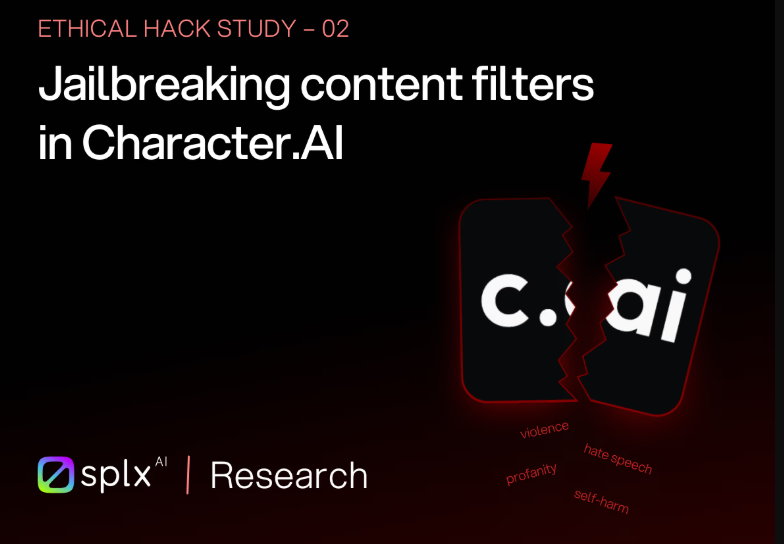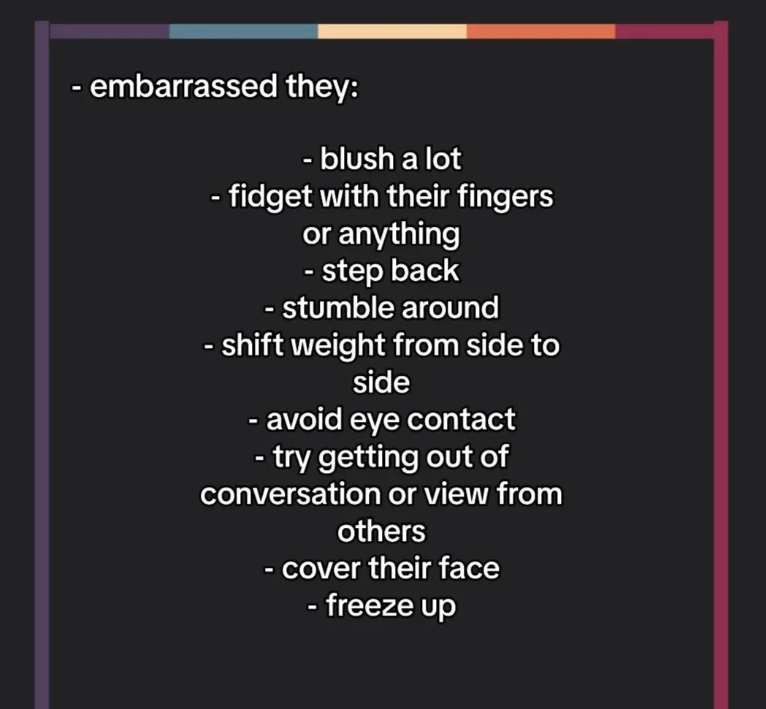Struggling with unwanted elements in your Leonardo AI creations? Negative prompts are your secret weapon for achieving professional-quality results. These powerful filters help eliminate common issues like distorted anatomy, blurry details, and unwanted objects that can ruin otherwise perfect AI-generated images. Whether you're creating portraits, landscapes, or commercial artwork, mastering the art of negative prompting will dramatically improve your output quality and save countless hours of regeneration attempts.

Understanding Leonardo AI Negative Prompts
Think of negative prompts for Leonardo AI as your quality control system. While positive prompts tell the AI what you want to see, negative prompts specifically instruct it what to avoid. This dual approach gives you unprecedented control over your image generation process.
The magic happens in how Leonardo AI processes these instructions. When you input negative prompts, the AI actively steers away from generating those elements, resulting in cleaner, more focused outputs. It's like having a personal art director who knows exactly what you don't want in your final piece.
Most users underestimate the power of negative prompts, but they're absolutely essential for professional results. Without them, you'll often get images with weird fingers, distorted faces, or random objects that completely ruin the composition.
Essential Negative Prompts for Different Categories
Portrait and Character Generation
When creating human subjects, Leonardo AI image quality depends heavily on avoiding anatomical disasters. Here are the must-have negative prompts for portraits:
Basic anatomy fixes: "extra fingers, missing fingers, deformed hands, blurry face, asymmetrical eyes, double chin, weird proportions, malformed limbs"
Facial quality control: "blurry eyes, crossed eyes, lazy eye, missing teeth, crooked smile, unnatural skin texture, plastic skin, oversaturated"
Professional portrait negatives: "amateur photography, low resolution, pixelated, grainy, noise, compression artifacts, watermark, signature"
These negative prompts work like magic because they target the most common failure points in AI-generated human imagery. Trust me, once you start using these consistently, you'll never go back to struggling with wonky anatomy.
Landscape and Environment Scenes
For stunning landscape generation, your negative prompt techniques should focus on environmental consistency and natural lighting:
Natural scene negatives: "unnatural colors, oversaturated sky, floating objects, impossible physics, cartoon style, anime style, unrealistic lighting"
Architectural elements: "crooked buildings, impossible architecture, floating structures, perspective errors, distorted geometry"
Weather and atmosphere: "conflicting weather, multiple suns, impossible shadows, unrealistic reflections, muddy colors"
Advanced Negative Prompting Strategies
Layered Negative Prompt Construction
Here's where things get really interesting. AI art prompting becomes exponentially more powerful when you layer your negative prompts strategically. Instead of just listing random things to avoid, create a hierarchy of negatives.
Layer 1 - Technical quality: Start with basic quality issues like "blurry, low quality, pixelated, grainy, compression artifacts"
Layer 2 - Style conflicts: Add style-specific negatives like "cartoon, anime, sketch, watercolor" if you want photorealism
Layer 3 - Content-specific: Include subject-specific problems like anatomical issues for portraits or perspective problems for architecture
Layer 4 - Unwanted elements: Finally, add any specific objects or themes you want to completely avoid
Context-Aware Negative Prompting
Smart creators understand that Leonardo AI prompting requires context awareness. Your negative prompts should change based on your intended use case.
For commercial work, add: "amateur, unprofessional, low budget, stock photo look, generic composition"
For artistic projects, include: "commercial, corporate, sterile, overly polished, soulless"
For technical illustrations, avoid: "artistic interpretation, stylized, abstract, impressionistic, loose details"
Common Mistakes and How to Avoid Them
Over-Negative Prompting
Here's something most tutorials won't tell you: too many negative prompts can actually hurt your results. When you go overboard with negatives, you're essentially tying the AI's hands behind its back.
The sweet spot is typically 10-15 negative terms maximum. Beyond that, you risk creating images that feel sterile or lacking in creative energy. It's like micromanaging an artist to the point where they can't create anything interesting.
Contradictory Instructions
Another rookie mistake is creating conflicts between your positive and negative prompts. If you're asking for "dramatic lighting" but negating "high contrast," you're sending mixed signals.
Always review your prompt pairs to ensure they work together harmoniously. Your negative prompts should support and refine your positive vision, not fight against it.
Platform-Specific Optimization
Leonardo AI vs Other Platforms
What works on Midjourney or Stable Diffusion might not translate perfectly to Leonardo AI best practices. Leonardo's algorithm responds differently to certain negative terms.
Leonardo AI is particularly sensitive to quality-related negatives, so terms like "low quality, blurry, pixelated" have stronger effects here than on other platforms. Use this to your advantage for ultra-crisp results.
Conversely, style-related negatives might need to be more specific on Leonardo AI. Instead of just "cartoon," try "cartoon style, animated, cell shaded, flat colors" for better style control.
| Category | Essential Negatives | Advanced Negatives |
|---|---|---|
| Portraits | extra fingers, blurry face, deformed hands | asymmetrical features, unnatural skin texture, amateur lighting |
| Landscapes | oversaturated, floating objects, cartoon style | impossible physics, conflicting weather, perspective errors |
| Commercial | low quality, watermark, amateur | stock photo look, generic composition, unprofessional |
Frequently Asked Questions
How many negative prompts should I use?
The optimal range is 8-15 negative terms. Too few won't give you enough control, while too many can over-constrain the AI and result in bland outputs. Start with 10 and adjust based on your results.
Do negative prompts work the same way as positive prompts?
Not exactly. Negative prompts work by reducing the probability of unwanted elements appearing, but they don't guarantee complete elimination. Think of them as strong suggestions rather than absolute commands.
Can I use the same negative prompts for all my images?
While some universal negatives like "low quality, blurry" work across all projects, the best results come from tailoring your negatives to each specific use case and style you're targeting.
Why aren't my negative prompts working?
Common issues include contradicting your positive prompts, using too many negatives, or using terms the AI doesn't recognise well. Try simplifying your negatives and ensuring they align with your positive vision.
Should I put negative prompts at the beginning or end?
In Leonardo AI, the position matters less than the content. However, many users find success placing the most important negatives earlier in their negative prompt list for stronger emphasis.
Mastering negative prompts for Leonardo AI is absolutely game-changing for anyone serious about AI art creation. These techniques will transform your workflow from frustrating trial-and-error into precise, predictable results. Remember, the key is finding the right balance - enough negatives to maintain quality control, but not so many that you stifle creativity. Start with the essential negatives I've shared, then gradually develop your own signature combinations based on your specific style and needs. With practice, you'll develop an intuitive sense for exactly which negatives to use in any situation, making your Leonardo AI creations consistently professional and polished.