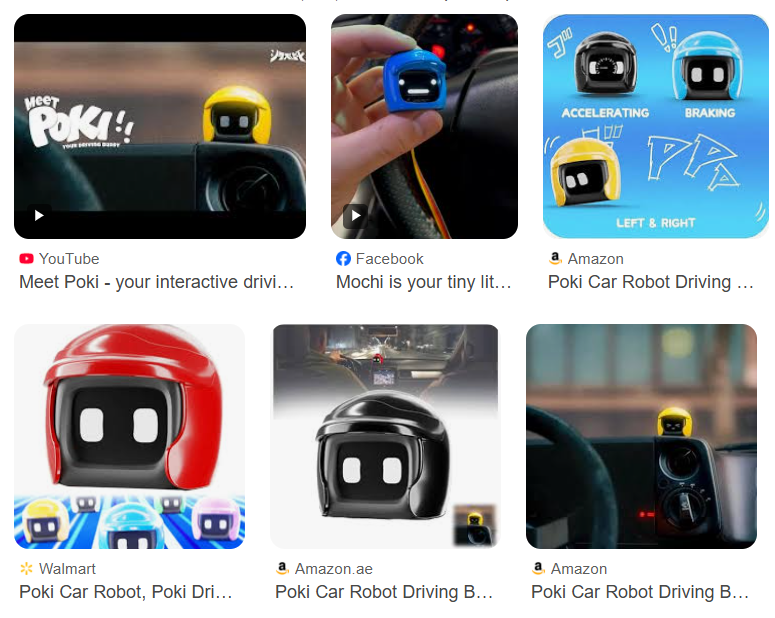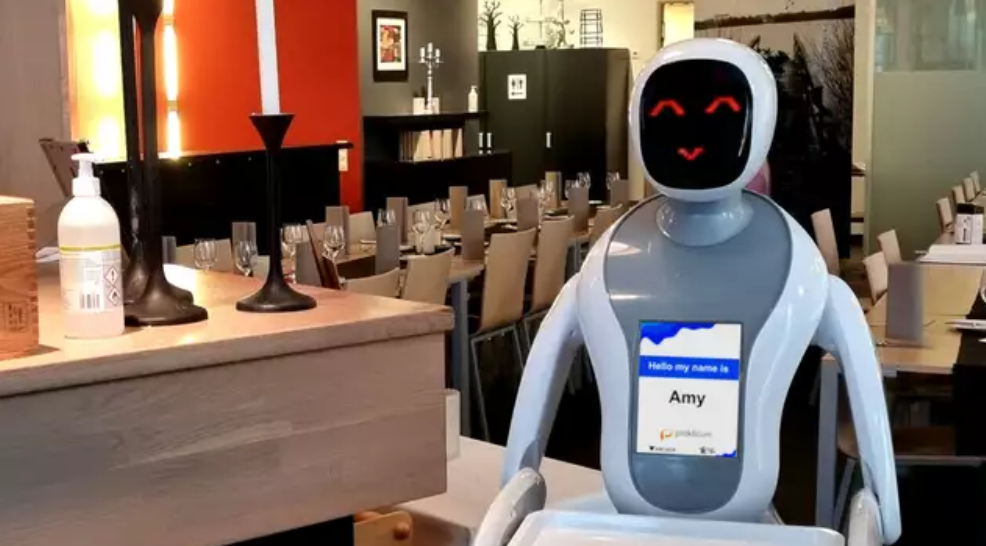Leonardo AI's image-to-image feature revolutionizes digital art creation by transforming existing images into stunning new artworks. This powerful AI tool allows creators to reimagine photographs, sketches, and digital art through advanced machine learning algorithms, making professional-quality image transformation accessible to everyone from beginners to seasoned artists.
What is Leonardo AI Image to Image Feature
Leonardo AI stands as one of the most sophisticated AI image generation platforms available today. The image-to-image functionality specifically allows users to upload an existing image and transform it using various AI models and prompts. Unlike traditional photo editing software, this feature leverages artificial intelligence to completely reimagine your source material whilst maintaining structural elements you want to preserve.
The technology works by analysing your input image's composition, colours, and forms, then applying AI-generated modifications based on your text prompts and selected parameters. This creates a seamless blend between your original concept and AI creativity.
Step-by-Step Guide to Using Leonardo AI Image to Image
Step 1: Account Setup and Access
Begin by creating your Leonardo AI account through their official website. Once registered, navigate to the main dashboard and locate the "AI Canvas" or "Image Generation" section. The image-to-image feature is typically found within the advanced generation options.
Step 2: Upload Your Source Image
Click on the image upload area and select your source image from your device. Leonardo AI accepts various formats including JPEG, PNG, and WebP. Ensure your image is high-quality (recommended minimum 512x512 pixels) for optimal results. The platform will automatically process and display your uploaded image.
Step 3: Configure Generation Settings
Select your preferred AI model from the dropdown menu. Different models excel at various styles - choose Renaissance for classical art, PhotoReal for realistic transformations, or Anime for stylised illustrations. Adjust the image-to-image strength slider, which controls how much the AI modifies your original image (0.1 for subtle changes, 0.8 for dramatic transformations).
Step 4: Craft Your Transformation Prompt
Write a detailed text prompt describing your desired transformation. Be specific about style, mood, colours, and elements you want to add or modify. For example: "Transform this portrait into a cyberpunk warrior with neon lighting and futuristic armour." Include negative prompts to specify what you don't want in the final image.
Step 5: Advanced Parameter Adjustment
Fine-tune additional settings such as guidance scale (how closely the AI follows your prompt), steps (generation quality), and aspect ratio. Higher guidance scales (7-15) ensure closer adherence to your prompt, whilst lower values (3-7) allow more creative freedom. Increase steps (30-50) for higher quality results.
Step 6: Generate and Refine
Click "Generate" and wait for Leonardo AI to process your request. The platform typically produces multiple variations simultaneously. Review the results and select your preferred version. If unsatisfied, adjust your parameters or prompt and regenerate until you achieve your desired outcome.
Step 7: Post-Processing and Download
Use Leonardo AI's built-in editing tools to make final adjustments. You can upscale images for higher resolution, apply additional filters, or make colour corrections. Once satisfied, download your transformed image in your preferred format and resolution.
Best Practices for Optimal Results
Image Selection Tips
Choose source images with clear subjects and good lighting. Leonardo AI image-to-image works best with images that have distinct focal points and aren't overly cluttered. Portraits, landscapes, and objects with defined edges typically produce superior results compared to abstract or heavily textured images.
Prompt Engineering Techniques
Master the art of prompt writing by being descriptive yet concise. Include style references, artistic movements, lighting conditions, and emotional tones. Experiment with artist names, art styles, and technical photography terms to achieve specific aesthetics. Remember that Leonardo AI responds well to structured prompts with clear hierarchies of importance.
Parameter Optimisation
Start with moderate settings and gradually adjust based on results. For photorealistic transformations, use lower creativity settings and higher guidance scales. For artistic interpretations, increase creativity and reduce guidance for more experimental outcomes. The image-to-image strength parameter is crucial - use 0.3-0.5 for subtle modifications, 0.6-0.8 for significant changes.
Common Use Cases and Applications
Artistic Style Transfer
Transform photographs into various artistic styles including oil paintings, watercolours, digital art, or specific artistic movements. Leonardo AI excels at applying consistent stylistic elements whilst preserving the original composition's essence.
Character Design and Concept Art
Game developers and illustrators use image-to-image functionality to evolve character designs, explore different costume variations, or adapt existing characters to new settings and themes.
Product Visualisation
Businesses leverage this technology to visualise products in different environments, colours, or styles without expensive photoshoots. This proves particularly valuable for e-commerce and marketing applications.
Troubleshooting Common Issues
Poor Quality Results
If your Leonardo AI image-to-image results appear blurry or distorted, try increasing the steps parameter, using a higher resolution source image, or adjusting the strength setting. Sometimes switching to a different AI model can dramatically improve results.
Inconsistent Transformations
When results don't match your expectations, refine your prompt with more specific descriptors. Add negative prompts to exclude unwanted elements and experiment with different guidance scale values to find the optimal balance.
Frequently Asked Questions
What file formats does Leonardo AI support for image-to-image?
Leonardo AI supports JPEG, PNG, WebP, and most common image formats. For best results, use high-resolution images with clear subjects and good lighting conditions.
How much does Leonardo AI image-to-image cost?
Leonardo AI operates on a credit system with both free and premium tiers. Free users receive daily credits, whilst premium subscribers get additional credits and priority processing for their image-to-image generations.
Can I use Leonardo AI commercially?
Yes, premium subscribers can use their Leonardo AI generated images for commercial purposes, subject to the platform's terms of service. Always verify current licensing terms before commercial use.
How long does image-to-image generation take?
Generation times vary based on complexity and server load, typically ranging from 30 seconds to 3 minutes. Premium users often experience faster processing times and priority queue access.
Can I batch process multiple images?
Currently, Leonardo AI image-to-image processes images individually, though you can queue multiple generations simultaneously. Some advanced features may support batch processing for premium users.
Leonardo AI's image-to-image capability represents a paradigm shift in digital art creation, offering unprecedented creative possibilities for artists, designers, and content creators. By mastering the techniques outlined in this guide, you'll unlock the full potential of AI-powered image transformation. Whether you're creating concept art, exploring artistic styles, or developing commercial content, Leonardo AI provides the tools necessary to bring your creative visions to life with remarkable precision and artistic flair.