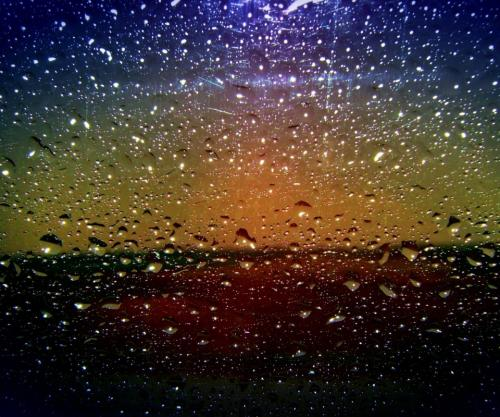Ever dreamt of having a pro-level logo for your brand, blog, or project but got scared off by the high costs and complex design software? Well, get ready to change the game! ?? This guide will show you exactly how to create a logo with Leonardo AI, one of the most powerful and fun AI image generators out there. We'll break it down into five simple steps, perfect for complete beginners. Say goodbye to boring logos and hello to stunning, unique designs you can make in minutes!
Step 1: Brainstorm Your Brand's Vibe
Before you even think about writing a prompt, you need to understand your own brand. I know, I know, you want to jump straight to the fun part, but trust me, this five-minute exercise will save you so much time later! Grab a notepad (digital or physical) and ask yourself a few questions: ??
What does my brand do? (e.g., sell handmade coffee mugs, offer life coaching, write a travel blog).
What are 3-5 keywords that describe my brand's personality? (e.g., 'cosy', 'minimalist', 'adventurous', 'luxurious', 'playful').
What are the core symbols or objects related to my brand? (e.g., Coffee shop -> coffee bean, leaf, mug. Tech company -> circuit, brain, rocket).
What colours represent this feeling? (e.g., Cosy -> warm browns, creams. Tech -> cool blues, silver).
Having a clear idea of your concept is the absolute foundation for a successful AI-generated logo. This initial brainstorming will become the raw material for your magic prompt later on!
Step 2: Choose the Perfect Model in Leonardo AI
Okay, now we can log into Leonardo AI! ? One of its killer features is the huge library of 'Fine-Tuned Models'. These are specialised AI models trained for specific styles. Using the right one is crucial for getting a logo-like result.
On the left-hand menu, click on 'Fine-Tuned Models'. Instead of using the default model (like Leonardo Diffusion XL), you want to look for models that are good for graphics. Search for keywords like:
Vector
Illustration
Logo
2D
Flat
You’ll find amazing community-made models specifically for creating icons and logos. A great official choice is often the 'Illustration' or 'Vector Art' style models. Select one of these models. This tells the AI that you're not looking for a photorealistic image, but something more graphic and clean, which is exactly what a good logo needs. This is a pro-tip that many beginners miss! ??
Step 3: Write the Magic Logo Prompt
This is where your brainstorming from Step 1 comes into play. Writing a good prompt is the single most important skill for logo design with AI. Here’s a simple formula you can use:
[Style Keywords], a logo for a [Your Brand Type], featuring a [Core Symbol], [Colour Scheme], [Composition]
Let's turn this into a real example for a hypothetical eco-friendly candle company:
Prompt: Minimalist vector logo, for a sustainable candle brand, featuring a simple leaf and a flame combined, in sage green and cream colours, clean white background, 2D flat icon, simple clean lines.
Also, don't forget the 'Negative Prompt' box! This tells the AI what to AVOID. For logos, this is super important. A good negative prompt would be:
Negative Prompt: text, letters, words, typography, shadows, complex, messy, 3D, photo, realistic.
This helps prevent the AI from adding weird, garbled text or unnecessary visual clutter. Now, you're ready to hit 'Generate'! ??
Step 4: Generate, Refine, and Perfect
Leonardo AI will give you a few options based on your prompt. Don't be discouraged if the first batch isn't perfect! This is a process of iteration. Here's how to refine your designs:
Tweak and Re-roll: Did the AI misunderstand something? Adjust your prompt. Maybe change 'a leaf and a flame' to 'a single icon of a leaf with a flame inside'. Small changes can make a big difference. Keep generating until you find a concept you love. ??
Use a Great Seed: If you get one image that's almost perfect, you can use its 'seed' number. Copy the seed, paste it into the settings on the left, and make small tweaks to the prompt. This will generate new variations that are very similar to the one you liked.
Upscale Your Favourite: Once you have a winner, you'll want a high-quality version. Hover over the image and click one of the upscale options. This will create a larger, more detailed version of your logo, ready for use.
Remove the Background: A logo needs a transparent background! Luckily, Leonardo AI has a one-click background removal tool. Click the button, and the AI will automatically remove the white background, leaving you with a clean PNG file. ?
Step 5: Add Your Brand Name (The Final Touch)
This is a crucial final step. While AI is amazing at creating images, it's generally not great at creating clean, correct text. The best and most professional workflow is to use Leonardo AI to create the symbol or icon only.
Download the transparent PNG you created in the last step. Then, upload it to a free design tool like Canva or a professional program like Adobe Illustrator. From there, you can choose a beautiful, clean font and add your brand's name next to or below your AI-generated icon. This two-step process guarantees a professional result: a stunning, unique icon from AI and crisp, perfect text from a dedicated design tool. It's the best of both worlds! ??
FAQ: Your Logo Questions Answered
Can I use my Leonardo AI logo for commercial purposes?
This depends on the Leonardo AI Terms of Service and your subscription plan. Generally, paid plans grant you more commercial rights to the images you create. The free plan might have some restrictions. It's always best to check the latest terms on their official website before using a logo for your business to be 100% safe.
The AI keeps putting weird text in my logo. How do I stop it?
This is a common issue! The best way to fight it is by using a strong negative prompt. Make sure your negative prompt includes words like text, letters, words, font, typography, signature. This will significantly reduce the chances of the AI trying to 'write' something in your design.
How many tokens does it cost to make a logo?
Leonardo AI operates on a token system, and you get a fresh batch of free tokens every single day! Generating a few batches of logos will only use up a small portion of your daily free tokens, so you can experiment a lot without having to pay anything.
Conclusion
And there you have it! You now know how to create a logo with Leonardo AI from start to finish. The process is simple: brainstorm your idea, choose the right model, write a killer prompt, refine your design, and add your text in a separate program. Leonardo AI is an incredible tool that empowers anyone to bring their creative visions to life. So go ahead, fire up the AI, and start designing the logo of your dreams today!