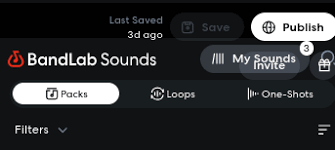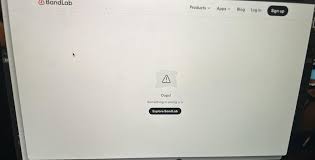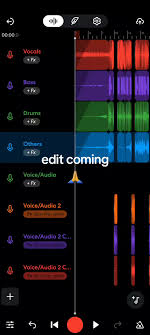Whether you're a beginner producer or a seasoned beatmaker, knowing how to add BandLab sounds to your tracks is a game-changer. BandLab is more than just a browser-based DAW—it’s a full-fledged music creation suite that gives you access to over 20,000 royalty-free loops and samples. But if you’re not sure how to find and use them, or want to upload your own sounds, this detailed guide has you covered.
Let’s break down how to add BandLab sounds in multiple ways, so you can build richer tracks, faster.
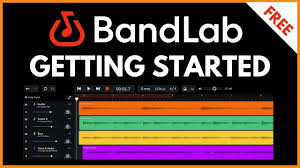
Why BandLab Sounds Are a Producer’s Secret Weapon
Before we get into the how-to part, let’s understand the real value of BandLab Sounds. Launched in 2020 as a standalone sound library, BandLab Sounds lets creators download and use professional-quality loops, one-shots, vocals, and instrumentals—all for free.
? 100% royalty-free (yes, even for commercial use)
? Updated weekly with fresh sounds
? Categorized by genre, instrument, key, and BPM
? Works in the BandLab Studio and third-party DAWs like FL Studio or Ableton
How to Add BandLab Sounds Inside BandLab Web Studio
Let’s start with the most direct way—adding sounds right in the BandLab Studio.
1. Create or Open a Project
Log in to your account at bandlab.com.
Hit “Create” and select “New Project > BandLab Studio”.
Choose your instrument track or start with a blank session.
2. Access BandLab Sounds via Looper or Sampler
There are two easy ways to bring in BandLab Sounds:
Option A: Use the Looper
In your track, click the “Looper” icon (looks like a stacked loop).
Explore genre packs like Lo-fi Chill, Trap Essentials, or Boom Bap Drums.
Click to preview and drag to your timeline to start layering.
Option B: Use the Sampler
Add a new Sampler track by clicking the “+” and selecting “Sampler.”
Click on any pad, then tap “Import Sample.”
Search from your downloads or drag-and-drop samples directly.
You can pitch, reverse, or slice any sample. BandLab even lets you resample sounds from other tracks in your project.
How to Download and Add BandLab Sounds from BandLab Sounds Library
1. Visit sounds.bandlab.com
This is BandLab’s dedicated sound platform. No account required to browse, but you’ll need to log in to download.
2. Browse or Search Sounds
Filter by:
Genre (EDM, Hip-Hop, Rock, etc.)
Instrument (drums, synths, vocals, guitars)
Key & BPM
Sound Type (Loops or One-shots)
3. Download the Sound Pack or Individual Samples
Click the download icon, and your selected sound(s) will save as high-quality WAV files.
4. Upload to Your BandLab Project
Go back to your BandLab Studio project.
Create a new Audio track.
Use the “Import Audio/MIDI” button or drag the file directly into the timeline.
Boom—you’ve just added external BandLab Sounds to your track.
Can You Add Your Own Sounds to BandLab?
Yes. In fact, many creators upload samples, voice memos, or instrumentals.
Here’s how:
In your project, add a new Audio or Sampler track.
Click “Import” or drag a file directly into the track.
Acceptable formats: WAV, MP3, M4A, or OGG.
You can loop, trim, fade in/out, or apply effects.
Pro Tip: Organize your own custom sound folder on your computer. That way, your go-to 808s, vocal chops, or hi-hats are always ready to drop in.
Where Are My Downloaded BandLab Sounds Stored?
If you’ve downloaded packs from sounds.bandlab.com, they’re likely in your Downloads folder unless you’ve set a custom path. You can create a “BandLab Samples” folder for easy access when dragging into projects.
How to Use BandLab Sounds in Mobile App (iOS & Android)
If you're on mobile, the workflow is slightly different but just as powerful.
1. Open BandLab App
Login and tap the “+” to create a new track.
2. Choose “Sampler” or “Looper” Track
You’ll see curated sound packs you can tap to preview and then insert directly into your mobile timeline.
3. Upload Custom Sounds
Tap the “Sampler”, then hit “Import Sample” > Choose file from local storage.
Mobile users can also record live audio, then sample or resample it directly.
How Creators Use BandLab Sounds to Stand Out
Musicians, producers, and even YouTubers use BandLab Sounds in diverse ways:
| Use Case | Description |
|---|---|
| Beatmaking | Drag-and-drop loops to build full beats in under 10 mins. |
| Film Scoring | Layer ambient samples and synths for cinematic effect. |
| Podcast Editing | Use one-shots for transitions and sonic branding. |
| Sound Design | Pitch and slice samples to create new instrument textures. |
Common Mistakes to Avoid When Adding BandLab Sounds
? Don’t overload your timeline with loops—layer intentionally.
? Avoid mixing mismatched BPM/key samples without adjusting.
? Don’t assume “free” means you can’t be creative—customize each sound!
Conclusion: Maximize Your Creativity with BandLab Sounds
Learning how to add BandLab sounds unlocks the full potential of this cloud-based DAW. Whether you’re looking to add professional-grade loops or personal voice samples, BandLab makes it easy—and free. Use the built-in Looper and Sampler, download from the BandLab Sounds library, or upload your own to create your unique sound.
The more you explore, the more you’ll discover how flexible and fun BandLab really is.
FAQs About Adding BandLab Sounds
Can I use BandLab Sounds in commercial music?
Yes, they are 100% royalty-free, even for monetized releases on Spotify or YouTube.
Do BandLab Sounds work offline?
You can download and use them offline in DAWs like FL Studio, but BandLab Studio requires internet to run.
Are BandLab Sounds available in all regions?
Yes, as long as you can access bandlab.com, you can use the sound library.
Can I pitch-shift or reverse BandLab Sounds?
Absolutely. Use the built-in tools to customize each sample.
Learn more about AI MUSIC