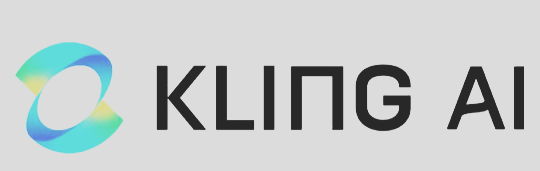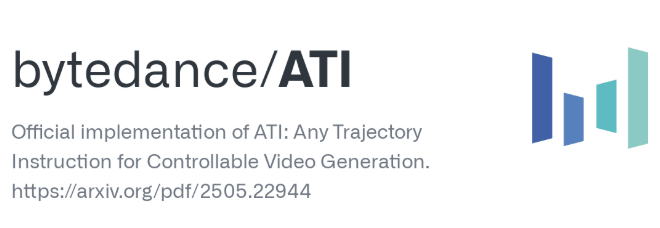Creating AI-Generated Music Video Using Runway: A Step-by-Step Guide
In the fast-evolving world of generative AI, Runway stands out as one of the most accessible tools for artists, musicians, and content creators looking to produce high-quality, AI-generated music videos. Whether you're a solo musician with a completed track or a filmmaker exploring new creative workflows, Runway offers an intuitive interface and powerful models—like Gen-2—that allow anyone to turn lyrics, audio moods, or concepts into visually engaging video content.
This guide walks you through how to create an AI-generated music video using Runway, highlights pro tips from real creators, and shares what makes this platform a top choice in 2025.

Why Use Runway for AI-Generated Music Videos?
Runway’s value lies in its ease of use, flexible inputs, and commercial-grade outputs. Built for creative professionals, Runway supports the full AI video creation pipeline—from text-to-video to audio-reactive visuals.
Here’s why it’s ideal for music video creation:
Gen-2 Model: Runway’s Gen-2 is currently one of the most advanced text-to-video AI models, producing coherent visuals with consistent motion and style.
Audio-reactive features: While not explicitly built for syncing music beats, many users combine Runway footage with editing tools like Adobe Premiere or CapCut to match the tempo.
Style control: Input a visual reference or describe your song’s theme (e.g., “lo-fi anime cityscape at night”) and the AI will generate matching scenes.
Cloud-based platform: No GPU needed; all video rendering is handled in the cloud.
Step-by-Step: How to Make an AI Music Video Using Runway
1. Sign Up and Choose the Right Plan
Visit RunwayML.com and sign up. Free plans are available, but for music videos (longer outputs and 4K rendering), consider the Standard ($15/month) or Pro ($35/month) plans.
2. Upload Your Audio or Describe the Mood
While Runway doesn’t process music directly, you can feed in a detailed text prompt that captures the song’s vibe. For instance:
Prompt: “A dreamy underwater city with glowing jellyfish, slow motion, soft lighting. Inspired by ambient music.”
Pro tip: Create multiple short clips (10–20 seconds each) for each verse or chorus to better control pacing.
3. Select a Mode: Text-to-Video or Image-to-Video
Text-to-Video: Use natural language to generate visuals from scratch.
Image-to-Video: Upload a reference frame, album art, or concept sketch and have the AI animate it.
For music videos, text-to-video is the go-to, allowing you to describe settings that evolve with your track’s sections.
4. Customize Output Settings
Set your output resolution (720p or 1080p), duration, and aspect ratio (landscape 16:9 for YouTube or vertical 9:16 for TikTok/Shorts).
You can also choose camera motion, style strength, and frame interpolation to smooth transitions.
5. Render and Download
Click “Generate” and wait a few minutes. Runway will render the video in the cloud, and you can preview and download it.
For longer tracks, repeat the process for each segment and stitch them together in a video editor.
Real Use Case: How Artists Use Runway
Many independent musicians have started using Runway for promotional content. For example:
A lofi producer on Reddit shared how they used Runway’s text-to-video to create vaporwave-style visuals synced with slow beats.
Another creator used Gen-2 to visualize a psychedelic rock song with 70s-style motion and kaleidoscopic effects.
Some users combine Runway videos with Adobe After Effects or CapCut for beat syncing, lyric overlays, and final color grading.
Pros and Cons of Using Runway for AI Music Videos
Pros:
Intuitive interface with no coding needed
High-quality video generation
Fast render time
Growing community and tutorials
Cons:
No direct audio syncing (you’ll need post-editing)
Limited output time per render (up to 16 seconds per clip)
Subscription needed for higher-res exports
Tips to Improve Your AI-Generated Music Video
Break your song into 10–15 second parts for better scene control.
Match text prompts with emotional shifts in your music.
Experiment with visual styles like surrealism, cyberpunk, or fantasy.
Use Runway in tandem with editing tools for beat matching and effects.
FAQs about AI-Generated Music Video Using Runway
Q1: Can I upload my song and let Runway generate the video based on it?
A: Runway doesn’t support direct audio-to-video syncing yet. You can describe the mood of your track in a prompt, but you’ll need to edit the scenes manually to fit the beat.
Q2: What’s the best Runway plan for music video creators?
A: The Pro plan gives you access to higher-resolution exports, longer videos, and more generation credits—ideal for full-length music videos.
Q3: Can I sell or monetize videos made with Runway?
A: Yes, as long as you’re using a paid plan, Runway allows commercial use. Be sure to check their terms of service.
Q4: Are there copyright concerns with AI-generated visuals?
A: Runway’s AI models are trained on licensed data. Generated videos are original outputs, but you should still avoid using prompts that reference specific brands or copyrighted characters.
Conclusion: Is Runway the Best Tool for AI-Generated Music Videos?
If you’re a musician looking to create custom visuals without expensive video production, Runway is one of the best tools available. It’s fast, affordable, and gives full creative control with text-driven workflows. While it isn’t built specifically for syncing video to music, pairing Runway with a good editor fills that gap easily.
Whether you're making a YouTube music video or creating TikTok loops, AI-generated music videos using Runway offer a compelling blend of accessibility and quality.
Learn more about AI MUSIC