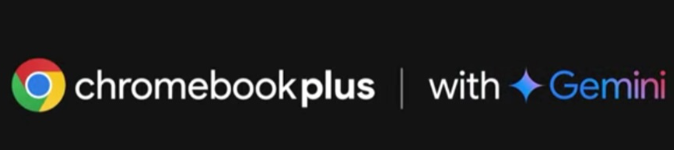Ever wished you could magically extend the edges of your photos without losing quality? Adobe Photoshop's revolutionary AI expand image feature makes this dream a reality! Whether you need to fix cropped photos, create more space for text, or transform portrait shots into landscape format, learning how to AI expand an image in Photoshop will completely transform your editing workflow and save you countless hours of manual work.
What is AI Image Expansion in Photoshop

Photoshop's AI expand feature, powered by Adobe's Firefly technology, uses artificial intelligence to intelligently extend your images beyond their original boundaries. Unlike traditional methods that simply stretch or duplicate pixels, this smart tool analyses your image content and generates new, contextually appropriate pixels that seamlessly blend with your original photo.
This game-changing feature is available in Photoshop 2024 and later versions, making it accessible to millions of creative professionals and enthusiasts worldwide.
Step-by-Step Guide to AI Expand Images
Step 1: Open Your Image in Photoshop
Launch Adobe Photoshop and open the image you want to expand. Ensure you're using Photoshop 2024 or newer to access the AI image expansion feature. Your image should be in RGB colour mode for optimal results.
Step 2: Access the Crop Tool
Select the Crop Tool from the toolbar (keyboard shortcut: C). This is where the magic happens – the crop tool now integrates seamlessly with Adobe's AI expansion capabilities.
Step 3: Extend the Canvas Beyond Image Boundaries
Drag the crop handles beyond your image boundaries to create the expanded area where you want new content generated. You can extend in any direction – top, bottom, left, right, or all sides simultaneously.
Step 4: Enable Generative Expand
In the crop tool options bar, you'll see a "Generative Expand" button. Click this to activate the AI expand feature. This tells Photoshop to use artificial intelligence rather than traditional cropping methods.
Step 5: Apply the Expansion
Press Enter or click the checkmark to apply the expansion. Photoshop's AI will analyse your image and generate new content to fill the expanded areas, maintaining visual consistency with your original photo.
Step 6: Fine-tune the Results
Review the generated content and make adjustments if needed. You can use additional tools like the Clone Stamp or Healing Brush to perfect any areas that don't meet your expectations.
Advanced Techniques for Better Results
Optimising Image Quality Before Expansion
For best results with Photoshop AI expand, ensure your original image has good resolution and clear details. Higher quality input images produce more convincing expanded areas.
Working with Different Image Types
The AI expansion works particularly well with landscapes, architectural photos, and images with repeating patterns. Portrait photos may require more manual refinement after the initial AI generation.
Combining Multiple Expansion Sessions
For dramatic expansions, consider working in stages rather than expanding too much at once. This approach often yields more natural-looking results.
Common Use Cases for AI Image Expansion
Social Media Content Creation
Transform square Instagram photos into landscape format for Facebook covers, or extend portrait shots for Twitter headers without compromising image quality.
Print Design Projects
Extend backgrounds to accommodate text overlays, logos, or other design elements without starting from scratch.
Photography Corrections
Fix accidentally cropped elements or add breathing room around subjects that were photographed too tightly.
Troubleshooting Common Issues
Inconsistent Results
If the AI expand image Photoshop feature produces inconsistent results, try reducing the expansion area or ensuring your original image has sufficient detail for the AI to analyse.
Processing Time
Large expansions may take longer to process. Be patient and ensure you have a stable internet connection, as the feature requires cloud processing.
Quality Concerns
For critical projects, always review the expanded areas at 100% zoom to ensure the quality meets your standards before finalising your work.
Comparison with Traditional Methods
| Method | AI Expand | Traditional Clone/Heal |
|---|---|---|
| Time Required | 2-5 minutes | 30-60 minutes |
| Skill Level Needed | Beginner | Intermediate-Advanced |
| Result Quality | Consistently Good | Variable |
| Learning Curve | Minimal | Steep |
Frequently Asked Questions
Does AI expand work with all image formats?
The feature works best with common formats like JPEG, PNG, and TIFF. RAW files should be converted first for optimal results.
Can I undo AI expansion if I'm not satisfied?
Yes, you can use Photoshop's standard undo function (Ctrl+Z) or work with adjustment layers to maintain flexibility.
Is there a limit to how much I can expand an image?
While there's no strict limit, dramatic expansions may produce less convincing results. It's best to expand gradually for natural-looking outcomes.
Do I need an internet connection for AI expand?
Yes, the feature requires an internet connection as it uses Adobe's cloud-based AI processing.
Mastering how to AI expand an image in Photoshop opens up incredible creative possibilities while dramatically reducing your editing time. This powerful feature represents the future of photo editing, combining artificial intelligence with Adobe's renowned image processing capabilities. Whether you're a professional photographer, graphic designer, or creative enthusiast, incorporating AI expansion into your workflow will enhance your productivity and creative output. Start experimenting with this feature today and discover how it can transform your approach to image editing and design projects.