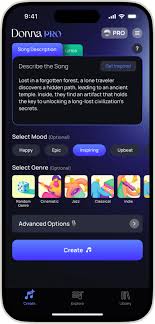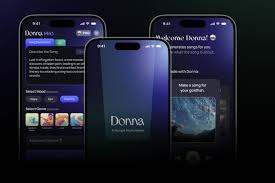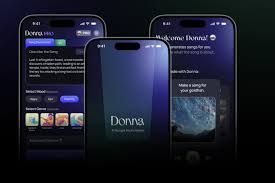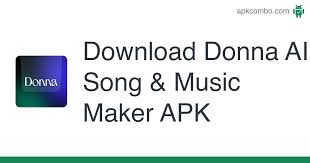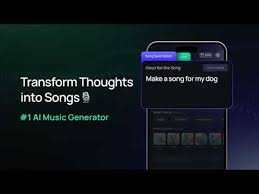Donna AI, the popular mobile-first music generator, has exploded among TikTokers, indie creators, and aspiring musicians looking for quick, AI-powered songs. But if you’ve tried the Pro version and found it wasn’t what you needed—or you’re just tired of the weekly billing—you're probably wondering how to cancel Donna AI before the next charge hits.
Unfortunately, Donna AI doesn’t make this process completely intuitive. That’s why we’ve broken it down step-by-step for Apple App Store, Google Play, and PayPal users. In this post, you’ll also learn how to avoid common pitfalls (like thinking deleting the app cancels the subscription), get a refund, and permanently delete your account if needed.
Let’s get into how to cancel Donna AI the right way.
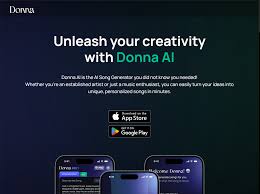
How to Cancel Donna AI from the Apple App Store
If you signed up for Donna AI Pro via an iPhone or iPad, your billing is handled through your Apple ID. Here’s how to cancel:
Open the Settings app on your iPhone or iPad.
Tap your Apple ID (your name at the top of the screen).
Go to Subscriptions.
Find Donna AI Song & Music Maker in the list.
Tap it and select Cancel Subscription.
Important Notes:
You’ll still have access until the end of your current billing cycle.
Apple does not automatically issue refunds unless you request them.
If you want to ask for a refund, go to reportaproblem.apple.com and log in with your Apple ID.
How to Cancel Donna AI on Google Play (Android Users)
For Android users who installed Donna AI through the Play Store, follow these steps:
Open the Google Play Store app.
Tap your profile icon (top right).
Navigate to Payments & Subscriptions > Subscriptions.
Locate Donna AI Song & Music Maker in the list.
Tap it, then select Cancel subscription.
After cancellation, your Pro access will remain active until the end of the billing period.
For refunds, you’ll need to use Google’s refund request form.
How to Cancel Donna AI via PayPal or Direct Billing
If you signed up via a website redirect or paid through PayPal, Donna might be charging you outside the app stores.
To cancel a PayPal subscription:
Log into your PayPal account.
Go to Settings > Payments.
Click Manage Automatic Payments.
Select Donna AI (or the developer’s name).
Click Cancel.
Not sure if you subscribed this way? Check your email receipts for “PayPal” as the payment method or search for any auto-pay setups under your PayPal account.
Common Mistake: Deleting the Donna AI App Does Not Cancel the Subscription
It’s easy to assume that deleting the Donna AI app will stop future charges. But that’s a costly mistake—your subscription is tied to your Apple ID, Google account, or PayPal—not the app itself.
Even if the app is uninstalled, you’ll continue to be charged unless you manually cancel the subscription as explained above.
How to Request a Refund After Canceling Donna AI
Both Apple and Google offer limited-time refund windows for subscriptions:
Apple: Use reportaproblem.apple.com
Google Play: Submit a refund request here
PayPal: Dispute the transaction through the Resolution Center
While not guaranteed, users often succeed when they report a billing issue within 24–48 hours of a renewal charge.
How to Permanently Delete Your Donna AI Account
If you want to fully break ties with Donna AI, deleting your account is possible—but you’ll need to send an email:
Email: donna.support@aureusanalytics.com
Subject: "Account Deletion Request"
Include:
Your username/email associated with the account
Reason for deletion (optional)
Be sure to cancel any billing first. Deleting your account does not cancel your subscription either.
Why People Are Cancelling Donna AI: Real User Insights
Here are some reasons users cancel Donna AI:
Weekly charges feel aggressive: The default subscription is $5.99/week, which adds up fast.
Limited creative control: Some users say the AI output becomes repetitive over time.
Better tools available: Alternatives like Suno, Udio, and Boomy are gaining popularity.
Trouble exporting stems: Stem downloads are limited to premium tiers only.
Confusing subscription system: Many users say they didn't realize they had subscribed until seeing a charge.
Tips Before You Cancel Donna AI
Use all Pro features before your billing cycle ends—download your tracks and stems!
Check your receipts—to confirm if your subscription is through Apple, Google, or PayPal.
Save confirmation emails—just in case you need proof during refund requests.
FAQ: How to Cancel Donna AI
Q1: Does deleting Donna AI remove my subscription?
No. You must cancel through Apple, Google Play, or PayPal.
Q2: Can I cancel anytime?
Yes. But cancel before the next billing date to avoid being charged again.
Q3: Will I still have access after I cancel?
Yes. You’ll retain Pro features until the end of your current cycle.
Q4: Can I get a refund after canceling?
Sometimes. Apple, Google, and PayPal all have refund options within specific windows.
Q5: Can I pause instead of canceling?
Donna AI does not offer a pause feature at this time.
Conclusion: Don’t Let Donna AI Charges Catch You Off Guard
If you're testing multiple AI music tools, it's normal to hop between platforms—but forgetting to cancel a subscription like Donna AI can lead to unexpected charges. Whether you’re using Apple, Android, or PayPal, follow the right cancellation steps and double-check your receipts.
Canceling Donna AI only takes a few minutes—but saves you weeks of surprise renewals. Just remember: deleting the app is not enough. Always cancel directly from your app store or billing platform to take full control.
Learn more about AI MUSIC