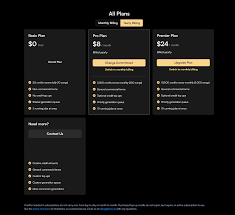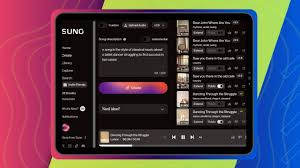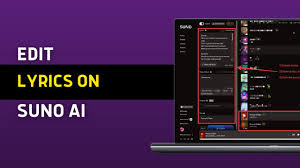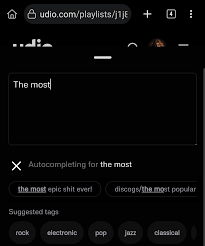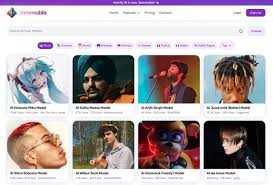Creating music used to require years of experience, costly studio equipment, and endless mixing hours. But with Udio AI, a new-generation AI music platform, everything changes. You can now turn a short text prompt into a professionally produced song—complete with vocals, melody, and structure—in less than 30 seconds.
If you're wondering how to use Udio AI, this guide will walk you through the entire process, from signing up to generating and customizing your first full-length track. Whether you're a hobbyist, songwriter, or content creator, Udio offers an intuitive yet powerful experience you can start using immediately.
Let’s break it down in a way that’s easy to follow and tailored to 2025’s Udio features.

What Is Udio AI and Why Is It Trending?
Udio AI is a text-to-music generator launched in April 2024 by former Google DeepMind engineers. It uses advanced machine learning to produce songs based on user prompts—think ChatGPT, but for music. With support for genres like pop, rap, EDM, rock, and jazz, it lets anyone produce full-length songs from scratch using just a sentence or two.
Some features that make Udio stand out:
Realistic AI vocals
Instant two-minute songs
Fast extension tools (e.g. looping, versioning)
Collaborative song editing
Export in MP3 and WAV
It’s ideal for musicians, YouTubers, indie game developers, or anyone creating content needing custom audio.
Step-by-Step Guide: How to Use Udio AI for Music Creation
Let’s dive into the core process of using Udio AI, from setting up an account to producing your first track.
1. Sign Up for a Udio AI Account
To start using Udio AI, visit https://www.udio.com and click on Sign Up. You can register using:
Google
Apple
Email + password
Once your account is created, you’ll be taken to the Udio dashboard where music creation begins.
2. Understand Udio’s Dashboard Layout
The interface is clean and intuitive:
Top Navigation: Explore, My Songs, and Profile
Main Area: Prompt box, genre dropdown, vocal selection
Right Sidebar: AI song history, extension tools, favorites
3. Write a Music Prompt
Here’s where Udio AI works its magic. In the prompt box, type a short description of the song you want.
Examples of effective prompts:
"Energetic pop song about chasing dreams"
"Lo-fi chill beat for studying"
"Vintage rock anthem with heavy guitar"
"K-pop style upbeat dance song about summer"
You can also specify:
Language (English, Spanish, Japanese)
Mood or vibe (melancholic, romantic, aggressive)
Tempo or BPM style (slow ballad, upbeat EDM)
Keep your prompt under 300 characters for optimal results.
4. Choose a Style and Vocal Type
Udio AI lets you define:
Genre (pop, hip hop, EDM, jazz, etc.)
Vocal Style (male, female, rap, instrumental)
This adds structure to your prompt and ensures you get a song closer to what you're imagining.
5. Generate Your Song
Click Create and wait about 30 seconds. Udio will return:
A 2-minute song preview
Cover art (AI-generated image)
A lyrics display
You can preview, download, or extend the song at this stage.
6. Extend or Remix Your Song
Once the base song is ready, Udio gives you several follow-up options:
Extend: Continue the song with new verses or choruses
Remix: Generate a different version based on the same prompt
Edit Prompt: Refine the input and re-generate
This is where the real creativity begins. You can build full songs in multiple sections and stitch them together.
7. Download or Share
Udio allows exporting in:
MP3 (good for sharing or streaming)
WAV (higher quality for production)
You can also share songs via public links or post directly to platforms like Discord or Reddit.
Real Use Cases for Udio AI
If you’re still unsure whether Udio is right for you, here’s how people are using it:
YouTubers: Add unique background music to videos
TikTok creators: Generate viral song snippets
Podcasters: Create intros and outros
Musicians: Prototype new tracks or get inspiration
Teachers & Students: Use for creative classroom projects
Udio’s Pricing: Free vs Pro
As of mid-2025, Udio has two plans:
| Plan | Price | Features |
|---|---|---|
| Free | $0/month | 10 generations/day, MP3 export |
| Pro | $10/month | 1,200 credits/month, WAV export, commercial use |
Each song costs about 10 credits, meaning the Pro plan gives you roughly 120 full-length tracks per month.
Tips to Get the Most Out of Udio AI
Be specific in prompts: “Synth-pop song about heartbreak in Tokyo” will perform better than just “pop song”
Save your favorite songs immediately: There’s a cap on stored content
Use Remix strategically: If your first result isn’t right, try remixing with a slightly tweaked vibe or vocal style
Collaborate: Udio supports shared projects and public links, so you can work with others easily
Conclusion: Udio AI Makes Music Creation Accessible to All
Learning how to use Udio AI is fast, fun, and incredibly empowering. In under a minute, you can go from idea to full-fledged music—and keep refining it until it’s ready to share or publish. Whether you’re a professional musician or just curious about AI tools, Udio offers one of the most exciting platforms to express creativity in the audio world.
It removes technical barriers and puts creative power back in your hands. With a free account and intuitive tools, there’s no reason not to try it.
Frequently Asked Questions (FAQs)
Q1: Can I use Udio’s songs commercially?
Only if you’re on the Pro plan. Free users are for personal use only.
Q2: Does Udio offer voice cloning?
No. All vocals are synthetic but professionally produced using generalized AI voices.
Q3: How do I improve song quality on Udio?
Use detailed prompts, choose the right genre, and consider upgrading to Pro for WAV downloads.
Q4: Is Udio available on mobile?
As of now, Udio is web-only. However, mobile browser support is smooth and fully functional.
Q5: Are there limits to how many songs I can generate?
Yes. Free users get 10 songs/day; Pro users get around 120 songs/month based on credits.
Learn more about AI MUSIC