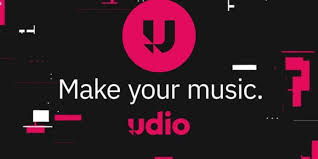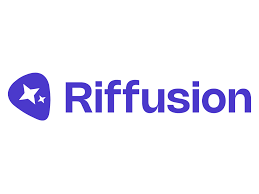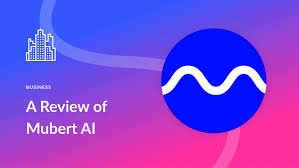If you're already using Canva for your graphic design, video editing, or content creation, you might be surprised to learn that it now offers an AI music generator. While most people associate Canva with visuals, it’s quickly becoming an all-in-one platform—now letting users generate background music directly inside the app.
But how does the Canva AI music generator actually work? Is it any good? And more importantly, is it intuitive enough for non-musicians to use?
This guide breaks it all down. We'll walk you through how to use the Canva AI music generator effectively, offer real insights into its capabilities, compare it with other AI music tools, and highlight where it shines—and where it doesn’t.
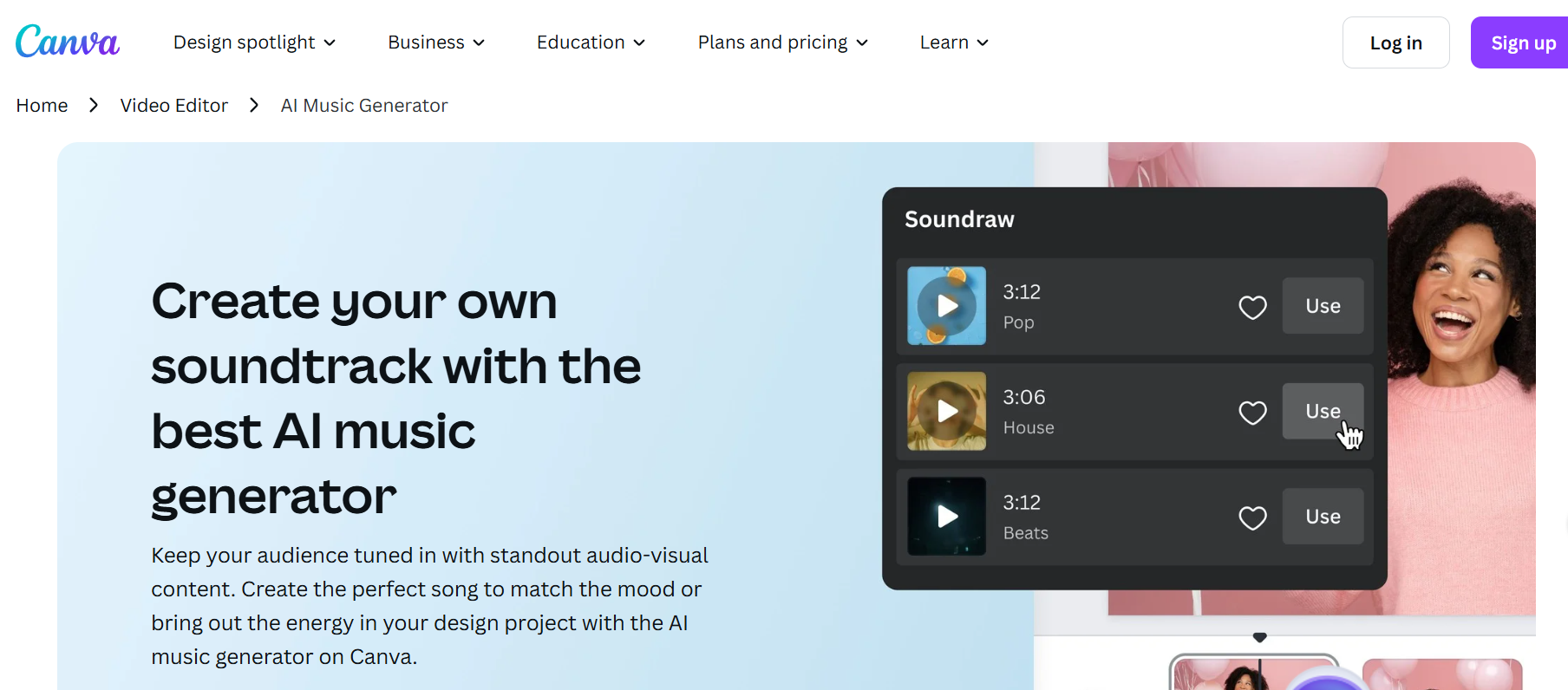
How to Use Canva AI Music Generator (Step-by-Step)
Canva’s music feature is powered by partnerships and AI algorithms designed to streamline background audio generation for presentations, TikToks, Reels, YouTube shorts, and more. Here’s how to get started:
1. Open Canva and Start a New Design
Choose any format—video, Instagram post, or slideshow. The music generator is available in most video-capable templates.
2. Navigate to the ‘Apps’ Section
On the left-hand sidebar, scroll down to find “Apps”. Click it, then search for “AI Music” or “Text to Music”. In 2025, this feature is often powered by partners like Soundraw or other third-party integrations.
3. Enable and Open the AI Music Tool
If it's your first time, Canva might prompt you to connect the app or accept permissions. Once enabled, you’ll see a simple interface asking for a text prompt.
4. Type a Text Prompt to Generate Music
Think of this like prompting ChatGPT—but for music. You can input things like:
“Chill ambient lo-fi beat for studying”
“Upbeat electronic background for fashion reel”
“Emotional piano melody for a sad story”
The more descriptive your prompt, the better the AI music generator can interpret the mood and genre.
5. Preview the Generated Tracks
You’ll typically get a few track options (30s–90s long). Hit play to preview them directly in Canva. You can regenerate until you're satisfied.
6. Drag and Drop into Your Design
Once you’ve selected a track, drag it onto your design timeline. Adjust duration, fade in/out, or even mix with other sound effects from Canva’s media library.
7. Download or Publish
Whether you’re making a video for social media or a client presentation, you can export the final product with your AI-generated track embedded.
Explore: Does Canva Have an AI Music Generator?
Canva AI Music Generator vs. Other AI Tools
To understand where Canva stands, let’s compare it with specialized tools:
| Feature | Canva AI Music | Soundraw | Suno AI | AIVA |
|---|---|---|---|---|
| Use Case | Integrated media content | Professional background music | Songwriting & vocals | Orchestral/film scores |
| Prompt Type | Text-to-mood | Text + style controls | Lyric-driven | Composer-level structure |
| Duration Control | Basic (trim/fade only) | Full-length looping | Full songs with vocals | Long-form symphonies |
| Export Quality | MP3, embedded only | WAV/MP3 | MP3 | MIDI, WAV, XML |
| Price | Free + Canva Pro | $16.99/month | Free (limited), Pro tiers | Free, Pro tiers |
While Canva's AI music tool isn’t as deep as Soundraw or Suno, it wins in ease of use and integration. If you’re already editing inside Canva, there’s no need to leave the platform.
Pros and Cons of Canva AI Music Generator
Pros:
Seamless integration within the Canva editor
Beginner-friendly with zero learning curve
Text-based prompts offer control without needing music knowledge
Great for short-form video content like Instagram Reels or TikToks
Cons:
Limited customization for tempo, chord progressions, or key
Short tracks (usually under 1 minute)
Quality may vary depending on the prompt
Doesn’t support vocal generation or full song structure
Real Use Cases for Canva AI Music Generator
Content Creators: Influencers can quickly add mood-based music to videos without worrying about copyright strikes.
Teachers and Students: Great for class projects, animated explainers, and slideshows with a musical flair.
Marketing Teams: Auto-generate campaign music that matches your brand style without hiring a composer.
For instance, a teacher creating a history video on Canva could input “inspirational cinematic orchestral music” and get royalty-free audio in seconds.
Frequently Asked Questions: How to Use Canva AI Music Generator?
Is Canva’s AI music royalty-free?
Yes. All AI-generated music through Canva is safe for commercial and non-commercial use as long as it’s used within the Canva platform or exported via Canva.
Can I adjust the key or tempo?
Not directly. Unlike Soundraw or DAW plugins, Canva offers only basic fade and trim tools. It’s built for convenience, not production-level edits.
Do I need Canva Pro to use AI music generation?
Not necessarily. Some music features are available for free, but higher-quality export options and certain tracks may require Canva Pro.
Can I use the music outside of Canva projects?
Music is typically embedded in your Canva export. Downloading and using AI-generated tracks outside of Canva may violate terms unless Canva clearly allows it.
Conclusion: Should You Use Canva’s AI Music Generator?
If you're creating social videos, online lessons, or presentations inside Canva, this tool is incredibly convenient. It eliminates the friction of sourcing music, navigating copyright issues, or jumping between platforms.
However, if you’re a serious music producer or need detailed control over structure, Canva AI music will feel too simplistic. In that case, consider alternatives like Soundraw or Suno AI for more composition features.
Still, for millions of creators who value speed, simplicity, and copyright safety, the Canva AI music generator is one of the most user-friendly tools to emerge in 2025.
Learn more about AI MUSIC TOOLS