If your Spotify recommendations seem off, or someone else has used your account to listen to music you don’t like, you’ve probably asked yourself: “How do I clear my Spotify history?”
Whether you're looking to remove specific songs from your recently played list, reset your recommendations, or start fresh, knowing how to manage your listening history on Spotify is essential for maintaining a personalized experience.
This guide walks you through how to clear Spotify history step-by-step on all major devices, explores Spotify’s current limitations, and explains how to protect your account from unwanted activity.
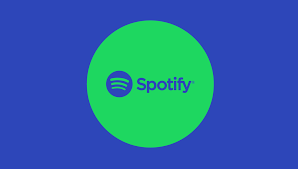
Can You Fully Clear Spotify History?
Let’s start with a reality check.
Unlike YouTube or Netflix, Spotify does not offer a single “Clear All History” button. However, you can manage your activity through:
Recently Played
"Made for You" Recommendations
Liked Songs and Playlists
Search History
So, while you can’t completely wipe your listening record, you can reset and remove data in pieces, which we’ll guide you through next.
How to Clear Spotify Listening History on Mobile (iOS & Android)
1. Remove Songs from “Recently Played”
Spotify no longer lets you directly delete entries from your “Recently Played” on mobile. But you can:
Go to Home > Recently Played
Tap and hold a playlist or album
Tap “Hide this content” (only available for podcasts and select items)
Note: This doesn’t work for all items, but Spotify is testing broader deletion options in 2025.
2. Delete “Liked” Songs to Reset Recommendations
Go to Your Library > Liked Songs
Tap the three dots beside each song
Select “Remove from your Liked Songs”
This helps Spotify relearn your preferences.
How to Clear Spotify History on Desktop
If you’re using Spotify on Windows or Mac, here’s how to manage history:
1. Remove Items from “Recently Played”
Click on the Spotify app
In the Home tab, scroll to “Recently Played”
Hover over an album or playlist
Click the three dots > Remove from Recently Played
This is the most reliable method as the desktop version still supports direct deletion.
2. Clear Search History
Click inside the Search bar
You’ll see recent searches
Hover and click the “X” next to each item
This action removes search suggestions based on previous queries.
How to Clear Spotify History on Web Player
The web version of Spotify has fewer customization options.
Recently Played: Cannot be edited
Search History: Automatically clears after logging out or switching browsers
To limit long-term memory, consider using Incognito Mode when using Spotify Web Player.
How to Clear Spotify Listening Data for Better Recommendations
Spotify’s algorithm bases its recommendations on your:
Recently played items
Liked songs
Followed artists
Created playlists
To reset your algorithm:
1. Create a New Spotify Account
This is the most effective way to start fresh, especially if your account is cluttered.
2. Use Private Session Mode
If you don’t want your current listening to affect future recommendations:
Open the app
Tap Settings > Social
Enable Private Session
Private sessions last 6 hours and block Spotify from tracking listening data temporarily.
How to Hide Listening History from Others
If you're worried about privacy:
Tap Settings > Social
Turn off:
Listening Activity
Recently Played Artists
Facebook Integration (if connected)
You can also make playlists private:
Tap the playlist
Tap the three dots
Choose Make Private
Does Spotify Store Listening History Forever?
Spotify keeps your listening data to power its personalization engine, unless:
You delete your account
You contact Spotify Support to request data removal under GDPR or CCPA
You can download your listening data by going to:
Spotify Privacy Center → Account → Request Data
Real Stats: Why Clearing Spotify History Helps
According to Spotify's 2024 Listening Trends Report:
87% of users said inaccurate recommendations lowered their overall experience.
Users who reset or refined their listening habits reported a 30% increase in satisfaction with auto-generated playlists like Discover Weekly and Daily Mix.
Cleaning up your history isn’t just about privacy—it’s about better music.
FAQs: Clearing Spotify History
Can I delete my Spotify history all at once?
No, Spotify does not have a “clear all” button. You must manually manage playlists, likes, and searches.
Will deleting a playlist remove it from my history?
Not always. Deleting a playlist won’t automatically remove it from Recently Played.
Can I reset my Discover Weekly?
Yes, by removing songs you disliked and using Private Session to block further influence.
Does Spotify track Private Sessions?
No. Tracks played during Private Session aren’t saved or used for recommendations.
Conclusion: Take Control of Your Spotify Experience
Spotify doesn’t offer a single-button way to clear your entire listening history—but with the right steps, you can clean up your feed, reset your algorithm, and get back to enjoying music that matches your taste.
From managing Recently Played to enabling Private Sessions and adjusting your liked songs, you now have the tools to regain control of your Spotify account—and your listening identity.
Don’t let someone else’s playlist mess with your vibes. Take five minutes to reset your history, and make Spotify yours again.
