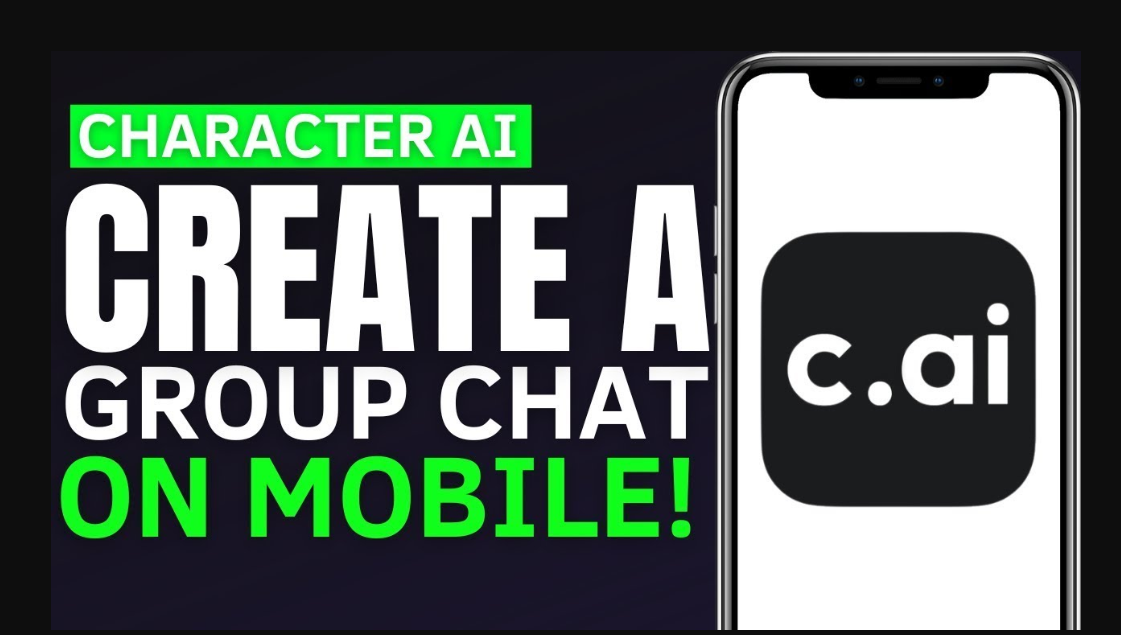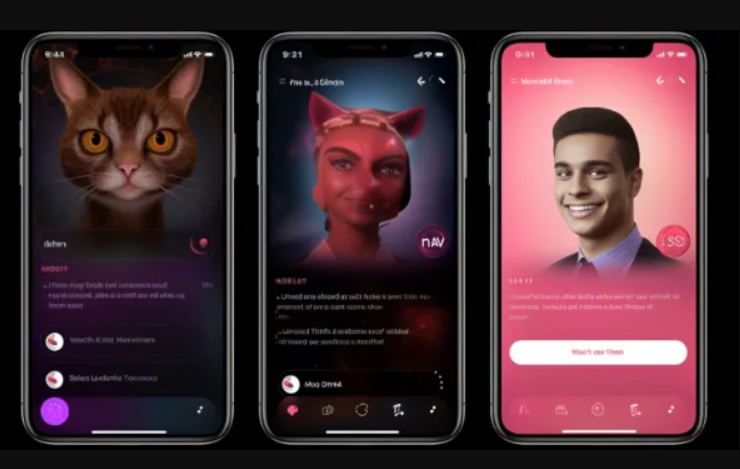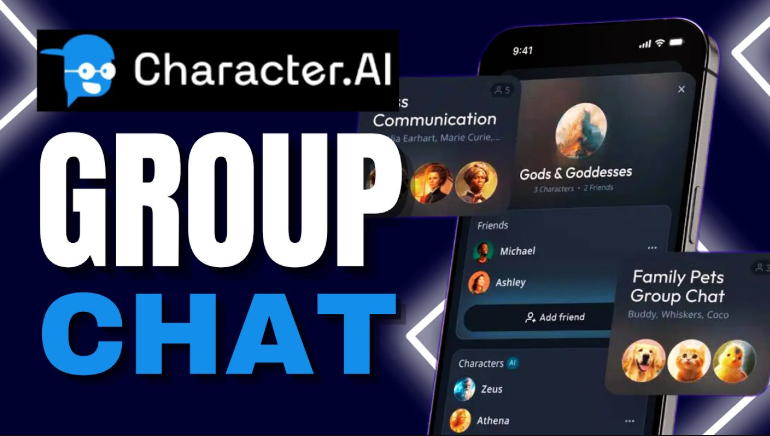Ever had an epic C.AI Group Chat with friends and AI characters that you wanted to save or share? Whether it’s a hilarious roleplay with fictional characters or a brainstorming session with AI experts, preserving these conversations is invaluable. This guide unveils how to share C.AI Group Chat conversations, export logs, and safeguard your chat history with practical, step-by-step methods. From privacy considerations to innovative workarounds, we’ve got you covered with unique insights to ensure your chats are never lost.
Why Save and Share Your C.AI Group Chat?
C.AI Group Chat on Character.AI is a dynamic feature allowing users to interact with multiple AI characters and human friends in real-time. Launched in October 2023, it’s perfect for collaborative storytelling, brainstorming, or casual chats with virtual personas. Saving these conversations helps you:
Preserve creative ideas or roleplay narratives for future reference.
Share insightful discussions with friends or colleagues.
Back up chats to avoid losing them due to platform updates or deletions.
Analyze AI character responses for learning or content creation.
However, Character.AI currently lacks a native export feature, making exporting and saving C.AI Group Chat conversations a challenge. Don’t worry—we’ll explore effective solutions and privacy tips to keep your data secure.
Explore More About Character AI
Step-by-Step: How to Share C.AI Group Chat
Sharing your C.AI Group Chat is straightforward, especially via the mobile app, where the feature is currently exclusive. Follow these steps to generate a shareable link:
Open the Character.AI App: Ensure you’re using the iOS or Android app, as group chats are not yet available on the web version.
Access Your Group Chat: Navigate to the chat section and select the C.AI Group Chat you want to share.
Generate a Public Link: Tap the three-dot menu in the top-right corner, select “Share,” and choose “Create Link.” This generates a public URL that any signed-in Character.AI user can access.
Share the Link: Copy the link and send it via email, messaging apps, or social media. Recipients can view the chat history but cannot edit it unless invited as participants.
Note: Deleting the original chat removes the shared link, so keep the chat active if you want others to access it. For privacy, avoid sharing sensitive information, as group chats are public by nature.
Exporting and Saving C.AI Group Chat Conversations
Since Character.AI doesn’t offer a built-in export tool, you’ll need creative workarounds to save your chats. Here are two reliable methods:
Method 1: Manual Copy-Paste with Formatting
This method is simple but effective for shorter chats:
Open the Chat: Access your C.AI Group Chat in the mobile app.
Select Text: Highlight the conversation by long-pressing and dragging to select all messages.
Copy and Paste: Copy the text (Ctrl+C or Command+C) and paste it into a document (Google Docs, Notion, or Word).
Format and Save: Adjust formatting for readability and save as a PDF or text file for easy access.
Tip: Use a rich text editor to preserve character names and timestamps. For long chats, this method can be tedious, so consider the next approach.
Method 2: Using Browser Tools for Advanced Export
For tech-savvy users, browser tools can streamline exporting and saving C.AI Group Chat conversations. This method leverages the Drafts app and regular expressions, as suggested by Adler AI:
Install Drafts App: Download the free Drafts app and the “Character.AI Actions by AdlerAI” action group from the Drafts directory.
Copy Chat Text: In the Character.AI app, select the entire chat from the first word to the last. Note that newer UI versions may paste text in reverse order, requiring manual correction.
Paste in Drafts: Paste the copied text into a new draft in the Drafts app.
Clean and Format: Use actions like “C.AI Chat Cleanup” or “Create Inline Dialogue” to format the text and remove unnecessary markup.
Export: Save the formatted chat as a PDF, HTML, or text file for archiving.
Caution: This method works best with the old.character.ai interface, which is deprecated. Test with the new UI and adjust as needed.
Master C.AI Group Chat in 2025
Data Privacy Risks and Best Practices
When sharing or exporting C.AI Group Chat conversations, prioritize data privacy:
Avoid Sensitive Information: Group chats are public by default, so exclude personal details like names or addresses.
Review Platform Policies: Character.AI may use chat data to improve its AI. Check their privacy policy for details.
Secure Exported Files: Store exported PDFs or text files in encrypted folders or cloud services with strong security.
Moderate Content: If moderating a group chat, set ground rules to keep discussions respectful and on-topic.
By following these practices, you can enjoy C.AI Group Chat while protecting your data.
Unique Angle: Archiving for Creative Projects
Beyond basic sharing, C.AI Group Chat conversations can fuel creative projects. For example:
Storyboarding: Export chats to create scripts for novels or screenplays based on AI-driven roleplays.
Educational Analysis: Save discussions with historical AI characters (e.g., Einstein) for educational content.
Content Creation: Use exported chats as blog post drafts or social media snippets.
By saving chats in JSON or PDF format, you can organize them into a digital archive for long-term use, a strategy rarely discussed online.
FAQs About C.AI Group Chat
Can I export C.AI Group Chat as a JSON file?
Currently, Character.AI doesn’t support JSON exports natively. However, you can use the Drafts app with custom actions to format and save chats as JSON-like structures for advanced users.
Is it safe to share C.AI Group Chat links?
Sharing links is safe if you avoid sensitive information. Links are public, so anyone with the URL can view the chat. Delete the chat to revoke access.
How many participants can join a C.AI Group Chat?
Character.AI doesn’t specify a limit, but performance may degrade with too many participants. Test with small groups for optimal experience.
Conclusion
Mastering how to share C.AI Group Chat and exporting and saving C.AI Group Chat conversations unlocks new possibilities for collaboration and creativity. Whether you’re using the mobile app’s share feature or advanced browser tools, these methods ensure your chats are preserved. Prioritize privacy, explore creative archiving, and leverage these conversations for unique projects. Start saving your C.AI Group Chat today and make every interaction count!