Artificial intelligence is revolutionizing the way websites operate, and one of the most exciting tools available today is ChatGPT. By integrating ChatGPT into your WordPress site, you can enhance user experience, automate customer interactions, and even generate content dynamically. Whether you’re running an e-commerce store, a blog, or a service-based website, embedding ChatGPT can take your site to the next level.
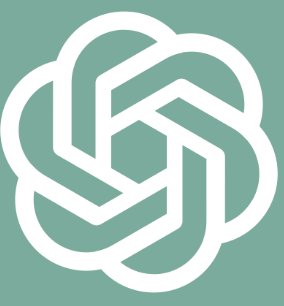
In this guide, we’ll walk you through how to integrate ChatGPT into WordPress, step by step. From plugins to custom API integrations, we’ll cover everything you need to know to make ChatGPT work seamlessly with your WordPress website.
Before diving into the technical details, let’s look at why integrating ChatGPT into WordPress is a game-changer:
Enhanced User Engagement: Use ChatGPT to answer visitor questions, provide recommendations, or guide users through your site.
Content Automation: Generate blog posts, product descriptions, or FAQs directly within WordPress.
Customer Support: Automate responses to common queries, reducing the workload on your support team.
Personalization: Offer tailored experiences by using ChatGPT to interact with users based on their preferences or behavior.
SEO Optimization: Automate content creation that’s optimized for search engines, saving time and effort.
By integrating ChatGPT, you can create a smarter, more interactive WordPress site that keeps visitors engaged and satisfied.
Integrating ChatGPT into WordPress isn’t as complicated as it might sound. Here are the best methods to get started:
The easiest way to integrate ChatGPT into WordPress is by using a plugin. Plugins are pre-built tools that simplify the integration process, even if you don’t have coding experience.
AI Engine by Jordy Meow
This plugin allows you to integrate OpenAI’s GPT models into WordPress for chatbots, content generation, and more.
Features include AI-powered chat widgets, automated blog post generation, and shortcode support.
ChatGPT for WordPress
A lightweight plugin that adds a ChatGPT-powered chatbot to your site.
Perfect for customer support or enhancing user engagement.
WPBot AI Chatbot
A versatile chatbot plugin that supports integration with OpenAI’s GPT models.
Includes features like live chat, conversational forms, and WooCommerce support.
Log in to your WordPress dashboard.
Go to Plugins > Add New.
Search for the plugin (e.g., “AI Engine” or “WPBot AI Chatbot”).
Click Install Now and then Activate.
Configure the plugin settings (e.g., enter your OpenAI API key, customize chatbot behavior, etc.).
Pro Tip: Check the plugin documentation for detailed setup instructions and advanced features.
For more customization and flexibility, you can integrate ChatGPT into WordPress using the OpenAI API. This method requires some technical knowledge but offers greater control over how ChatGPT interacts with your site.
Get Your OpenAI API Key:
Sign up at OpenAI.
Navigate to the API section and generate your API key.
Install a Custom Code Plugin:
Use a plugin like Code Snippets to add custom PHP code to your WordPress site.
Write the Integration Code:
Add the following code snippet to your WordPress site using the Code Snippets plugin:
function chatgpt_response($prompt) {
$api_key = 'your-openai-api-key';
$url = 'https://api.openai.com/v1/completions';
$data = array(
'model' => 'text-davinci-003', // Or 'gpt-4' if enabled
'prompt' => $prompt,
'max_tokens' => 100,
'temperature' => 0.7
);
$args = array(
'body' => json_encode($data),
'headers' => array(
'Content-Type' => 'application/json',
'Authorization' => 'Bearer ' . $api_key
)
);
$response = wp_remote_post($url, $args);
if (is_wp_error($response)) {
return 'Error: Unable to connect to ChatGPT.';
}
$body = wp_remote_retrieve_body($response);
$result = json_decode($body, true);
return $result['choices'][0]['text'];
}Display ChatGPT Responses:
Use the following shortcode to display ChatGPT responses on your site:
add_shortcode('chatgpt', function($atts) {
$atts = shortcode_atts(array('prompt' => ''), $atts);
return chatgpt_response($atts['prompt']);
});Test the Integration:
Add the shortcode [chatgpt prompt="What is WordPress?"] to a page or post and check the output.
Fully customizable.
Works for both chatbots and content generation.
Requires some coding knowledge.
API costs may apply depending on usage.
Pro Tip: Use caching to reduce API calls and improve performance.
If you prefer a no-code solution, Zapier can help you connect ChatGPT with WordPress.
Create a Zapier account and log in.
Set up a new “Zap” with the following triggers and actions:
Trigger: “New Post in WordPress” (or any other WordPress event).
Action: Use the OpenAI integration to send the post content to ChatGPT for processing.
Configure the Zap to update your WordPress site with ChatGPT’s output (e.g., summaries, translations, or additional content).
No coding required.
Easy to set up and manage.
Limited flexibility compared to direct API integration.
May require a paid Zapier plan.
Pro Tip: Use Zapier for simple automations, such as generating summaries for new blog posts.
For a quick and interactive solution, you can embed a ChatGPT-powered widget directly on your WordPress site.
Use a third-party service like Tidio or Landbot to create a chatbot powered by ChatGPT.
Generate the widget’s embed code.
Add the code to your WordPress site using the Custom HTML widget or a page builder like Elementor.
Quick and easy setup.
Highly interactive for users.
Limited customization.
May require a subscription to the chatbot platform.
Pro Tip: Use widgets for customer support or lead generation.
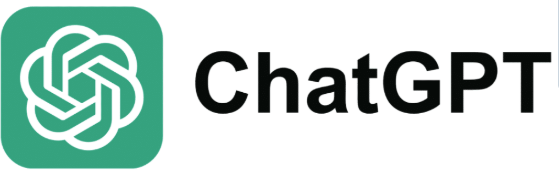
Absolutely! ChatGPT can help you generate blog posts, product descriptions, FAQs, and more. Use plugins or the OpenAI API to streamline the process.
While plugins like AI Engine may have free versions, using the OpenAI API typically incurs costs based on usage.
Yes, you can use ChatGPT to enhance WooCommerce stores by providing product recommendations, automating customer support, or generating product descriptions.
Integrating ChatGPT into WordPress can transform your website by automating tasks, enhancing user engagement, and improving efficiency. Whether you’re a beginner using plugins or an advanced user leveraging APIs, there’s a solution for every skill level.
By following the steps outlined in this guide, you’ll be able to unlock the full potential of ChatGPT and create a smarter, more interactive WordPress site that stands out from the competition.
See More Content about AI tools