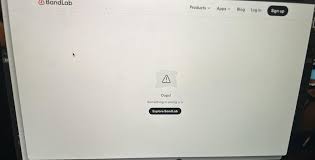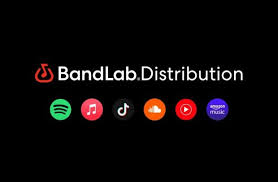If you’ve ever recorded or mixed music in BandLab, you might have noticed a slight lag between when you play a note or vocal and when it’s heard through your speakers or headphones. This is commonly referred to as audio delay or latency, and it’s one of the most frequent concerns among BandLab users.
In this guide, we’ll explore why BandLab has a delay, what causes it, real-world user experiences, methods to reduce latency, and how BandLab and other software tackle this issue.

What Users Are Experiencing
Across forums and social media, many BandLab users report:
A slight lag when playing MIDI instruments in real-time.
Delayed vocal monitoring when recording.Timing mismatches when layering multiple tracks.
Frustration during live collaboration sessions.
For example, a user on Reddit shared:
"I noticed that when I play my keyboard through BandLab, there’s almost half a second of delay. It makes recording feel awkward."
Another user on BandLab’s official community forum said:
"When I try to record vocals while listening to a backing track, my timing feels off because of the delay."
These reports highlight how latency can affect creativity and workflow.
Understanding the Current Situation
Latency in BandLab’s PC and web platforms is not uncommon. Since BandLab is primarily cloud-based, audio processing involves several steps:
Input from your microphone or MIDI device.
Transmission through your computer’s sound drivers.
Processing in BandLab’s cloud or local browser engine.
Output to your speakers or headphones.
Each step introduces small delays. Even a delay of 10–50 milliseconds can be noticeable, especially for musicians relying on real-time feedback.
Why Does BandLab Have a Delay?
There are several factors contributing to the latency:
1. Audio Interface and Hardware Limitations
Your microphone, audio interface, or sound card can affect latency. Built-in PC audio drivers are often slower than dedicated external interfaces.
2. Browser-Based Processing
BandLab runs in a browser, meaning audio signals are processed via Web Audio API. This introduces inherent latency compared to native DAWs like FL Studio or Ableton Live.
3. Buffer Size Settings
The audio buffer size determines how much data your system processes at a time. Larger buffers reduce audio glitches but increase latency. Smaller buffers reduce delay but may cause clicks or pops if your CPU struggles.
4. System Performance
Older PCs or laptops with limited RAM and CPU power may introduce extra latency. Running multiple applications simultaneously can worsen the problem.
5. Network Latency in Cloud Features
BandLab’s collaboration tools rely on the internet. During real-time collaboration, network speed can cause noticeable delay in transmitted audio.
Solutions to Reduce or Fix BandLab Delay
While some latency is inevitable, there are ways to minimize it:
Optimize Your Buffer Size
Go to Settings > Audio Settings in BandLab.
Reduce the buffer size to the lowest stable value without causing glitches.
Use a Dedicated Audio Interface
Devices from Focusrite, PreSonus, or Behringer offer low-latency drivers (ASIO) compared to standard PC audio.
Enable Direct Monitoring
Many audio interfaces have a direct monitoring feature. This allows you to hear your input in real-time without routing through BandLab’s engine.
Close Background Applications
Close unnecessary programs to free CPU resources and reduce processing lag.
Record in Segments
Instead of live layering, record separate tracks one at a time. This avoids timing issues caused by latency.
BandLab’s Measures to Address Latency
BandLab is aware of latency complaints and has implemented measures:
Regular updates to improve browser audio engine efficiency.
Guidance for ASIO driver usage and recommended hardware.
Buffer management tools within the editor to optimize real-time monitoring.
While these improvements help, latency in web-based DAWs will always be slightly higher than in fully offline, native DAWs.
Alternative Software for Low-Latency Recording
If you require near-zero latency, some alternatives include:
Ableton Live: Offers extremely low latency with proper audio interfaces.
FL Studio: Native PC DAW with fine-tuned buffer controls.
Reaper: Lightweight, highly customizable DAW with excellent low-latency performance.
Studio One: Professional-grade DAW with robust audio engine for live monitoring.
While BandLab is excellent for collaboration and cloud-based projects, these DAWs can complement it when low latency is critical.
Conclusion
Understanding why BandLab has a delay helps users manage expectations and implement effective solutions. Most latency stems from browser-based processing, hardware limitations, and buffer settings. By optimizing your system, using dedicated audio interfaces, and applying monitoring techniques, you can significantly reduce delay.
For professional live recording or zero-latency needs, pairing BandLab with native DAWs or high-performance interfaces may be the best approach.
FAQs
1. Is latency in BandLab normal?
Yes. Some latency is inevitable due to browser-based processing and cloud features.
2. Can using AirPods or Bluetooth headphones increase delay?
Yes. Wireless headphones often introduce additional milliseconds of delay. Using wired monitors or headphones reduces latency.
3. Does reducing buffer size always fix delay?
It helps but may cause audio glitches if your CPU cannot handle smaller buffers.
4. Can network speed affect BandLab delay?
Yes, especially during real-time collaboration or streaming. A stable internet connection is essential.
5. Does BandLab plan to fix latency completely?
BandLab continues to optimize their audio engine, but some delay is inherent to web-based DAWs.