Rendering is one of the final and most critical steps in video editing. It’s the process where your timeline, effects, color grades, and audio are compiled into a single playable file. However, sometimes you may need to stop this process midway—maybe you spotted a mistake, need to change export settings, or simply realized you’re exporting to the wrong format. If you’ve ever wondered how to cancel render in DaVinci Resolve, this guide will walk you through the process step by step.
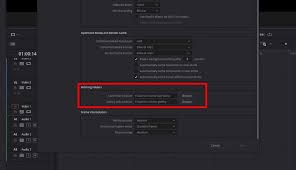
Why You Might Need to Cancel a Render
Canceling a render isn’t just about impatience. In professional editing, time is money, and every minute of unnecessary rendering delays your workflow. According to Blackmagic Design’s 2023 Resolve performance benchmark, rendering a 4K ProRes file can take between 2x to 6x real-time playback depending on your system’s GPU and storage speed. Stopping a flawed render saves significant hours.
The most common reasons to cancel rendering include:
Wrong settings – Accidentally choosing MP4 instead of MOV, or the wrong codec.
Mistakes spotted mid-render – A typo in subtitles, an unmuted audio track, or a misaligned transition.
Performance issues – Render times ballooning due to incorrect optimization.
Hardware strain – Noticing your system overheating during long exports.
Understanding how to quickly cancel saves not just your machine, but also your schedule.
How to Cancel Render in DaVinci Resolve
Canceling a render in DaVinci Resolve is straightforward once you know where to look.
1. Using the Render Queue
DaVinci Resolve’s Deliver Page uses a Render Queue to manage all ongoing exports.
Steps:
While rendering, go to the Deliver Page.
In the Render Queue panel on the right, you’ll see your current export task.
Click the Stop button (square icon) next to the active render job.
Resolve will immediately stop processing.
This is the safest way to cancel since it prevents file corruption.
2. Canceling from the Progress Bar
If you’ve minimized the Render Queue, look at the bottom of the Deliver Page. You’ll see a progress bar with a cancel option. Clicking it halts the render instantly.
3. Force Quit (Last Resort)
If Resolve becomes unresponsive during rendering:
Windows: Press
Ctrl + Shift + Esc> open Task Manager > select DaVinci Resolve > End Task.macOS: Press
Command + Option + Esc> select DaVinci Resolve > Force Quit.
?? This should only be used if the render queue doesn’t respond. Force quitting may leave behind incomplete or corrupted files.
What Happens After You Cancel a Render?
When you cancel a render, Resolve stops writing frames to the file immediately. Depending on the codec and format, the file may become:
Partially playable (e.g., MP4 files sometimes still open but are cut short).
Completely unusable (common with ProRes or DNxHR exports).
This is why you should always re-render from scratch after canceling to ensure the integrity of your output.
Best Practices Before Hitting Render
Canceling a render often points to an upstream issue in your workflow. To avoid wasting time, try these tips:
Double-check your export settings: Confirm codec, resolution, frame rate, and file destination before pressing render.
Preview the first and last 10 seconds of your timeline to catch mistakes.
Use “Render In Place” for heavy effects to reduce long export times.
Run a short test export (15–30 seconds) to confirm everything looks correct.
Optimize your timeline: Use optimized media or proxies to speed up rendering.
According to a user survey by Mixing Light (2022), editors who ran test renders reported 40% fewer canceled exports compared to those who didn’t.
Real-World Example: Why Canceling Saves Time
A YouTube creator working on a 20-minute 4K tutorial started rendering in H.265 only to realize halfway that the platform recommended H.264 for faster uploading. By canceling the render at the 50% mark, they saved approximately 35 minutes of processing time. Canceling earlier rather than waiting for a flawed file can often save hours in high-resolution projects.
FAQ: Canceling Render in DaVinci Resolve
Q1: Does canceling a render damage my project file?
A: No. Canceling only affects the exported file, not your timeline or project.
Q2: Can I resume a render after canceling?
A: Unfortunately, no. DaVinci Resolve does not support partial renders. You need to restart from the beginning.
Q3: Why does Resolve freeze when I try to cancel a render?
A: This can happen if your system is overloaded. Force quit may be required, but always try stopping from the Render Queue first.
Q4: Can I cancel one render if multiple jobs are queued?
A: Yes. Each job has its own stop button in the Render Queue. Canceling one does not affect the others.
Q5: What should I do with a partially rendered file?
A: Delete it. Partial renders may cause playback errors or confusion later.
Conclusion
Knowing how to cancel render in DaVinci Resolve is a small but vital skill that can save time, prevent mistakes, and protect your system from unnecessary stress. Whether you use the Render Queue’s stop button, the progress bar, or—if necessary—force quit, the key is to act quickly and safely. By combining cancellation know-how with pre-render checks and best practices, you can ensure smoother workflows and more efficient use of DaVinci Resolve.








