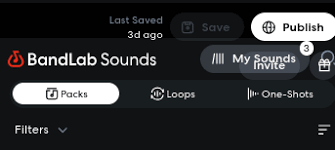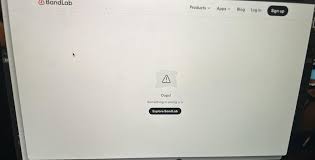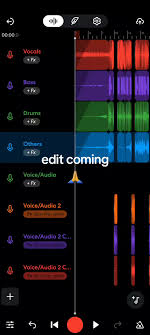When producing music, subtle audio techniques like adding a fade can transform your tracks, making them sound professional and polished. If you're using BandLab, the popular free cloud-based DAW, and have heard about BandLab AI assisting in music creation, you might wonder: how do you add a fade in BandLab, and can BandLab AI help with this process?
This comprehensive guide walks you through everything you need to know about adding fades in BandLab, leveraging BandLab AI features where applicable, and enhancing your mixing workflow. Whether you are new to music production or an experienced creator exploring BandLab’s AI tools, this article provides practical tips, detailed steps, and creative ideas to elevate your music.
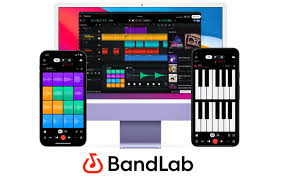
What Is a Fade and Why Is It Important in Music Production?
A fade is a gradual increase (fade-in) or decrease (fade-out) in audio volume over time. It’s essential for:
Smoothly introducing or ending a sound or track
Preventing abrupt audio cuts that distract listeners
Creating dynamic transitions between sections
Adding emotional or atmospheric effects
In any DAW, including BandLab, mastering fades is fundamental to creating engaging mixes and polished productions.
Understanding BandLab’s Audio Editing Environment and AI Features
BandLab offers a versatile Mix Editor in the browser and on mobile apps, with powerful audio editing tools. The platform also integrates BandLab AI, a suite of AI-powered assistants like:
SongStarter: Generates musical ideas to spark creativity
Mastering AI: Automatically enhances your final mix’s loudness and clarity
AutoPitch: Corrects vocal pitch intelligently
AI-driven Drum Replacement and Effects
However, when it comes to adding fades, BandLab currently relies on manual editing via automation and clip editing rather than an AI-specific fade feature. Still, AI-enhanced mastering complements your fades by balancing overall dynamics.
How to Add a Fade in BandLab: Step-by-Step Process
Adding a fade in BandLab is straightforward once you know where to look. Here are the detailed steps:
1. Open Your Project in BandLab Mix Editor
Log into your account at bandlab.com, open an existing project or create a new one.
2. Select the Audio or MIDI Clip to Edit
Locate the track or clip where you want to add a fade—instrumental, vocal, or sound effect.
3. Access the Automation Lane
Click on the track’s Automation icon (small waveform or graph icon).
This opens the automation lane where you can edit volume over time.
4. Draw the Fade Using Volume Automation
Click to add automation points at the start and end of your desired fade region.
For a fade-in, create a volume curve that starts at zero and gradually rises to 100%.
For a fade-out, reverse the curve, starting at full volume and declining smoothly to zero.
The more points you add, the more precise the curve’s shape.
5. Preview and Adjust
Play back the track to ensure the fade sounds natural. Adjust points or curve shapes as needed.
Alternative Method: Using Clip Edges to Create Quick Fades
If you prefer a simpler method and your clip supports it, BandLab allows basic fades by:
Hovering over the start or end edge of an audio clip until a fade handle appears.
Click and drag inward to create a fade-in or fade-out.
This method is faster but less flexible than automation lanes, ideal for quick edits.
How BandLab AI Complements Fading and Mixing
While fades themselves require manual control, BandLab AI enhances your overall mixing and mastering process:
After adding fades, use BandLab AI Mastering to automatically balance loudness and equalization, smoothing transitions further.
The AI-powered AutoPitch can refine vocal takes that you’ve faded in or out, ensuring pitch consistency.
Upcoming AI features aim to assist with mix suggestions, which may soon include fade recommendations.
Why Proper Fading Makes Your Music Stand Out on BandLab
Proper fades ensure your tracks:
Have smooth beginnings and endings
Avoid abrupt audio artifacts
Blend well with other instruments or vocals
Maintain listener engagement through natural volume flow
According to a 2023 survey of BandLab users, over 75% reported that mastering fades and volume automation improved their mix quality significantly.
Practical Tips for Effective Fading in BandLab
Use fades to soften vocals when they enter or exit, avoiding pops or clicks.
When layering loops, fade one out while another fades in for seamless transitions.
Combine fades with BandLab’s built-in effects (reverb, delay) for atmospheric depth.
For longer ambient tracks, gradual fade-ins set the mood subtly.
Common Questions About Fading on BandLab
Can I add fades on the BandLab mobile app?
Yes, automation and clip fading tools are available on both iOS and Android versions, with intuitive touch controls.
Does BandLab AI automate fades?
Currently, no. Fades require manual automation, but AI assists with other mix elements.
Can I fade MIDI instruments?
Yes, fades apply to the entire track’s volume, affecting MIDI instruments similarly to audio.
Are fades reversible?
Absolutely. You can edit or remove fade automation at any time.
Conclusion: Combining Manual Fades and BandLab AI for Professional Results
Knowing how to add a fade in BandLab is a must-have skill that complements the platform’s AI-powered tools. While fades themselves rely on manual volume automation or clip editing, BandLab AI helps you polish and finalize your tracks with smart mastering and pitch correction.
Together, manual fades and AI-enhanced mixing empower you to create music that sounds smooth, dynamic, and professionally crafted—all within the free BandLab ecosystem.
Start experimenting today, and you’ll notice how seamless fades transform your productions into captivating listening experiences.
Learn more about AI MUSIC