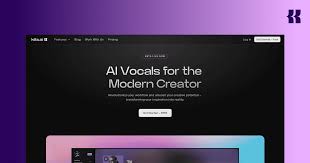Udio AI has become one of the most exciting tools in the AI music generation space. With just a simple text prompt, it can create full vocal tracks, genre-specific arrangements, and high-fidelity stems. But as powerful as Udio is, it's not designed to replace traditional Digital Audio Workstations (DAWs).
That’s why many producers ask: How do I use Udio AI with a DAW like FL Studio, Ableton Live, or Logic Pro?
The short answer: it’s not only possible—it’s the best way to polish, customize, and professionalize your AI-generated tracks. In this tutorial, we’ll walk you through everything you need to know to integrate Udio with your DAW effectively.

What You Can Do by Combining Udio AI with a DAW
By exporting your Udio creations and importing them into a DAW, you can:
Extend the arrangement (build intros, bridges, outros)
Layer new instruments and plugins
Mix and master your track professionally
Isolate vocals and stems
Add automation, effects, transitions, and compression
Remix or rebuild parts of the song
Export in industry-ready formats (WAV, 320kbps MP3, etc.)
Step-by-Step: How to Use Udio AI with a DAW
Step 1: Generate Your Track in Udio AI
Go to udio.com
Input your prompt (e.g., “dark synthpop song with female vocals”)
Let Udio generate the track (about 32 seconds long)
Use the Extend function to build a longer song
Once you're satisfied, download the final version in MP3 format
Tip: You can export versions with different sections and stitch them later inside the DAW.
Step 2: Choose Your DAW
Udio AI-generated audio can be used with any DAW that supports audio file import, including:
Ableton Live
FL Studio
Logic Pro X
Reaper
Cubase
GarageBand (Mac)
Studio One
No plugin is needed—just drag and drop the file.
Step 3: Import the Audio into Your DAW
Open your DAW project
Create an audio track
Drag the downloaded MP3 from Udio into your timeline
Align it to the DAW grid (adjust BPM manually, if necessary)
Add markers for chorus, verse, bridge, etc., for better editing
Tip: If you want more control, use audio warping (in Ableton) or Flex Time (in Logic Pro) to adjust tempo and phrasing.
Step 4: Enhance the Track
Here’s where the DAW gives you maximum flexibility. You can now:
Add New Instruments: Layer drums, pads, synths, or bass under the AI vocals.
Use EQ and Compression: Clean up muddiness and bring clarity to vocals or instruments.
Apply Effects: Reverb, delay, chorus, distortion, glitch FX—make it sound radio-ready.
Create Drops or Builds: Chop the Udio output and add risers, silence, or FX swells.
Isolate Vocals with AI Tools: Use plugins like iZotope RX, Spleeter, or LALAL.AI to extract vocals for remixing.
Tip: Use sidechain compression to duck instrument volume under the AI vocal for a professional “mix glue” effect.
Step 5: Structure and Extend in the DAW
Even if you only created a 2-minute track in Udio, you can:
Duplicate and rearrange parts
Insert new choruses
Repeat catchy verses
Use automation to fade in/out sections
Add your own intro/outro
This allows you to build a 4-6 minute full-length track using your DAW’s non-destructive editing tools.
Step 6: Master the Final Song
To make your Udio + DAW track industry-quality:
Add a mastering chain on the final mixbus: EQ → Compressor → Saturator → Limiter
Use reference tracks to A/B compare your mix with commercial releases
Export to WAV or 320kbps MP3
Use platforms like LANDR, BandLab Mastering, or Ozone 11 for cloud-based mastering
Real-World Use Case: Udio + DAW = Professional Release
Let’s say you generate a dreamy electropop track on Udio titled “Neon Pulse.”
You export it to FL Studio
Layer a kick/snare pattern and analog-style synths
Split the vocals and create vocal chops
Add a build/drop structure
Master the final product
Upload to SoundCloud, YouTube, or Spotify
You’ve just created a commercial-ready track using Udio as your idea engine, and your DAW as your production toolkit.
Bonus: Udio AI Workflow Templates for DAWs
Some creators go a step further by creating DAW templates designed specifically for Udio integration. These might include:
Pre-set BPM grids (since Udio songs are ~100–130BPM by default)
Vocal mixing chains for clarity
Sidechain-ready instrument buses
Markers for structuring chorus/verse/bridge
Want a free Ableton or FL Studio template for Udio-based production? Let me know and I’ll build one for you.
Conclusion: Use Udio AI with a DAW to Unlock Its Full Potential
Udio AI is incredible at generating fresh musical ideas, catchy vocals, and genre-styled sections. But it’s your DAW that gives you the power to shape those ideas into polished songs. By learning how to use Udio with a DAW, you can go from a 30-second AI-generated loop to a full professional track—ready for release, sync licensing, or pitching to labels.
If you're serious about music production, Udio + DAW is a creative workflow that balances AI innovation with artistic control.
FAQ: Udio AI and DAWs
Q1: Can I use Udio with Ableton Live?
Yes, just drag the MP3 into the timeline. You can then warp, EQ, and remix it freely.
Q2: Does Udio export stems or individual tracks?
Currently, Udio exports a single mixed MP3 file. You’ll need a vocal remover or AI stem tool for separation.
Q3: How do I sync Udio audio with my DAW’s tempo?
Use time-stretching or tempo detection to match the BPM manually. Tools like Flex Time (Logic) or Warping (Ableton) help.
Q4: Can I publish music made from Udio + DAW?
Yes—for personal and non-commercial use. For monetization or licensing, check Udio’s usage rights or wait for their commercial plan.
Q5: What’s the best DAW for working with Udio?
Any DAW works, but Ableton, Logic, and FL Studio offer the most flexibility for audio warping and vocal FX.
Learn more about AI MUSIC