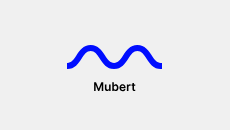If you've been experimenting with Udio AI and wondered, “How do you get longer songs on Udio AI?”—you’re not alone. Udio is quickly becoming one of the most popular AI music generators on the internet. Its high-quality vocals, intelligent structure, and genre flexibility are changing how musicians, producers, and creators approach songwriting.
But one common limitation frustrates new users: Udio starts by generating short ~30-second song sections. That’s perfect for TikToks or hooks, but what if you want a full-length track—2, 3, or even 10 minutes long?
The good news: you can extend your Udio songs to over 15 minutes, and you don’t need a paid plan to do it. This article breaks down every method, trick, and feature that helps you generate longer songs using Udio AI—no coding, plugins, or complicated editing required.
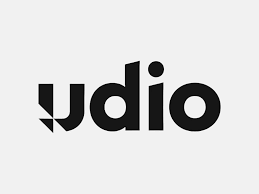
The Basics: How Udio AI Generates Music
Udio AI works by generating short music sections (about 32 seconds) based on a text prompt. Each section includes instruments, vocals, and lyrics (if desired), all produced in a consistent style.
From there, users can choose to extend the song—adding verses, choruses, or instrumental breaks. Each extension also generates a 32-second section, which can be seamlessly connected to the original clip.
That’s where the magic happens: you can stack these segments to build a fully formed, long-duration song.
Step-by-Step: How to Get Longer Songs on Udio AI
1. Start With a Clear Prompt
Before generating your first section, take the time to think about your prompt. The clearer your idea, the easier it is to extend it later.
Examples:
“A nostalgic indie pop song about lost youth”
“An epic fantasy-style orchestral rock ballad”
“Melancholic lo-fi rap with ambient background and a dreamy chorus”
Strong prompts result in consistent tone and emotion across extended segments.
2. Use the ‘Extend’ Feature
After generating your first segment:
Go to My Creations
Click on the song you want to continue
Hit Extend
Choose a location: Intro, Before, After, or Outro
Let Udio generate the new section
Each “Extend” command adds a 32-second segment to your song. You can continue stacking these as long as you want—up to the current maximum length of 15 minutes and 31 seconds per song.
3. Keep Extending in Batches
The trick to getting long songs is patience and strategy. After the first extension, continue clicking “Extend → After” repeatedly to grow your song linearly.
Want to add a buildup or a bridge in the middle? Use “Extend → Before” to insert sections anywhere in the timeline.
Pro tip: Name each version clearly (e.g. “Chorus Added,” “Bridge Inserted”) to keep track of progress.
4. Use ‘Crop & Extend’ for Smoother Transitions
Udio also lets you trim parts of the audio before extending. Use the Crop tool to remove awkward endings or beginnings. After cropping, hit Extend—this helps with smoother transitions and avoids tonal mismatch.
This method is especially useful if:
Your extended clip feels repetitive
You want a softer outro or custom intro
You’re building a long-form ambient or cinematic track
Context Awareness: Udio Now Remembers Up to 2 Minutes
Originally, Udio could only reference about 30 seconds of previously generated audio when extending a song. This sometimes resulted in inconsistent melodies or awkward changes.
However, as of June 2024, Udio AI now uses 2 minutes of context memory. This means:
The AI better “remembers” musical themes, lyrics, and vocal tone
Extended segments feel more natural and cohesive
You can build long, structured songs (verse-chorus-bridge-chorus) without manual stitching
This is especially useful for genres like R&B, progressive house, ambient, and indie rock—where structure and development matter.
How Long Can a Song Be on Udio AI?
The current maximum song length is 15 minutes and 31 seconds, based on user-reported testing and platform confirmations.
This is more than enough to create:
Full-length singles
EP demos
Podcast intros
Lo-fi playlists
Experimental instrumentals
And best of all? Even free users can access the full extend feature. There’s no need for a premium plan—yet.
Tips to Create Long Songs with Udio AI Like a Professional
Plan ahead: Sketch your song structure (intro, verse, chorus, bridge, outro).
Extend in logical segments: Don’t just hit “extend” repeatedly. Think in terms of song sections.
Use lyrical prompts: If you give it a story or lyrical theme, each extension builds naturally.
Leverage repetition: Use repeated phrases to reinforce themes and make songs feel cohesive.
Download as you go: Always export the best versions after each phase in case you need to rebuild.
Add manual mastering: After exporting all segments, you can import them into a DAW (GarageBand, Ableton, FL Studio) for polishing.
Common Issues and How to Fix Them
Problem: Extension feature doesn’t work after 4-5 minutes
Fix: Crop a few seconds from the last clip, then try again. You can also reload the project.
Problem: Extended part feels disconnected
Fix: Use “Crop & Extend” and start from a more neutral point. Try changing your prompt slightly to reintroduce themes.
Problem: Can’t download a long song
Fix: Break the project into sections (e.g. “Part 1,” “Part 2”), download each one, and reassemble in your editor.
Conclusion: Udio AI Makes Long Song Creation Simple and Accessible
The answer to “How do you get longer songs on Udio AI?” isn’t just about pressing a button—it’s about leveraging the platform’s extend and crop features strategically. With each 32-second extension, you get closer to a fully-formed track. And now that Udio supports up to 15 minutes and remembers 2 full minutes of context, the music you create sounds more natural, emotional, and structured.
Whether you’re making a lo-fi mix, a full vocal single, or an experimental ambient soundscape, Udio AI gives you the tools to stretch your creativity without hitting a paywall.
If you want to take your Udio creations further, consider pairing them with mastering tools like Landr, Oeksound, or BandLab Studio to refine the final product.
FAQ: Udio AI Song Length
Q1: Can I make a full-length 3-minute song on Udio AI?
Yes. Just use the “Extend” feature about 5-6 times. Each extension adds around 32 seconds.
Q2: Is there a limit to how many times I can extend a song?
The maximum track length is approximately 15 minutes and 31 seconds per song.
Q3: Do I need a paid plan to make longer songs?
No. The free plan allows full use of the extension tools.
Q4: Can I add an intro or outro to a song?
Yes. Use the “Extend” function and select “Intro” or “Outro.”
Q5: How do I ensure my extended song stays consistent?
Use a strong initial prompt, repeat lyrical or melodic themes, and take advantage of Udio’s 2-minute memory.
Learn more about AI MUSIC