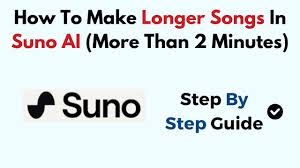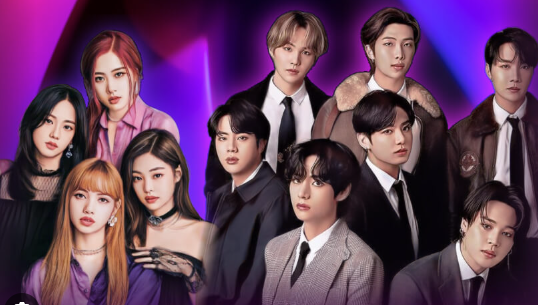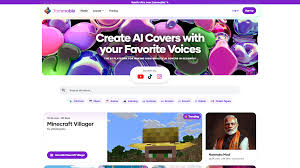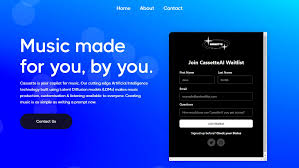If you're experimenting with AI-generated music, you've probably asked yourself: "How do I extend a song in Riffusion?" Since Riffusion generates only short audio clips—typically 10 to 15 seconds—you might wonder how to piece those snippets into something longer and more structured.
In this guide, we’ll break down how to create extended compositions using Riffusion effectively. From smart prompting strategies to stitching tracks in external audio software, this tutorial will help you build full-length songs that actually sound cohesive. Whether you're a hobbyist or a content creator looking to push the boundaries of AI music, understanding how to extend a Riffusion song is essential.
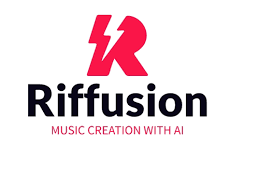
What Is Riffusion and Why Songs Are So Short
Riffusion is a web-based AI music generation tool that converts text prompts into short audio segments using a spectrogram-to-music pipeline. This approach allows users to craft unique, AI-generated musical clips without any musical training.
However, due to its technical limitations, Riffusion only produces brief clips—generally up to 15 seconds long per generation. This is enough for intros, hooks, or loops, but it’s not enough for a complete track. So, if you want to extend a song in Riffusion, you’ll need to stitch multiple clips together, while maintaining thematic and sonic consistency.
Why Extending a Song in Riffusion Requires a Manual Process
Riffusion doesn’t offer a native feature for looping or sequencing audio within the platform. That means:
You cannot generate full-length songs in a single prompt.
You must generate separate segments manually.
You’ll need to blend and sequence them using an external DAW.
But that doesn’t mean the process has to be complicated. With a little planning and creativity, you can build rich, layered, and extended tracks that feel intentional—not stitched together.
Step-by-Step Guide: How to Extend a Song in Riffusion
Step 1: Plan the Structure of Your Song
Before you begin typing prompts, sketch a basic structure. Here’s a simple format to consider:
Intro (10–15 seconds)
Verse 1 (15 seconds)
Chorus (15–20 seconds)
Verse 2 (optional, another 15 seconds)
Bridge or instrumental break
Final Chorus / Outro
Total length goal: 60 to 90 seconds
Step 2: Generate Themed Prompts for Each Section
To extend a song in Riffusion, keep your prompts stylistically consistent. Use similar phrasing for each section to guide the AI in generating coherent audio.
Example Prompt Series for a Chillwave Track:
“Dreamy chillwave intro with ambient synth and soft drums”
“Chillwave verse with mellow synth melody and lo-fi beats”
“Lush chorus with layered pads and echo vocals, chillwave style”
“Bridge with filtered bassline and atmospheric effects”
Make sure to use descriptive language. Don’t just say “verse”—describe the mood, instrument choice, and genre.
Step 3: Download and Organize Each Clip
Once Riffusion generates a segment:
Click the download button on the clip
Name your file according to its role (e.g., chillwave-verse-1.wav)
Keep all clips in a single project folder
At this stage, you have all the building blocks to extend your song into a full-length piece.
Step 4: Stitch and Extend the Song in a DAW
Since Riffusion doesn’t offer internal editing, use a digital audio workstation (DAW). These include:
Audacity (free, great for beginners)
GarageBand (Mac only, free)
FL Studio, Ableton Live, or Reaper
Here’s how to assemble the clips:
Open your DAW and create a new session.
Import the clips one by one.
Align them based on your planned structure.
Smooth transitions using fade-ins, fade-outs, or ambient overlays.
Loop parts if necessary to extend a section.
Tip: If two clips don’t transition smoothly, insert a short ambient sound or a noise effect to blend the gap.
Step 5: Add Consistency with Effects and Transitions
To avoid abrupt transitions:
Add reverb or delay to blend sections
Apply EQ to balance tonal differences
Use automation to fade volume in or out between segments
You can also import drum loops or bass lines (from royalty-free libraries like Splice or Looperman) to reinforce coherence across sections.
Step 6: Export Your Extended Song
Once your track feels complete:
Choose your export settings (MP3, WAV, etc.)
Title your song
Export the project and save a backup
You now have a full-length song created by extending Riffusion clips, ready for social media, personal enjoyment, or creative portfolio use.
Real-World Use Case: TikTok Creators and Short-Form Song Edits
A popular way users extend songs in Riffusion is for short-form video platforms. On TikTok or Instagram Reels, 60 to 90 seconds is often the sweet spot.
Creators build background music for storytelling, fashion reels, product showcases, or animations. Using the method above, they’re able to:
Generate music that matches the visual mood
Avoid copyright strikes from commercial tracks
Save time and money on music licensing
Limitations of Extending Songs in Riffusion
While Riffusion is flexible, it’s not without its flaws:
No tempo syncing between clips
No chord progression control
Manual blending can be time-consuming
Can’t add vocals directly within the app
However, these limitations also encourage more creative control and allow for hybrid production between AI and human input.
Conclusion: Yes, You Can Extend a Song in Riffusion—With the Right Tools
If you're asking how to extend a song in Riffusion, the answer is a mix of smart prompting and simple editing skills. While Riffusion doesn’t support long-form generation natively, you can absolutely create 1- to 2-minute songs with careful planning.
By combining multiple AI-generated segments in a DAW and applying consistent styling, you’ll be able to make music that sounds surprisingly professional—especially for content creation or personal projects.
If you're willing to put in a bit of effort, Riffusion becomes more than a novelty; it becomes a part of your actual creative workflow.
FAQs
Q1: Can I generate a full song in Riffusion with one prompt?
No. Riffusion only creates short audio clips, typically 10–15 seconds long.
Q2: What DAW is best for assembling Riffusion clips?
Audacity is a great free option for beginners. FL Studio or Ableton Live are better for more complex projects.
Q3: Does Riffusion automatically loop or blend tracks?
No. You’ll need to do manual stitching in your DAW of choice.
Q4: Are Riffusion clips royalty-free?
Yes. According to the developers, the output is free to use for personal and commercial purposes.
Q5: Can I make money with music made using Riffusion?
Yes, but avoid using copyrighted lyrics or melodies unless you have permission or the song is public domain.
Learn more about AI MUSIC