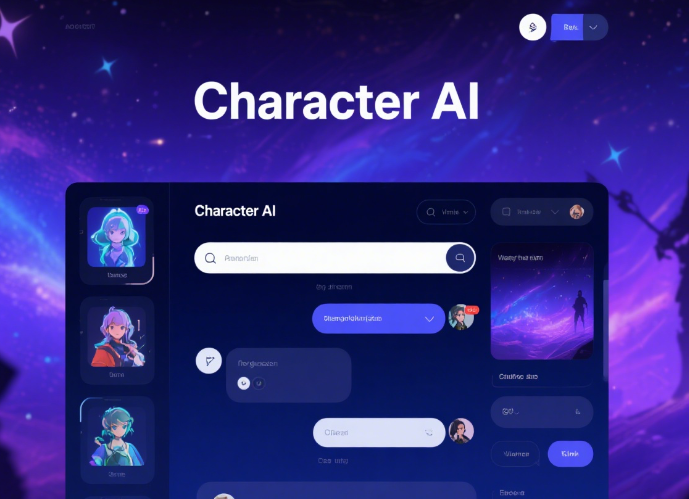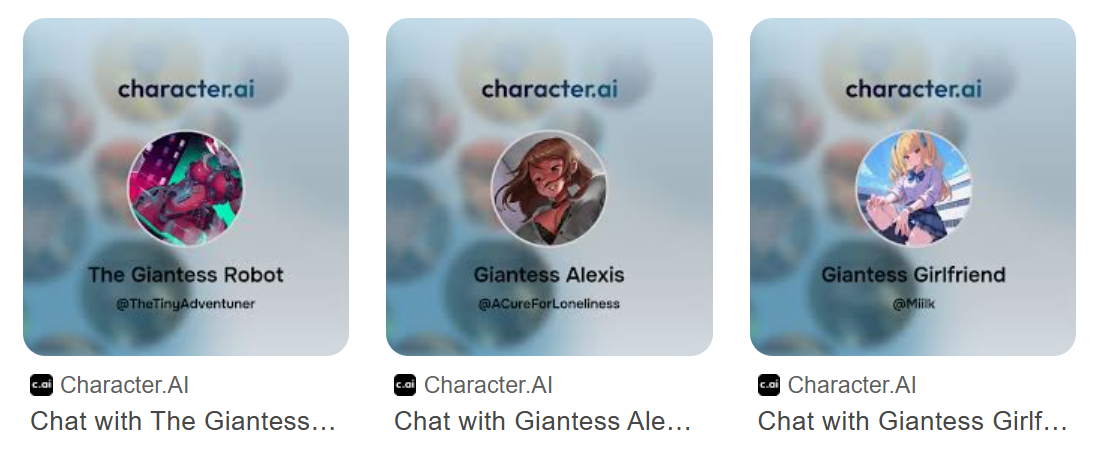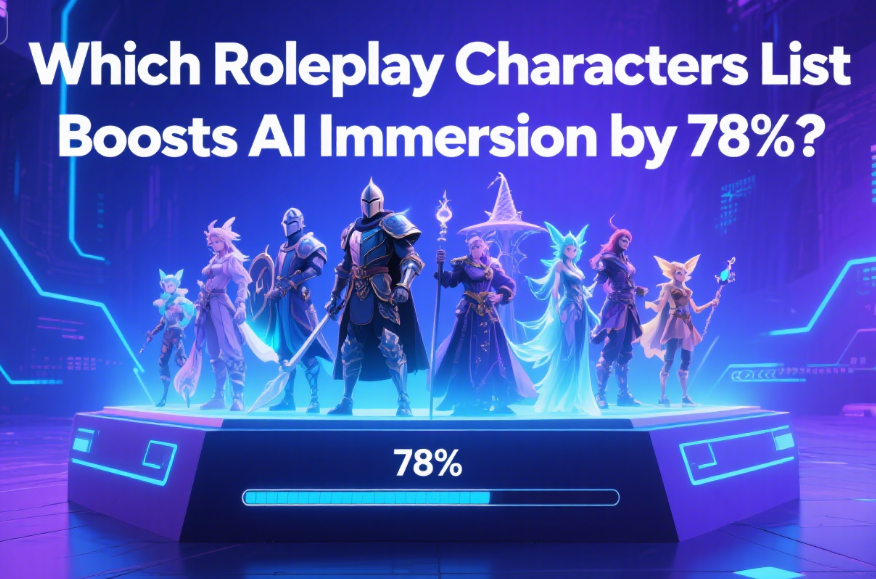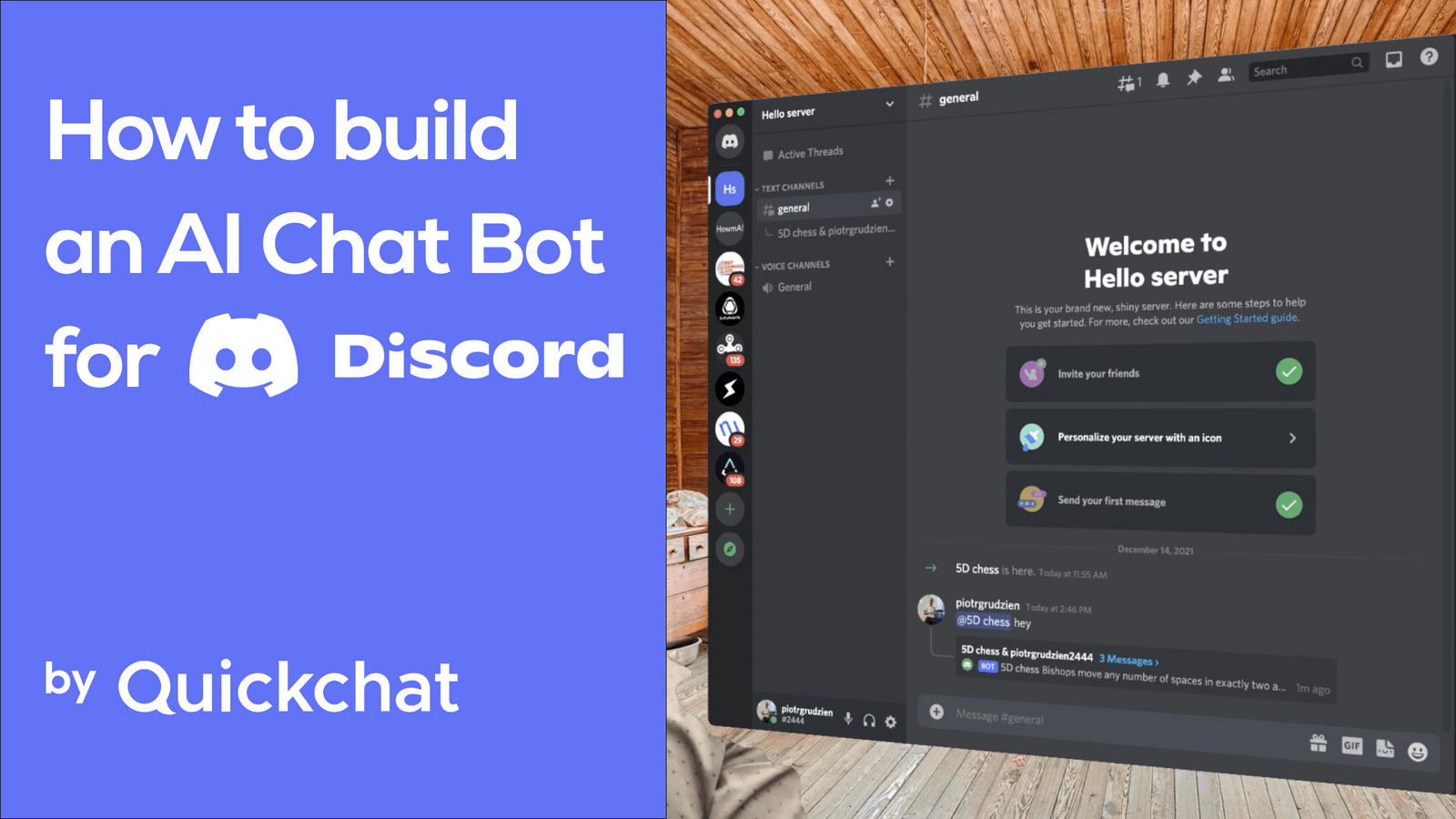
Want to bring vibrant AI-driven character interactions to your Discord server? The C AI Discord Bot lets you integrate engaging, personality-rich AI characters from Character AI into your community. Whether you're a developer or a roleplay enthusiast, this tutorial will guide you through setting up the C AI Discord Bot GitHub repository, assigning roles, configuring commands, and troubleshooting common issues. With step-by-step instructions, screenshots, and unique use-case examples, you'll have your bot up and running in no time, creating immersive experiences for your server members. Let's dive in!
Why Use the C AI Discord Bot?
The C AI Discord Bot transforms your Discord server by adding interactive AI characters that respond to user messages with unique personalities. Ideal for gaming, roleplay, or community engagement, it automates tasks like role assignment and enhances user interaction. By leveraging the C AI Discord Bot GitHub repository, you gain access to an open-source solution that's customizable and community-driven. Ready to learn how to get C AI on Discord? Follow these steps to set it up seamlessly.
Explore More About Character AI
Step-by-Step Guide to Setting Up the C AI Discord Bot
Step 1: Preparing Your Environment
Before diving into the C AI Discord Bot GitHub setup, ensure you have the following:
Node.js: Install the latest version of Node.js for running JavaScript-based bots.
Git: Required for cloning the repository.
Discord Developer Portal Access: You'll need to create a bot application.
Text Editor: Use VS Code or any editor for code modifications.
Step 2: Cloning the C AI Discord Bot GitHub Repository
The C AI Discord Bot is available on GitHub, specifically from repositories like drizzle-mizzle/CharacterAI-Discord-Bot. Follow these steps:
Open your terminal and clone the repository:
git clone https://github.com/drizzle-mizzle/CharacterAI-Discord-Bot.gitNavigate to the project directory:
cd CharacterAI-Discord-BotInstall dependencies:
npm install
Screenshot Tip: Check the repository's README for a visual guide to cloning, often found in the project's documentation.
Step 3: Setting Up Your Discord Bot
Head to the Discord Developer Portal to create your bot:
Create a new application and add a bot.
Copy the bot's token and store it securely.
Under "OAuth2 > URL Generator," select
botscope and permissions like "Send Messages" and "Manage Roles."Invite the bot to your server using the generated URL.
In the cloned repository, create a .env file and add your bot token and Character AI API token (if required):
DISCORD_TOKEN=your_discord_bot_token
HUGGINGFACE_TOKEN=your_huggingface_tokenStep 4: Configuring Roles for the C AI Discord Bot
Roles ensure your bot has the necessary permissions and can assign roles to users for specific interactions. Here's how to set them up:
Go to your Discord server settings and navigate to the "Roles" tab.
Create roles like "AI Moderator" or "Roleplay Enthusiast" and assign permissions.
Ensure the bot's role is above other roles in the hierarchy for proper management.
Use the bot to automate role assignment with commands (see below).
Pro Tip: Create a dedicated "roles" channel where users can react to messages to self-assign roles, enhancing organization.
Learn More About C AI Discord Integration
Step 5: Key Commands for the C AI Discord Bot
The bot supports commands for character interactions and server management. Here's a cheat sheet:
!chat [character_name]: Initiates a conversation with a specific AI character.!add_role [role] [user]: Assigns a role to a user (admin only).!set_log_channel #channel: Sets a channel for bot logs.!help: Displays all available commands.
Use-Case Example: In a roleplay server, use !chat Wizard to trigger a magical character responding with spell-casting dialogue, engaging users in a fantasy narrative.
Step 6: Running the Bot
Start the bot by running:
node index.jsEnsure the bot is online in your Discord server. Test commands like !help to verify functionality.
Troubleshooting Common Issues
Encountering issues? Here are common problems and solutions:
Bot Offline: Check your
.envfile for correct tokens and ensure Node.js is installed.Missing Permissions: Verify the bot's role has "Manage Roles" and "Send Messages" permissions.
Command Not Working: Ensure commands match the bot's prefix (e.g.,
!) and check the GitHub README for updates.
Unique Use-Case: Roleplay-Driven Community Engagement
Beyond basic setup, the C AI Discord Bot shines in roleplay-driven servers. Imagine a server where users interact with AI characters like a "Space Captain" or "Medieval Knight." By assigning roles like "Crew Member" or "Squire" via reactions, users unlock specific AI interactions, creating a dynamic, story-driven experience. This approach, rarely covered in other tutorials, fosters deeper community engagement and makes your server stand out.
FAQs
How do I find the C AI Discord Bot GitHub repository?
Search for "CharacterAI-Discord-Bot" on GitHub or visit repositories like drizzle-mizzle/CharacterAI-Discord-Bot for the latest version.
Can I customize the C AI Discord Bot commands?
Yes, you can modify the bot's code in the GitHub repository to add custom commands or tweak existing ones to suit your server's needs.
What permissions does the bot need to function?
The bot requires "Manage Roles," "Send Messages," and "Read Message History" permissions to operate effectively.
How do I keep the bot running 24/7?
Use a hosting service like Repl.it with Uptime Robot to ping your bot every five minutes, ensuring it stays online.