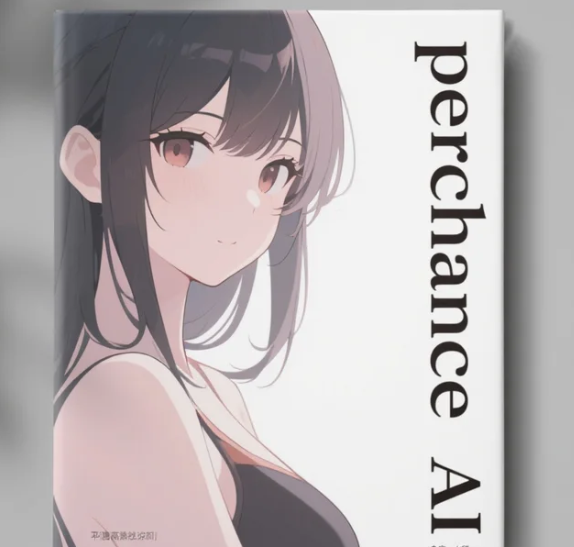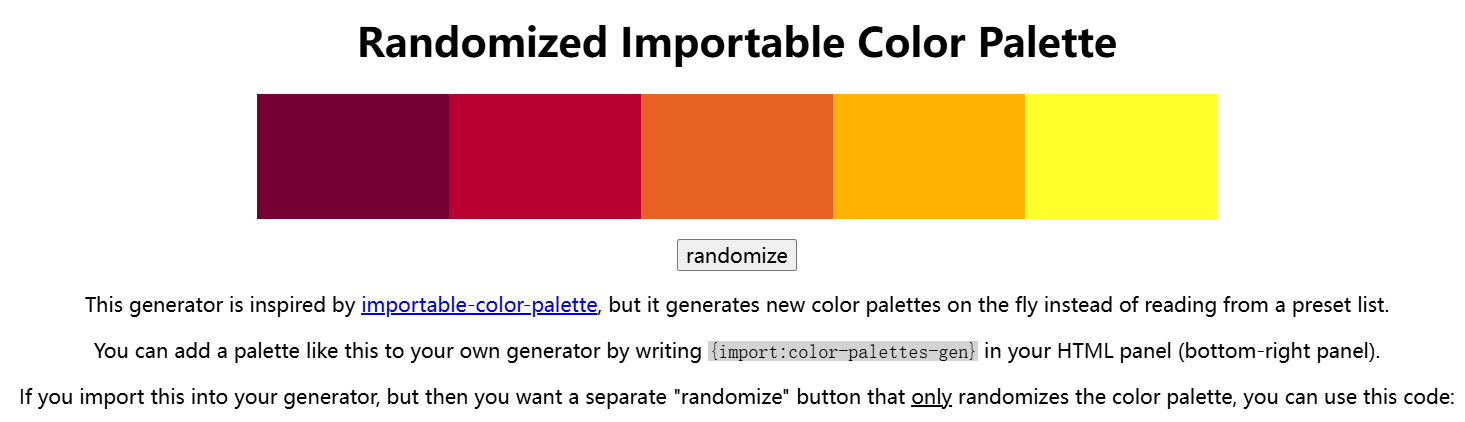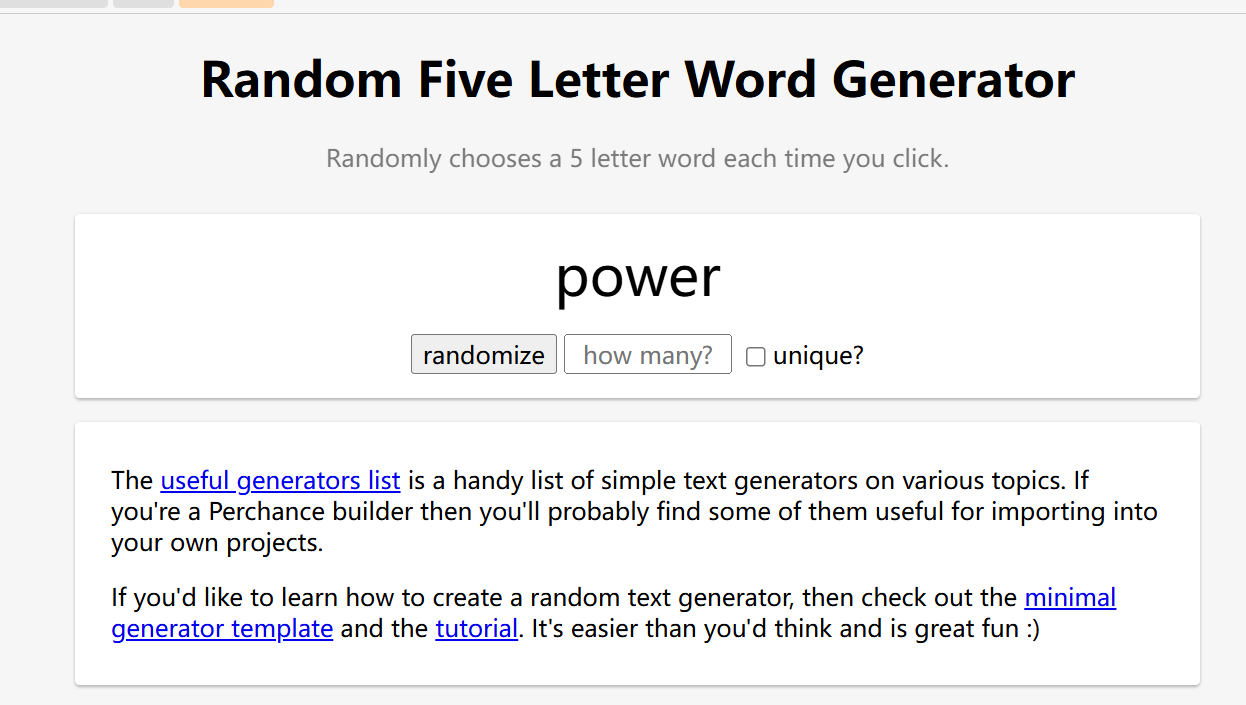In the age of AI-generated content, protecting your digital creations has never been more critical. Adobe's Content Authenticity Tool offers a groundbreaking solution: batch-adding "No AI Training" metadata to images, ensuring your work isn't exploited for AI training without consent. This guide dives into how to use this free tool effectively, from setup to verification, with actionable steps and insider tips.
What Is Adobe's Content Authenticity Tool?
Adobe's Content Authenticity Tool is a free web app designed to help creators embed immutable metadata into their digital works. This metadata acts as a digital signature, proving ownership and detailing creation methods. The standout feature? A built-in option to block AI training on your content, even if screenshots or copies circulate online .
Why "No AI Training" Tags Matter
AI Training Risks: Generative AI models scrape billions of images daily. Without protection, your work could fuel these models without compensation.
Legal Clarity: While not legally binding, these tags signal your intent and lay groundwork for future regulations.
Creative Control: Prevent unauthorized use of your art in AI datasets, maintaining your artistic integrity.
Step-by-Step Guide: Batch-Adding "No AI Training" Tags
Step 1: Create an Adobe Account
No Creative Cloud subscription? No problem. Sign up for a free Adobe ID at adobe.com. This grants access to the Content Authenticity Tool.
Step 2: Upload Files in Bulk
Navigate to the tool's interface.
Drag and drop up to 50 JPG/PNG files at once.
Pro Tip: Organize files by project folder first—this avoids batch errors.
Step 3: Customize Metadata Preferences
Name Verification: Link to LinkedIn for verified creator status.
Social Media: Attach Instagram, Behance, or Twitter handles.
AI Training Opt-Out: Toggle the "Do Not Train AI" switch. This embeds a cryptographic signal in your metadata.
Step 4: Preview and Confirm
Check a preview of your metadata.
Ensure all details (name, social links, AI preferences) are accurate.
Note: Once applied, metadata cannot be edited, so double-check!
Step 5: Download and Share
Download processed files as a ZIP archive.
Share directly on social platforms or websites. Even if platforms strip metadata, Adobe's Inspect Tool can still verify credentials.
How to Verify Your "No AI Training" Tags
Use Adobe's Inspect Tool:
Upload a file or paste a URL.
Check the "Content Credentials" section for your preferences.
Chrome Extension:
Install Adobe's official extension to scan images on any website.
LinkedIn Integration:
Verified creators see credentials pop up on LinkedIn when their work is shared.
FAQ: Common Concerns Answered
Q1: Do AI companies respect these tags?
Adobe is collaborating with policymakers, but compliance isn't guaranteed. Tags serve as ethical guidelines rather than enforceable rules .
Q2: Can I remove tags later?
No. Metadata is permanently embedded. Plan carefully before applying.
Q3: Does this work for videos/audio?
Currently, only JPG/PNG are supported. Video/audio integration is “coming soon” .
Q4: Are free accounts safe?
Yes. The tool doesn't require a paid subscription, and data is encrypted.
Why This Tool Changes the Game
Batch Processing: Protect 50 files at once—ideal for photographers or illustrators with large portfolios.
Future-Proofing: As AI evolves, Adobe's metadata system adapts, ensuring long-term protection.
Community Trust: Build credibility with clients by showcasing transparency.