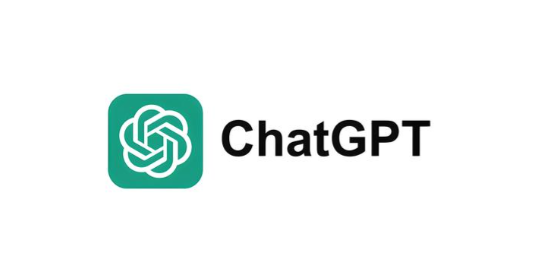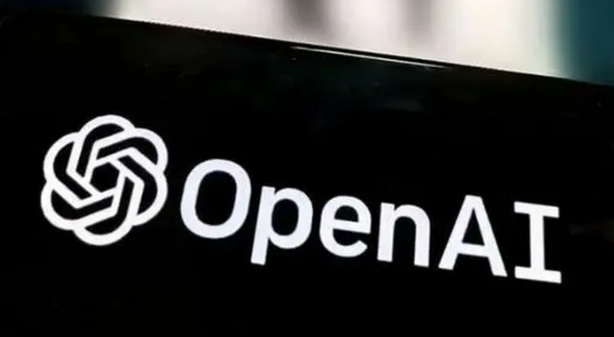Looking to transform static images into cinematic 4K videos at lightning speed? Runway Gen-3 Alpha Turbo is here to redefine film production with its AI-powered image-to-video conversion. Faster, cheaper, and more precise than ever, this tool is a game-changer for filmmakers and creators. Dive into how it works, why it's a must-try, and how to master it like a pro.
What Makes Runway Gen-3 Alpha Turbo a Filmmaker's Dream?
Runway Gen-3 Alpha Turbo isn't just another AI video tool—it's a 4K image-to-video powerhouse designed for speed and precision. With a 7x speed boost over its predecessor and half the cost, it's perfect for creating dynamic scenes from stills. Imagine turning a single landscape photo into a 10-second cinematic sequence with flowing water, rustling leaves, and realistic lighting—all in under a minute.
Key Features:
4K Resolution Output: Crisp, high-definition videos that hold up on the big screen.
Real-Time Adjustments: Tweak camera angles, zoom levels, and motion paths mid-generation.
Cost Efficiency: Generate 10 seconds of video for just 5 credits (vs. 10 credits for older models).
But how does it stack up against competitors like OpenAI's Sora or Pika Labs? Let's break it down.
Step-by-Step Guide: Crafting 4K Videos with Runway Gen-3 Alpha Turbo
1. Upload Your 4K Image
Start by selecting a high-resolution image (ideally 1280x768 pixels or lower). Runway's algorithm analyzes textures, lighting, and composition to ensure smooth motion generation. Pro tip: Use images with clear focal points (e.g., a person in motion or a static landscape with dynamic elements).
2. Craft Your Motion Prompt
The magic happens here. Describe how the image should move. For example:
“A vintage car drives through a foggy forest, sunlight breaking through the trees. The camera slowly pans to the right, emphasizing the car's retro design.”
Avoid vague terms—specificity yields better results.
3. Adjust Camera Controls
Runway Gen-3 Alpha Turbo offers advanced camera settings:
Pan/Tilt: Horizontal or vertical movement.
Zoom: Smooth transitions from wide shots to close-ups.
Roll: Add dramatic tilts for cinematic flair.
Experiment with these to avoid shaky or disorienting footage.
4. Generate & Preview
Hit “Generate” and wait 30–60 seconds. The AI processes your prompt, rendering each frame with 4K precision. If the output isn't perfect, tweak the prompt or camera angles and re-render.
5. Post-Production Tweaks
Once satisfied, download the video and refine it using tools like Adobe Premiere or DaVinci Resolve. Add soundtracks, color-grade scenes, or stitch multiple clips for a polished short film.
Runway Gen-3 Alpha Turbo vs. the Competition
Curious how it fares against other AI video tools? Here's a quick comparison:
| Tool | Speed | Cost (per 10s) | 4K Support | Best For |
|---|---|---|---|---|
| Runway Gen-3 Turbo | 40s | $0.50 | ? | Fast iterations, indie films |
| OpenAI Sora | 2–3 mins | Not public | ? | Creative storytelling |
| Pika Labs | 1–2 mins | $10 | ? | Social media shorts |
Why Choose Runway?
Lower Barrier to Entry: Free trials available for testing.
Consistency: Maintains object coherence across frames.
Common Questions Answered
Q1: Can I use Gen-3 Turbo for commercial projects?
Yes! Runway's licensing allows commercial use, but always check their terms for high-budget productions.
Q2: Why does my video look blurry?
Blur often stems from low-resolution input images. Stick to 4K or higher sources.
Q3: How to avoid repetitive motion?
Add varied descriptors in your prompt, like “a bird gliding” vs. “a bird swooping.”
The Future of AI Film Production
Runway Gen-3 Alpha Turbo is more than a tool—it's a glimpse into the future. With plans for real-time editing and API integrations, filmmakers can expect even greater creative freedom. Ready to experiment?