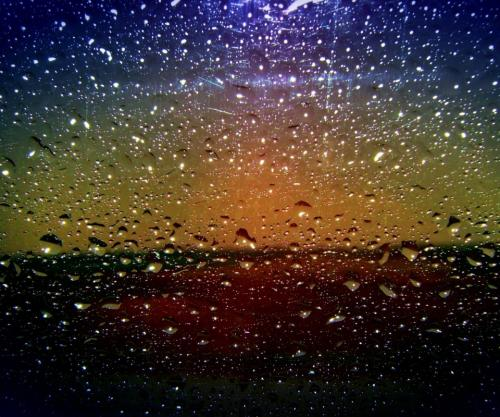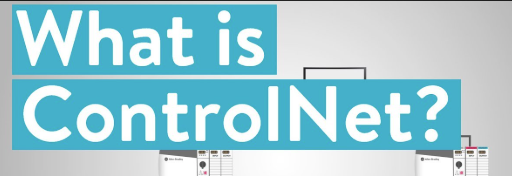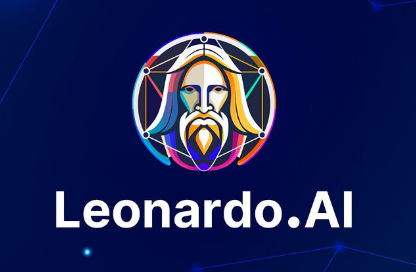Want to create jaw-dropping AI art but stuck on installing Stable Diffusion? Whether you're a tech newbie or a seasoned tinkerer, this guide walks you through three proven methods to get it running on Windows in 2025—no PhD required! ?

What You Need Before Installing Stable Diffusion
Let's tackle the essentials first. To avoid mid-installation meltdowns, ensure your PC meets these specs:
| Component | Minimum | Recommended |
|---|---|---|
| GPU | NVIDIA GTX 1060 (4GB VRAM) | RTX 3060+ (8GB+ VRAM) |
| RAM | 8GB | 16GB |
| Storage | 20GB free space | 100GB+ SSD |
?? Pro Tip: Check your GPU's VRAM via Task Manager > Performance > GPU. No NVIDIA card? AMD/Intel users can still run it but expect slower speeds.
Method 1: One-Click Installation for Beginners
Perfect if you hate coding! The QiuYe Integration Package is China's favourite AI art starter kit:
Step-by-Step Setup
Download the Package: Grab it from Stable Diffusion Chinese website or mirror sites (avoid fake links!). The 2025 version includes pre-trained models and plugins.
Extract Files: Unzip to a root directory like
D:\StableDiffusion. Avoid spaces or Chinese characters in the path.Install Dependencies: Double-click
Installer-DotNet-6.0.11.exeto install .NET Framework.Launch the UI: Run
A-Launcher.exe> Click "One-Click Start" > Wait 5-10 minutes for initial setup.Generate Your First Art: Open
http://127.0.0.1:7860in Chrome, type "cyberpunk cat" in the prompt box, and hit Generate! ??
Method 2: Manual Installation for Power Users
For those who want full control, follow the official AUTOMATIC1111 WebUI setup:
Detailed Installation Process
Install Python 3.10.6: Download from python.org. Critical: Check "Add to PATH" during installation.
Set Up Git: Install Git for Windows to clone repositories.
Clone the WebUI: In Command Prompt, run:
git clone https://github.com/AUTOMATIC1111/stable-diffusion-webui.gitDownload Models: Place
.safetensorsfiles (e.g., SDXL 2.0) into/models/Stable-diffusion.Launch the WebUI: Run
webui-user.bat. First launch installs dependencies automatically.
Method 3: Cloud-Based Alternatives
No powerful GPU? Try these workarounds:
Google Colab Free Tier: Use notebooks like Diffusers for 2hr/day GPU access.
Hugging Face Spaces: Deploy a free Gradio app with limited generations.
Troubleshooting Common Issues
?? "CUDA out of memory" error? Try these fixes:
Add
--medvramtoCOMMANDLINE_ARGSinwebui-user.batReduce image resolution to 512x512
Close RAM-hogging apps like Chrome
?? Slow generations? Enable GPU acceleration in settings > Optimizations.