Have you ever created the perfect table in ChatGPT only to watch it transform into a jumbled mess when you paste it into Microsoft Word? You're not alone. Tables are notoriously tricky to transfer between platforms while maintaining their structure and formatting. In this guide, I'll walk you through several proven methods to successfully copy tables from ChatGPT to Word without losing your sanity or your formatting. Whether you're a student, professional, or casual user, these techniques will save you valuable time and frustration.
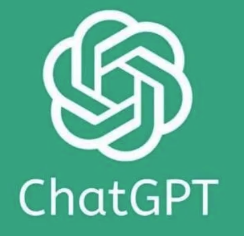
Why ChatGPT Tables Break When Copied to Word
Before diving into solutions, it's helpful to understand why this problem occurs in the first place. ChatGPT generates tables using markdown formatting, which uses simple text characters like pipes (|) and dashes (-) to create table structures. Microsoft Word, however, uses its own proprietary table formatting system that doesn't automatically recognize markdown tables. When you perform a simple copy-paste operation, Word sees the content as plain text rather than a structured table.
This formatting mismatch is the root cause of your table troubles, but fortunately, there are several effective workarounds that can bridge this gap between ChatGPT's markdown tables and Word's native table format.
Converting ChatGPT Tables to Word Tables: Basic Methods
Method 1: Using Word's Text to Table Conversion for ChatGPT Tables
The most straightforward approach to transfer a ChatGPT table to Word involves using Word's built-in conversion feature:
Copy the entire table from ChatGPT (including the header row and all markdown formatting)
Paste it into your Word document as plain text
Select all the pasted text
Navigate to the "Insert" tab in Word's ribbon
Click on "Table" and then select "Convert Text to Table"
In the dialog box that appears, ensure the "Separate text at" option is set to "Other" and type the pipe character (|) in the field
Click "OK" to convert your text into a proper Word table
This method works well for simple tables but may require some cleanup, as you'll need to remove any extra pipe characters and adjust column widths manually.
Method 2: ChatGPT Table Copy-Paste with Tab Delimiters
Another effective approach is to modify how ChatGPT presents the table before copying:
Ask ChatGPT to format the table using tab delimiters instead of markdown
Request something like: "Please reformat this table using tab delimiters instead of markdown formatting"
Copy the reformatted tab-delimited text
Paste into Word
Select the pasted text
Use Insert > Table > Convert Text to Table
Ensure "Tabs" is selected as the text separator
Click OK to create your table
This method often produces cleaner results than the first approach because tab delimiters are more universally recognized than markdown pipes.
Advanced ChatGPT to Word Table Transfer Techniques
Using HTML as an Intermediary for ChatGPT Tables
For more complex tables or when you need to preserve specific formatting, converting to HTML first can be highly effective:
Ask ChatGPT to provide your table in HTML format instead of markdown
Copy the HTML code that ChatGPT generates
Create a new HTML file on your computer (you can use Notepad and save it with a .html extension)
Paste the HTML code into this file and save it
Open the HTML file in your web browser
Select and copy the rendered table from your browser
Paste directly into Word
This method is particularly useful for tables with merged cells, specific background colors, or other formatting that simple text conversion might not handle well. The HTML rendering preserves more of the visual structure that you intended.
Leveraging ChatGPT's Copy Button for Table Transfer
ChatGPT's interface includes a copy button that appears when you hover over code blocks, which can sometimes provide better results than manually selecting text:
If your table is displayed in a code block format in ChatGPT, hover over it to reveal the copy button
Click the copy button to capture the table with its formatting
In Word, try pasting using Ctrl+V first
If that doesn't work well, try Paste Special (Alt+E+S) and experiment with different paste options
The "Unformatted Text" option often works best for subsequent conversion
This approach takes advantage of ChatGPT's built-in functionality to capture the table structure more accurately.
ChatGPT Table to Word Conversion for Specific Table Types
Handling Large Complex ChatGPT Tables in Word
Large tables with many rows and columns require special attention:
For very large tables, consider breaking them into smaller sections before transfer
Ask ChatGPT to limit the table width to 5-7 columns maximum for better compatibility
After pasting and converting in Word, you may need to adjust column widths manually
Use Word's table design tools to add appropriate borders and shading
Consider using Word's "AutoFit" feature (right-click on the table > AutoFit > AutoFit to Contents) to optimize column widths
Large tables often benefit from the HTML conversion method mentioned earlier, as it tends to preserve structure better for complex data sets.
Transferring ChatGPT Tables with Special Characters to Word
Tables containing special characters, formulas, or symbols need extra care:
When copying tables with special characters from ChatGPT, ensure you're capturing the entire content
After pasting into Word, check carefully for any character encoding issues
If special characters appear as strange symbols, try changing the font or using the Symbol insertion tool in Word
For mathematical formulas, consider asking ChatGPT to provide LaTeX code that you can render separately
Use Word's equation editor for complex mathematical content after table structure is established
Special characters sometimes fare better when using the HTML intermediate step, as HTML has standardized encoding for most special characters.
Troubleshooting Common ChatGPT to Word Table Transfer Issues
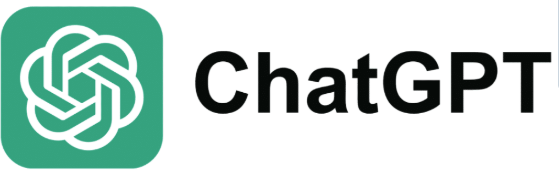
Fixing Misaligned Columns in ChatGPT Tables After Word Import
One of the most common issues is column misalignment after transfer:
If columns are misaligned, first try selecting the entire table in Word
Right-click and select "Table Properties"
In the "Column" tab, check "Preferred width" and set all columns to the same width initially
Use the "AutoFit" feature to adjust based on content
For persistent problems, try recreating the table structure in Word first, then copying only the cell contents from ChatGPT
Paste cell by cell if necessary for critical data
Patience is key here—sometimes manual adjustment is unavoidable for perfect alignment.
Resolving Formatting Loss When Copying ChatGPT Tables to Word
To address formatting issues like lost bold text, italics, or cell colors:
After creating the basic table structure in Word, go back to ChatGPT
Ask for a description of all formatting that should be applied (e.g., "bold the header row, italicize the first column")
Apply these formatting changes manually in Word using the Table Design and Layout tabs
For cell colors and shading, use Word's "Shading" tool in the Table Design tab
Consider creating a table style in Word that you can quickly apply to future tables
While this requires some manual work, it often produces the cleanest, most professional-looking results.
Automating ChatGPT Table Transfers to Word
Using Scripts and Add-ins for Frequent ChatGPT Table Copying
For users who frequently transfer tables from ChatGPT to Word, automation can be a game-changer:
Consider installing Word add-ins designed for markdown conversion
"Markdown for Office" is a popular add-in that can directly interpret markdown tables
For tech-savvy users, simple VBA macros can be created to automate the text-to-table conversion process
Power users might explore Power Automate (formerly Microsoft Flow) for more complex automation scenarios
Browser extensions that convert markdown to HTML can serve as helpful intermediaries
While these solutions require some initial setup, they can save substantial time for regular ChatGPT table users.
Creating ChatGPT Table Templates for Repeated Word Import
If you frequently create similar tables:
Develop a template structure in ChatGPT that consistently transfers well to Word
Save successful prompts that generate well-formatted tables
Create a Word template document with pre-formatted table styles
Document your most successful transfer method for reference
Consider creating a cheat sheet of commands and steps for your specific table needs
Templates and consistent processes dramatically reduce the time spent troubleshooting formatting issues.
Best Practices for ChatGPT to Word Table Transfers
Optimizing ChatGPT Table Design for Word Compatibility
To minimize transfer problems from the start:
Keep table designs simple when possible—complex formatting is more likely to break
Limit the use of merged cells, which often cause problems during transfer
Use consistent cell formatting throughout your table
Avoid extremely wide tables—consider breaking wide tables into multiple narrower ones
Ask ChatGPT to use standard characters only, avoiding emoji or unusual symbols
For critical presentations, allow extra time for formatting adjustments
Thinking ahead about Word compatibility while creating your ChatGPT table can save significant time later. 3
Maintaining ChatGPT Table Data Integrity During Word Transfer
Ensuring your data remains accurate during transfer is crucial:
Always verify numeric data after transfer, especially if calculations are involved
Double-check that all rows and columns transferred completely
Confirm that any sorting order was maintained during the transfer process
For sensitive or critical data, consider a cell-by-cell verification
If working with financial or scientific data, verify that decimal places and units remained intact
Data integrity should always take priority over formatting concerns.
Advanced Word Features for Enhancing Transferred ChatGPT Tables
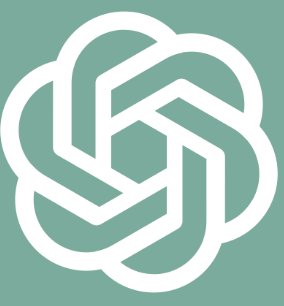
Applying Word Table Styles to Imported ChatGPT Tables
Once your table is successfully transferred, Word's powerful formatting tools can enhance its appearance:
Select your converted table
Navigate to the "Table Design" tab in the ribbon
Browse the gallery of table styles and select one that fits your document
Customize the style by modifying borders, shading, and text formatting
Consider saving your customized style for future use with other ChatGPT tables
Use the "Header Row" and "First Column" special formatting options for professional results
Word's table styles can transform a plain transferred table into a visually appealing, professional element of your document.
Adding Functionality to ChatGPT Tables in Word
Word allows you to add interactive elements to your tables after transfer:
Consider adding sorting functionality (Table Tools > Layout > Sort)
For numerical data, use Word's formula feature to perform calculations (Table Tools > Layout > Formula)
Add dropdown lists to cells for interactive documents
Create cross-references to table content elsewhere in your document
For large tables, add a table of contents specific to the table
These enhancements can make your transferred ChatGPT table much more useful and interactive.
Conclusion: Mastering ChatGPT to Word Table Transfers
Transferring tables from ChatGPT to Word doesn't have to be a frustrating experience. By understanding the underlying formatting differences and applying the appropriate technique for your specific table, you can achieve clean, professional results consistently. Whether you opt for Word's built-in text-to-table conversion, use HTML as an intermediary step, or develop custom templates for repeated use, the methods outlined in this guide will help you preserve your table's structure and formatting.
Remember that practice makes perfect—the more you work with these transfers, the more intuitive the process will become. And as AI technology continues to evolve, we can expect even smoother integration between platforms like ChatGPT and Microsoft Word in the future. Until then, these techniques will ensure your data makes the journey intact.
