Have you ever found yourself staring at a perfect formula or equation that ChatGPT generated, only to watch it transform into gibberish when you paste it into Microsoft Word? You're not alone. Many users struggle with transferring mathematical formulas, chemical equations, and other specialized notations from ChatGPT to Word documents while maintaining their formatting and functionality. This comprehensive guide will walk you through various methods to successfully copy formulas from ChatGPT to Word, ensuring your academic papers, technical documents, or scientific reports maintain their professional appearance.
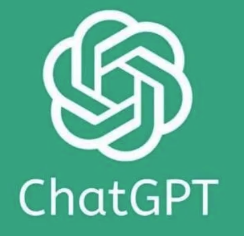
Why ChatGPT Formulas Don't Copy Directly to Word
Before diving into solutions, it's helpful to understand why this problem occurs. ChatGPT generates formulas using markdown or LaTeX formatting, which doesn't automatically translate to Word's equation editor format. When you perform a simple copy-paste operation, Word doesn't recognize these specialized notations, resulting in question marks, plain text, or completely garbled content instead of properly formatted equations.
This formatting incompatibility is frustrating, especially when you're working on documents that require precise mathematical or scientific notation. Fortunately, there are several effective workarounds to bridge this gap between ChatGPT's output and Word's formatting requirements.
Methods to Copy ChatGPT Formulas to Word Successfully
Using Browser Extensions to Copy ChatGPT Formulas to Word
One of the most straightforward solutions is to use browser extensions specifically designed to handle this conversion process. The "ChatGPT to Word or PDF" Chrome extension has become particularly popular among students, researchers, and professionals who regularly need to transfer complex equations from ChatGPT to Word documents.
This extension works by:
Capturing the ChatGPT output with all its formatting information
Converting the LaTeX or markdown notation into a format compatible with Word
Allowing you to create Word files with seamlessly formatted equations
To use this extension:
Install "ChatGPT to Word or PDF" from the Chrome Web Store
Open your ChatGPT conversation containing the formulas
Click on the extension icon in your browser
Select the option to export to Word
Open the resulting document with properly formatted equations
This method eliminates the manual conversion process and saves significant time, especially when dealing with documents containing multiple complex formulas.
Using LaTeX as an Intermediate Step for ChatGPT Formulas
Another effective approach involves using LaTeX as a bridge between ChatGPT and Word. This method works particularly well for complex mathematical equations and is favored by academics and scientists.
Here's how to implement this method:
Ask ChatGPT to provide your formula in LaTeX format Example prompt: "Please provide this equation in LaTeX format: [your equation]"
Copy the LaTeX code (it will look something like
\frac{-b \pm \sqrt{b^2 - 4ac}}{2a})In Word, go to "Insert" > "Equation" (or press Alt+=)
Click on "LaTeX" in the Equation Tools Design tab
Paste the LaTeX code and press Enter
Word will automatically convert the LaTeX notation into a properly formatted equation that you can further edit using Word's equation tools. This method gives you the most control over the appearance and functionality of your equations.
Using the MathType Add-in for Word to Copy ChatGPT Formulas
MathType is a powerful equation editor that integrates with Microsoft Word and provides enhanced capabilities for handling complex mathematical notations. When dealing with ChatGPT formulas, MathType can serve as an excellent intermediary.
To use MathType for transferring formulas:
Install MathType as an add-in for Microsoft Word
Ask ChatGPT to generate your formula in LaTeX format
Copy the LaTeX code from ChatGPT
In Word, open MathType (usually found in the "Add-ins" tab)
Select "Toggle TeX" in MathType
Paste the LaTeX code
Click "Insert" to add the properly formatted equation to your document
MathType offers additional benefits like equation numbering, alignment options, and compatibility with various document formats, making it a valuable tool for academic and scientific writing.
Advanced Techniques for Copying Complex ChatGPT Formulas to Word
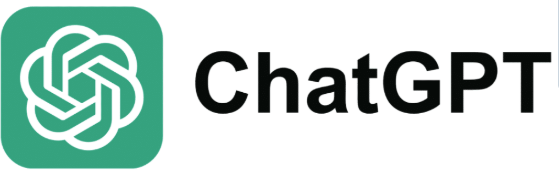
Using Screenshot and Equation Editor for Visual ChatGPT Formulas
For particularly complex formulas or when other methods fail, you can use a combination of screenshots and Word's equation editor to recreate the formula:
Take a screenshot of the formula displayed in ChatGPT
Open Word's equation editor (Insert > Equation)
Use the screenshot as a visual reference while recreating the formula using Word's equation tools
This method requires more manual effort but ensures that your equations appear exactly as intended, especially for formulas with specialized notation or uncommon symbols.
Batch Processing Multiple ChatGPT Formulas for Word Documents
When working with documents containing numerous equations, efficiency becomes crucial. Here's a workflow for handling multiple formulas:
Ask ChatGPT to provide all your formulas in a single response, each in LaTeX format
Copy all LaTeX code to a text editor
Process each equation individually using your preferred method (extension, LaTeX in Word, or MathType)
Alternatively, use batch processing tools like MathType's batch equation converter
This approach streamlines the workflow when preparing technical documents with multiple mathematical expressions.
Troubleshooting Common Issues When Copying ChatGPT Formulas to Word
Fixing Formatting Problems with ChatGPT Formulas in Word
Even with the methods described above, you might encounter formatting issues. Here are solutions to common problems:
Misaligned fractions or brackets: Use Word's equation alignment tools to adjust the positioning
Missing symbols: Ensure you're using the complete LaTeX code; ask ChatGPT to verify the notation
Font inconsistencies: Adjust the equation font settings in Word to match your document's style
Size discrepancies: Use Word's equation size options to scale formulas appropriately
Ensuring Compatibility Between ChatGPT Formula Versions and Word Versions
Different versions of Word handle equations differently. For optimal compatibility:
In newer Word versions (2016 and later), use the built-in LaTeX support
In older versions, consider using MathType or equation images
For web versions of Word, test the equation display before finalizing your document
When sharing documents, consider saving in formats that preserve equation formatting (like PDF)
Best Practices for Working with ChatGPT Formulas in Word
Optimizing Your ChatGPT Prompts for Formula Generation
The quality of the formulas you get from ChatGPT depends significantly on how you prompt the AI. Here are some tips for getting clean, usable formulas:
Specify that you need the formula in LaTeX format
Provide context about the type of equation (mathematical, chemical, etc.)
Ask for explanations of complex notation to ensure you understand how to reconstruct it
Request alternative formats if one approach doesn't work with your Word setup
Creating Templates for Frequent ChatGPT Formula Transfers to Word
If you regularly work with similar types of formulas, create document templates with:
Pre-configured equation settings
Saved equation styles
Macros for common conversion tasks
Reference sheets for frequently used notation
These templates can significantly speed up your workflow when transferring formulas from ChatGPT to Word on a regular basis.
ChatGPT Formula Tools Integration with Microsoft Word
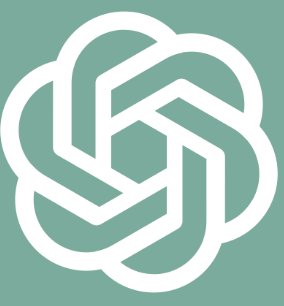
Using ChatGPT Plugins for Direct Word Integration
As the AI ecosystem evolves, new integration options are emerging. Some third-party developers are creating plugins that allow for more seamless interaction between ChatGPT and Microsoft Office applications. These tools can:
Directly export ChatGPT content to Word with formatting preserved
Convert equations on-the-fly
Maintain formula editability in Word
Provide consistent formatting across documents
Building Custom Solutions for ChatGPT Formula Workflows
For organizations with specific needs, custom solutions can be developed:
Scripts that automate the conversion process
Add-ins that integrate ChatGPT capabilities directly into Word
Workflow tools that streamline the document creation process
Templates optimized for specific types of technical documentation
Future Developments in ChatGPT Formula Integration with Word
The landscape of AI tools and their integration with productivity software is rapidly evolving. We can expect future improvements in:
Native support for AI-generated formulas in Microsoft Office
Enhanced browser extensions with more formatting options
Better compatibility between different notation systems
Streamlined workflows for academic and scientific writing
As these technologies develop, the process of transferring formulas from ChatGPT to Word will likely become increasingly seamless, allowing users to focus more on content creation and less on technical formatting challenges.
Conclusion: Mastering ChatGPT Formula Transfers to Word
Successfully copying formulas from ChatGPT to Word requires understanding the formatting differences between these platforms and applying the appropriate conversion techniques. Whether you choose to use browser extensions, LaTeX conversion, or specialized add-ins like MathType, the methods outlined in this guide will help you maintain the integrity of your mathematical and scientific notations.
By following these approaches, you can harness the power of ChatGPT for generating complex formulas while ensuring they display correctly in your Word documents, enhancing the professionalism and clarity of your technical communications.
Remember that the best method for your specific needs depends on factors like the complexity of your formulas, your comfort level with different tools, and the version of Word you're using. Experiment with the various approaches described here to find the workflow that best suits your requirements.
