Understanding AIPRM Integration with ChatGPT
AIPRM (AI Prompt Resource Manager) has become one of the most popular browser extensions for enhancing the ChatGPT experience. This powerful tool provides users with pre-made prompts, templates, and enhanced functionality that extends ChatGPT's native capabilities. However, there are several reasons why you might want to remove AIPRM from your ChatGPT setup. Perhaps you're experiencing browser slowdowns, concerned about potential privacy implications, or simply want to return to a cleaner, more streamlined ChatGPT interface without third-party modifications.
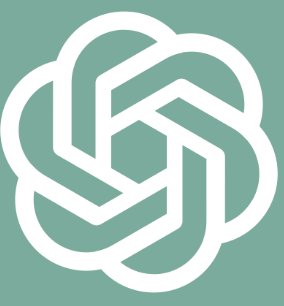
Before diving into the removal process, it's important to understand how AIPRM actually integrates with ChatGPT. Unlike official OpenAI features, AIPRM operates as a browser extension that modifies the ChatGPT web interface. It injects additional elements into the page, adding buttons, menus, and functionality that aren't part of the original design. This means that removing AIPRM is primarily a matter of managing your browser extensions rather than changing settings within ChatGPT itself.
The integration method also explains why AIPRM only affects your ChatGPT experience on browsers where you've installed the extension. If you access ChatGPT from a different browser or device, you won't see the AIPRM features there unless you've specifically installed the extension in those environments as well.
Why You Might Need to Remove AIPRM from ChatGPT
ChatGPT Performance Issues Related to AIPRM
While AIPRM adds valuable functionality to ChatGPT, it can sometimes lead to performance issues that affect your overall experience. Users have reported several common problems:
Slower page loading times when accessing ChatGPT
Occasional interface freezing, especially when switching between conversations
Higher browser memory usage, which can be particularly problematic on older computers
Conflicts with other ChatGPT-enhancing extensions, creating unpredictable behavior
Browser crashes in some cases, especially with multiple extensions active
These performance concerns are often more noticeable on less powerful computers or when running multiple browser tabs simultaneously. If you've noticed ChatGPT becoming sluggish after installing AIPRM, removing the extension might restore your previous performance levels.
Privacy Considerations When Using AIPRM with ChatGPT
Another important reason some users choose to remove AIPRM relates to privacy considerations. As a third-party extension, AIPRM has the technical capability to:
Access the content of your ChatGPT conversations
Track which prompts and templates you use
Collect usage data about your ChatGPT interactions
Potentially share this information according to its own privacy policy, which is separate from OpenAI's
While AIPRM's developers outline their data practices in their terms of service, some users prefer to minimize the number of third parties with access to their AI interactions. For professionals using ChatGPT for sensitive work or personal projects, removing extensions like AIPRM can be part of a privacy-focused approach to using AI tools.
Step-by-Step Guide to Remove AIPRM from Chrome
Accessing Chrome Extension Settings to Remove AIPRM from ChatGPT
The most common way to use AIPRM with ChatGPT is through the Chrome browser extension. Here's a detailed guide to removing it:
Open your Chrome browser
Click on the puzzle piece icon in the top-right corner of your browser window (this is the Extensions icon)
Look for "AIPRM for ChatGPT" in the dropdown list of your installed extensions
Click on the three dots (?) next to the AIPRM extension
Select "Remove from Chrome" from the dropdown menu
A confirmation dialog will appear asking if you want to remove AIPRM
Confirm by clicking "Remove"
After completing these steps, you should immediately notice that AIPRM no longer appears in your ChatGPT interface. There's no need to restart your browser, though refreshing any open ChatGPT tabs will ensure the extension is fully unloaded.
If you don't see the puzzle piece icon, you can alternatively access your extensions by:
Typing
chrome://extensionsin your address bar and pressing EnterFinding AIPRM in the list of installed extensions
Clicking the "Remove" button
Verifying Complete Removal of AIPRM from Your ChatGPT Interface
After removing the AIPRM extension, it's important to verify that it has been completely uninstalled from your ChatGPT environment:
Open a new tab and navigate to ChatGPT (chat.openai.com)
Log in to your account if necessary
Look for these specific signs that AIPRM has been successfully removed:
The AIPRM prompt templates dropdown should no longer appear at the top of the interface
The AIPRM sidebar or menu options should be gone
Any AIPRM-specific buttons or controls should have disappeared
If you still see any AIPRM elements in your ChatGPT interface after removal, try these troubleshooting steps:
Refresh the page (press F5 or click the refresh button)
Clear your browser cache (press Ctrl+Shift+Delete, select "Cached images and files," and click "Clear data")
Restart your browser completely
Check if you have multiple instances of the extension installed
These steps should ensure that AIPRM is completely removed from your ChatGPT experience in Chrome.
Removing AIPRM from Other Browsers
Uninstalling AIPRM from Firefox to Clean Up ChatGPT
If you've installed AIPRM in Firefox, the removal process differs slightly from Chrome:
Open Firefox and click on the three horizontal lines (≡) in the top-right corner
Select "Add-ons and themes" from the dropdown menu
Click on "Extensions" in the left sidebar
Find "AIPRM for ChatGPT" in your list of installed extensions
Click the three dots (?) next to it
Select "Remove" from the menu
Confirm the removal when prompted
After removing the extension, refresh any open ChatGPT tabs to ensure the changes take effect. The AIPRM interface elements should disappear, returning your ChatGPT to its default appearance.
Removing AIPRM from Microsoft Edge for a Clean ChatGPT Experience
Microsoft Edge users can remove AIPRM by following these steps:
Open Edge and click on the three dots (?) in the top-right corner
Select "Extensions" from the dropdown menu
Find "AIPRM for ChatGPT" in your list of installed extensions
Click on the gear icon below the extension
Select "Remove from Microsoft Edge"
Confirm your choice in the dialog that appears
As with other browsers, refreshing your ChatGPT tab after removal will ensure that all AIPRM elements are completely cleared from the interface.
Troubleshooting AIPRM Removal Issues
Resolving Persistent AIPRM Elements in ChatGPT After Uninstallation
Sometimes, even after removing the AIPRM extension, you might notice that some elements persist in your ChatGPT interface. This can happen due to cached data or incomplete removal. Here's how to resolve these issues:
Clear your browser cache thoroughly:
Open your browser settings
Navigate to the privacy or history section
Select "Clear browsing data" or similar
Ensure "Cached images and files" is selected
Choose a time range of "All time" for complete removal
Click "Clear data"
Check for remnant storage:
In Chrome, type
chrome://settings/cookiesin the address barSearch for "aiprm" or "chatgpt"
Remove any associated stored data
Inspect for service workers:
In Chrome, type
chrome://serviceworker-internalsin the address barLook for any entries related to AIPRM or ChatGPT
Click "Unregister" if found
Last resort - reset browser settings:
If all else fails, consider resetting your browser to default settings
This will remove all extensions and customizations
In Chrome, go to Settings > Advanced > Reset and clean up > Restore settings to their original defaults
These steps should resolve even the most persistent cases where AIPRM elements remain visible in ChatGPT after the extension has been removed.
Dealing with ChatGPT Functionality Issues After AIPRM Removal
In some cases, users report that ChatGPT behaves differently or experiences issues after removing AIPRM. This might include:
Conversations not loading properly
Interface elements appearing misaligned
Unexpected error messages
Missing features that you thought were part of the standard ChatGPT
These issues typically stem from one of two causes:
You've become accustomed to AIPRM features and are now missing them:
Some functionality you thought was native to ChatGPT might actually have been added by AIPRM
This is especially common with prompt templates and specialized commands
Solution: Familiarize yourself with standard ChatGPT features again
Browser data inconsistencies:
The extension removal might have left some conflicting data
Solution: Clear your browser cache completely and restart the browser
In severe cases, try accessing ChatGPT in an incognito/private window to see if the issues persist
If problems continue after these steps, logging out of ChatGPT and logging back in often resolves any remaining issues by forcing a complete refresh of your session.
Alternatives to AIPRM for Enhancing ChatGPT
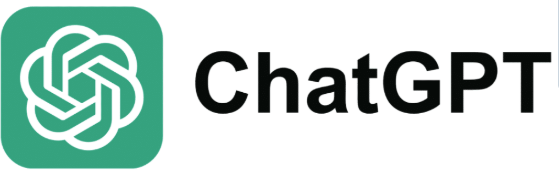
Exploring Native ChatGPT Features After Removing AIPRM
After removing AIPRM, you might be surprised to discover that many features you valued are actually available within ChatGPT's native interface, especially if you're a ChatGPT Plus subscriber:
Custom Instructions: ChatGPT allows you to set persistent instructions that apply to all your conversations, similar to some AIPRM prompt management features
Conversation History: The built-in sidebar lets you reference and return to previous conversations
GPT-4 Capabilities: Plus subscribers can access more advanced reasoning capabilities without needing extension enhancements
Web Browsing: Newer ChatGPT models include web browsing capabilities that reduce the need for extensions
Data Analysis: File upload and analysis features are now built into ChatGPT
Taking time to explore these native features can help you determine whether you actually need a third-party extension like AIPRM, or if the standard ChatGPT functionality meets your needs.
Lighter ChatGPT Extensions to Replace AIPRM
If you've removed AIPRM but still want some enhanced functionality without the performance impact, consider these lighter-weight alternatives:
WebChatGPT: Adds web search capabilities with less interface modification
ChatGPT for Google: Integrates ChatGPT responses into Google search results
Superpower ChatGPT: Provides formatting tools and export options with minimal overhead
ChatGPT History: Focuses solely on improved conversation management
These alternatives typically have a smaller performance footprint than AIPRM while still enhancing specific aspects of the ChatGPT experience. When choosing a replacement extension, consider:
What specific AIPRM features you actually used regularly
Whether those features justify installing another extension
The developer's privacy policy and data handling practices
User reviews focusing on performance impact
Remember that each additional extension increases the potential for browser performance issues, so being selective about which ones you install can help maintain an optimal ChatGPT experience.
Maintaining a Clean ChatGPT Environment
Best Practices for ChatGPT Extension Management
Whether you decide to reinstall AIPRM in the future or try other extensions, these best practices will help you maintain a healthy ChatGPT environment:
Regular extension audits: Periodically review all installed extensions and remove those you no longer use
Performance monitoring: Pay attention to ChatGPT's loading time and responsiveness after installing new extensions
Privacy-focused approach: Read privacy policies before installing extensions that can access your ChatGPT conversations
Update management: Keep necessary extensions updated to benefit from performance improvements and security patches
Selective installation: Install extensions only on browsers where you absolutely need them, rather than across all your devices
By following these practices, you can enjoy enhanced functionality when needed while minimizing the potential downsides of browser extensions.
Preventing Unwanted Extensions from Modifying Your ChatGPT Experience
To prevent future issues with unwanted extensions affecting your ChatGPT experience:
Review permissions carefully: When installing any extension, pay close attention to the permissions it requests
Use browser profiles: Create separate browser profiles for different purposes, keeping your ChatGPT profile minimal
Enable extension installation approval: In organizational settings, configure browsers to require approval for new extensions
Consider extension isolation: Some browsers offer features to limit when and where extensions can run
Periodic security checks: Use your browser's security features to scan for potentially unwanted extensions
These preventative measures help ensure that your ChatGPT environment remains exactly as you want it, free from unwanted modifications or performance impacts.
Conclusion: Enjoying a Streamlined ChatGPT Experience
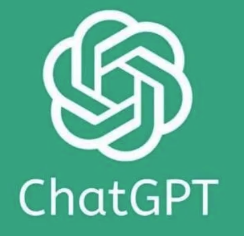
Removing AIPRM from ChatGPT is a straightforward process that can help restore your browser's performance, enhance your privacy, and return your AI assistant to its original, clean interface. By following the browser-specific removal steps outlined in this guide, you can quickly uninstall the extension and verify that it's completely gone from your system.
Remember that the choice between using extensions like AIPRM and sticking with the native ChatGPT experience involves tradeoffs between added functionality and potential drawbacks like performance impacts or privacy considerations. As ChatGPT continues to evolve with new built-in features, the value proposition of third-party extensions may change over time.
Whether you're removing AIPRM temporarily to troubleshoot issues, permanently switching to a different solution, or simply preferring the clean, original ChatGPT interface, the steps in this guide ensure you can make that transition smoothly and effectively.
By taking control of which extensions modify your ChatGPT experience, you're ensuring that your interactions with this powerful AI tool remain aligned with your specific needs and preferences.
See More Content about AI tools
