Understanding ChatGPT Table Generation and Export Challenges
When working with ChatGPT, you'll quickly discover its impressive ability to generate well-structured tables containing organized information. Whether you're creating comparison charts, data summaries, or feature matrices, ChatGPT can format this information in clean, readable tables. However, transferring these tables from the ChatGPT interface to Microsoft Word often presents unexpected challenges. The formatting doesn't always carry over seamlessly, and users frequently encounter issues with column alignment, cell spacing, and overall table structure.
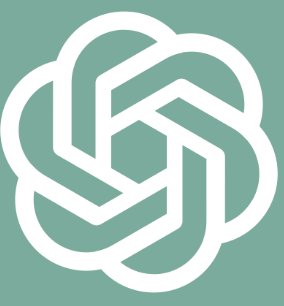
These difficulties stem from the fundamental differences between how ChatGPT renders tables in its web interface and how Microsoft Word handles table formatting. ChatGPT typically displays tables using monospaced text formatting or HTML-like structures, while Word uses its own proprietary table system. This formatting disconnect can lead to frustrating experiences when you need to preserve the structure and appearance of your ChatGPT-generated tables in Word documents.
Understanding these underlying challenges is the first step toward successfully copying tables from ChatGPT to Word. With the right approach, you can maintain the integrity of your tables and save considerable time that would otherwise be spent reformatting or recreating them manually.
Direct Methods to Copy ChatGPT Tables to Word
The Simple Copy-Paste Method from ChatGPT to Word
The most straightforward approach to transferring a table from ChatGPT to Word is the direct copy-paste method. To execute this properly:
In the ChatGPT interface, click and drag to select the entire table, ensuring you capture all rows and columns
Right-click and select "Copy" or use the keyboard shortcut Ctrl+C (Windows) or Cmd+C (Mac)
Open your Microsoft Word document and position your cursor where you want the table to appear
Right-click and select "Paste" or use the keyboard shortcut Ctrl+V (Windows) or Cmd+V (Mac)
When using this method with ChatGPT tables, you'll notice that Word attempts to interpret the table structure. In some cases, particularly with simpler tables, Word successfully converts the content into its native table format. However, more complex tables may paste as plain text with spacing issues or misaligned columns.
If the direct paste results in a properly formatted Word table, you can immediately apply Word's table formatting tools to customize its appearance. If the paste results in plain text with table-like spacing, you'll need to convert this text into a proper Word table using additional techniques described in the following sections.
Using ChatGPT's Copy Button for Table Transfer
ChatGPT offers a convenient copy button that appears when you hover over generated content, including tables. This feature provides a more reliable way to capture the entire table with its formatting intact:
Hover your cursor over the right side of the ChatGPT-generated table until the copy icon appears
Click the copy icon to capture the entire table content
Navigate to your Word document and paste using Ctrl+V (Windows) or Cmd+V (Mac)
The copy button method often preserves table formatting better than manual selection, as it ensures you capture the complete table structure as rendered by ChatGPT. This approach is particularly useful for larger tables where manual selection might accidentally omit rows or columns.
After pasting, if Word doesn't automatically convert the content to a table format, you'll need to use Word's "Convert Text to Table" feature, which we'll cover in the next section.
Advanced Techniques for Transferring ChatGPT Tables to Word
Converting Text to Table in Word after Copying from ChatGPT
When a simple paste from ChatGPT results in plain text rather than a formatted table, Word's "Convert Text to Table" feature becomes invaluable:
After pasting the ChatGPT table content into Word, select all the pasted text
Navigate to the "Insert" tab in Word's ribbon
Click on "Table" and then select "Convert Text to Table"
In the dialog box that appears, verify that Word has correctly identified the number of columns
Under "Separate text at," select the appropriate separator (typically "Tabs" or "Paragraphs")
Click "OK" to convert the text into a properly formatted Word table
This method works best when the ChatGPT table has consistent delimiters between columns, such as tabs or pipe symbols (|). If the conversion doesn't produce the expected results, you may need to edit the pasted text first to ensure consistent column separators before attempting the conversion.
Once converted, you can use Word's table formatting tools to adjust the appearance, including borders, shading, and text alignment, to match your document's style.
Using HTML Format to Preserve ChatGPT Table Structure
For more complex tables or when the previous methods don't yield satisfactory results, requesting HTML format from ChatGPT can be extremely effective:
Ask ChatGPT to provide the table in HTML format by saying: "Please provide this table in HTML format that I can copy"
ChatGPT will generate the HTML code for the table
Copy the entire HTML code
In Word, go to "File" > "Options" > "Advanced"
Scroll down to "Cut, copy, and paste" section
Ensure "Use smart cut and paste" is checked
Return to your document and paste the HTML code
Alternatively, you can paste the HTML into a web browser first, select the rendered table, and then copy it to Word. This intermediate step often results in better formatting preservation.
The HTML method is particularly useful for tables with merged cells, specific cell formatting, or other complex structures that might not transfer well using the direct copy-paste approach.
Troubleshooting Common Issues When Copying ChatGPT Tables
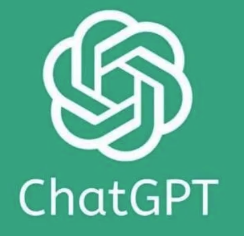
Fixing Alignment Problems in ChatGPT Tables Pasted to Word
Alignment issues are among the most common problems when transferring tables from ChatGPT to Word. Here's how to address them:
If columns are misaligned after pasting, select the entire table in Word
Right-click and select "Table Properties"
In the "Table" tab, under "Alignment," choose "Center" or your preferred alignment
Go to the "Column" tab to adjust individual column widths
Select "AutoFit to contents" to make columns adjust to their content automatically
For tables that paste as text with misaligned columns:
Before converting to a table, edit the text to ensure consistent spacing or delimiters between columns
Replace inconsistent spaces with a consistent delimiter like tabs or pipe symbols
Then use the "Convert Text to Table" feature as described earlier
Consistent use of monospaced fonts (like Courier New) in Word can also help preserve alignment when tables are pasted as plain text.
Resolving Formatting Inconsistencies Between ChatGPT and Word Tables
When tables transfer from ChatGPT to Word, formatting elements like borders, cell shading, and text styling often don't carry over correctly. Here's how to quickly restore consistent formatting:
After your table is properly structured in Word, select the entire table
Navigate to the "Design" tab under "Table Tools" that appears when a table is selected
Choose a table style from the gallery of pre-designed options
Customize the style by selecting or deselecting options in the "Table Style Options" group
For more precise control:
Select specific cells, rows, or columns you want to format
Use the formatting tools in the "Layout" tab under "Table Tools"
Adjust borders using the Borders button in the "Design" tab
Set consistent cell padding in "Table Properties" > "Cell" > "Options"
Creating a table style that matches your document's design theme can save time when formatting multiple tables throughout your document.
Leveraging ChatGPT to Optimize Tables for Word Compatibility
Requesting Word-Friendly Table Formats Directly from ChatGPT
You can significantly improve the transfer process by asking ChatGPT to generate tables in formats that are more compatible with Word:
When requesting a table, specify: "Please create a Word-compatible table using pipe symbols as separators"
For complex tables, try: "Generate this table with tab separators optimized for copying to Microsoft Word"
For data-heavy tables: "Create this table with minimal formatting but clear column separation for easy transfer to Word"
ChatGPT can adjust its output based on these requests, producing tables that transfer more cleanly to Word. The key is to specify your needs clearly, including the intended destination (Word) and any specific formatting requirements.
This proactive approach can save considerable time compared to fixing formatting issues after the fact.
Using ChatGPT to Generate Table Formatting Instructions for Word
Beyond creating the table itself, ChatGPT can provide step-by-step instructions for formatting your specific table in Word:
After generating a table, ask ChatGPT: "Can you provide instructions for formatting this table properly in Word?"
Request specific formatting guidance: "What Word table style would work best for this data structure?"
For complex tables: "Please suggest the best approach to handle these merged cells when transferring to Word"
ChatGPT can analyze the structure of the table it created and provide tailored advice for recreating or formatting it in Word. This guidance can be particularly valuable for complex tables with nested structures, merged cells, or specialized formatting requirements.
By leveraging ChatGPT's understanding of both its own table output and Word's formatting capabilities, you can develop a more efficient workflow for creating professional-looking tables in your documents.
Alternative Approaches for Complex Table Transfers
Using Markdown Format for ChatGPT to Word Table Transfers
Markdown provides an excellent intermediate format for transferring tables from ChatGPT to Word:
Ask ChatGPT to output your table in Markdown format: "Please provide this table in Markdown format"
Copy the Markdown-formatted table
Use a Markdown-to-Word converter tool (like Pandoc) or a Markdown editor that can export to Word format
Alternatively, paste the Markdown into a Markdown editor that renders it visually, then copy the rendered table to Word
Markdown tables use a simple syntax with pipes and dashes that maintains structural integrity during the copy-paste process. This approach works particularly well for tables with straightforward structures and minimal formatting requirements.
Several online Markdown editors allow you to paste Markdown, see the rendered result, and then copy that rendered version to Word with better formatting preservation.
Exporting ChatGPT Tables Through Excel for Better Word Integration
For data-intensive tables, using Excel as an intermediary can yield excellent results:
Request that ChatGPT format the table with comma or tab separators: "Please format this table with comma separators for Excel import"
Copy the formatted output
Paste into Excel, which will automatically parse the data into cells
Format the table in Excel using its robust table formatting tools
Copy the formatted Excel table and paste it into Word
Excel's superior table handling makes it an excellent intermediary for complex data tables. Word has strong compatibility with Excel tables, preserving most formatting when copied between the applications.
This method is particularly effective for numerical data, financial information, or any table where you might want to perform calculations or sorting before finalizing in Word.
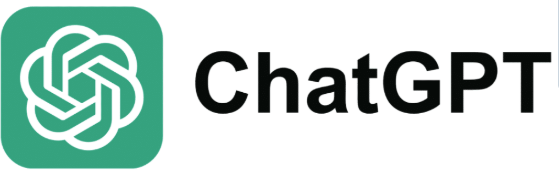
Conclusion: Mastering the ChatGPT to Word Table Transfer Process
Successfully copying tables from ChatGPT to Word requires understanding the formatting differences between these platforms and selecting the appropriate transfer method based on your specific table's complexity. By using the techniques outlined in this guide—from direct copy-paste for simple tables to HTML formatting for complex structures—you can preserve the integrity of your ChatGPT-generated tables and seamlessly integrate them into your Word documents.
Remember that the best approach often depends on the specific table structure and your formatting requirements. For simple tables, direct methods work well, while complex tables may benefit from intermediate formats or tools. With practice, you'll quickly determine which method works best for your typical use cases, streamlining your workflow and saving valuable time.
As ChatGPT continues to evolve, we may see improvements in formatting compatibility with popular office applications like Word. Until then, these techniques will help you bridge the gap and make the most of ChatGPT's powerful table generation capabilities in your professional documents.
See More Content about AI tools
