ChatGPT has become a go-to tool for countless users, offering incredible conversational AI capabilities. With its various versions, including the advanced GPT-4 and the efficient GPT-3.5, many users are asking, “How can I keep ChatGPT in 3.5 mode?”
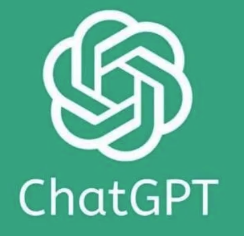
Why stick with GPT-3.5 when GPT-4 is available? Well, 3.5 mode is faster, more cost-effective (for API users), and still highly capable for most tasks. Whether you’re using ChatGPT for casual Q&A, brainstorming, or professional tasks, knowing how to manage and stay in GPT-3.5 mode can save you time and resources.
In this comprehensive guide, we’ll break down how to keep ChatGPT in 3.5 mode, why you might prefer it, and how to make the most of its features.
Why Use ChatGPT in 3.5 Mode?
Before diving into how to keep ChatGPT in 3.5 mode, let’s first explore why you might want to stick with this version.
1. Faster Performance
GPT-3.5 is designed to deliver responses quickly. For users who prioritize speed over the enhanced reasoning capabilities of GPT-4, 3.5 is the ideal choice.
Example:
If you’re generating multiple pieces of content or running rapid iterations on ideas, GPT-3.5’s speed ensures you’re not waiting around for responses.
2. Cost-Effectiveness
If you’re using the OpenAI API, GPT-3.5 is significantly cheaper than GPT-4. This makes it a great option for businesses, developers, and individuals looking to optimize costs.
Pricing Comparison:
GPT-3.5 API: $0.0015 per 1,000 tokens for input and $0.002 per 1,000 tokens for output.
GPT-4 API: $0.03 per 1,000 tokens for input and $0.06 per 1,000 tokens for output.
By sticking with GPT-3.5, you can complete large-scale projects without breaking the bank.
3. Still Highly Capable
Despite being a step down from GPT-4, GPT-3.5 is more than enough for most tasks. It handles general knowledge queries, creative writing, coding, and brainstorming with ease.
Use Cases Where GPT-3.5 Excels:
Writing blog posts, emails, or social media captions.
Basic coding assistance and debugging.
Answering general knowledge questions.
Drafting outlines or brainstorming ideas.
How Can I Keep ChatGPT in 3.5 Mode?
Now that we’ve covered why you might prefer GPT-3.5, let’s get into the practical steps for ensuring you stay in this mode.
1. For ChatGPT Plus Users
If you’re a ChatGPT Plus subscriber, you have access to both GPT-3.5 and GPT-4. Here’s how to ensure you’re using GPT-3.5:
Steps to Stay in GPT-3.5 Mode:
Open the ChatGPT interface on OpenAI’s platform.
Start a new chat session.
In the model selector at the top of the chat window, choose GPT-3.5 instead of GPT-4.
Begin your conversation or task as usual.
Pro Tip:
If you want to default to GPT-3.5 for all sessions, make it a habit to check the model selection every time you start a new chat.
2. For API Users
If you’re using the OpenAI API for development purposes, you can explicitly specify GPT-3.5 in your API calls.
How to Specify GPT-3.5 in API Requests:
When making an API call, set the model parameter to:
"gpt-3.5-turbo"
Example API Request:
{
"model": "gpt-3.5-turbo",
"messages": [
{"role": "system", "content": "You are a helpful assistant."},
{"role": "user", "content": "What are the benefits of GPT-3.5?"}
]
}By explicitly setting the model to "gpt-3.5-turbo", you ensure that all responses come from GPT-3.5.
3. Monitor Your Usage
If you’re switching between GPT-3.5 and GPT-4, keeping track of which version you’re using is essential.
For API Users:
Use OpenAI’s usage dashboard to monitor token usage by model.
This helps ensure you’re sticking to GPT-3.5 for cost savings.
For ChatGPT Plus Users:
Double-check the model selection at the start of every session.
4. Automate Model Selection (For Developers)
If you’re a developer, you can automate the selection of GPT-3.5 in your applications.
How to Automate GPT-3.5 Mode:
Set up your application to default to
"gpt-3.5-turbo"in all API calls.Add a fallback mechanism to switch to GPT-3.5 if GPT-4 is accidentally selected.
Tips to Get the Most Out of ChatGPT in 3.5 Mode
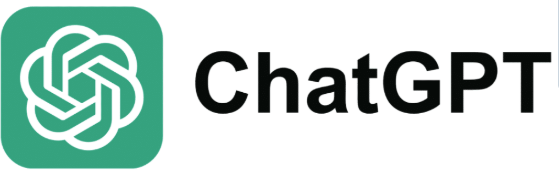
Once you’ve ensured you’re using GPT-3.5, here are some tips to maximize its potential:
1. Craft Clear Prompts
GPT-3.5 works best when given clear and specific instructions.
Example:
Instead of asking, “Tell me about marketing,” try:
“What are the top digital marketing strategies for small businesses in 2025?”
2. Use System Messages
When using the API, include a system message to set the tone or role of the assistant.
Example:
“You are a UX design expert. Provide detailed advice on project estimation.”
3. Break Down Complex Tasks
For complex tasks, break them into smaller steps. This helps GPT-3.5 provide more accurate and actionable responses.
Example:
Instead of asking, “Write a business plan,” try:
“What should the executive summary of a business plan include?”
“How do I write a market analysis for a business plan?”
4. Combine GPT-3.5 with Other Tools
While GPT-3.5 is powerful, combining it with other tools can enhance your workflow.
Examples:
Use Grammarly for grammar and style checks.
Pair GPT-3.5 with Notion for project management and note-taking.
Integrate GPT-3.5 with Zapier to automate repetitive tasks.
FAQs About Using ChatGPT in 3.5 Mode
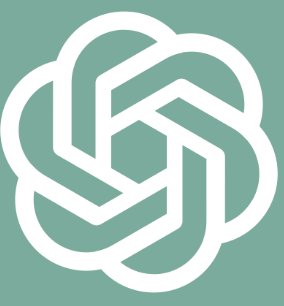
1. Can I Use GPT-3.5 for Free?
Yes, the free version of ChatGPT typically uses GPT-3.5. However, features and availability may vary depending on OpenAI’s updates.
2. Is GPT-3.5 Good for Coding?
Yes, GPT-3.5 is excellent for basic coding tasks, debugging, and generating code snippets. For highly complex programming challenges, GPT-4 may be a better choice.
3. How Do I Know Which Version I’m Using?
In the ChatGPT interface, the model name (e.g., GPT-3.5 or GPT-4) is displayed at the top of the chat window. For API users, check the model parameter in your requests.
Conclusion: How to Keep ChatGPT in 3.5 Mode
So, how can you keep ChatGPT in 3.5 mode? Whether you’re a ChatGPT Plus subscriber or an API user, the process is straightforward. By selecting GPT-3.5 in the model options or specifying "gpt-3.5-turbo" in your API calls, you can ensure you’re leveraging this efficient and cost-effective version.
GPT-3.5 remains a powerful tool for a wide range of tasks, from content creation to coding and everything in between. By following the tips in this guide, you can maximize its potential and make the most of your ChatGPT experience.
