If you’ve ever wondered, “How can I let ChatGPT see my computer?”, you’re not alone. Many users are curious about how to share their local files, system information, or even control their computer through ChatGPT. While ChatGPT itself doesn’t have direct access to your computer (for security and privacy reasons), there are ways to integrate it with your system using tools, APIs, and third-party applications.
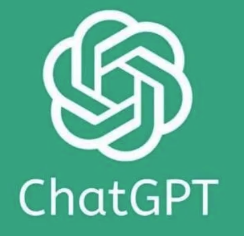
In this guide, we’ll explore how you can bridge the gap between ChatGPT and your computer, discuss the limitations, and show you actionable steps to make it happen safely. Let’s dive in!
Can ChatGPT See My Computer by Default?
The short answer is no. ChatGPT, as a language model developed by OpenAI, operates entirely in the cloud. It does not have native access to your computer, files, or hardware. This is intentional to protect user privacy and ensure security.
However, with the right tools and integrations, you can allow ChatGPT to interact with your computer in specific ways, such as:
Accessing files you choose to share.
Running scripts or commands on your system.
Automating tasks via APIs or third-party platforms.
The key is to set up these connections securely and intentionally.
How Can I Let ChatGPT See My Computer?
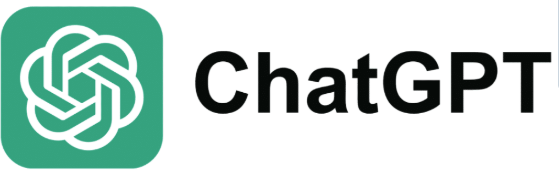
Here’s a detailed, step-by-step guide to safely enabling ChatGPT to interact with your computer.
1. Use a Third-Party Tool Like Python
One of the most effective ways to let ChatGPT interact with your computer is by using Python scripts. Python allows you to write code that connects ChatGPT (via the OpenAI API) to your local system.
Steps to Set Up Python Integration:
Install Python:
Download and install Python from python.org.
Install OpenAI’s Python Library:
Open your terminal or command prompt and run:
bash復制pip install openai
Write a Python Script:
Create a script that sends prompts to ChatGPT and processes its responses. For example:
import openai openai.api_key = "your-openai-api-key" # Example: Asking ChatGPT to process a file def ask_chatgpt(prompt): response = openai.Completion.create( engine="text-davinci-003", prompt=prompt, max_tokens=100 ) return response.choices[0].text.strip() # Example interaction print(ask_chatgpt("What should I do with this file?"))Extend Functionality:
Use Python libraries like
osorsubprocessto let ChatGPT interact with local files, run commands, or automate tasks.
Why This Works:
Python acts as a bridge between ChatGPT and your computer, enabling custom interactions while keeping you in control.
2. Use OpenAI’s API for Advanced Integrations
If you’re comfortable with coding, the OpenAI API is a powerful way to let ChatGPT process data from your computer.
What You Can Do with the API:
Send files or data from your computer to ChatGPT for analysis.
Automate repetitive tasks using ChatGPT’s responses.
Build custom applications that use ChatGPT as a backend.
How to Use the OpenAI API:
Get an API Key:
Sign up at OpenAI and generate an API key.
Write a Program:
Use your preferred programming language (e.g., Python, JavaScript) to send requests to the API.
Example API Request:
import openai openai.api_key = "your-openai-api-key" # Example: Sending a file's content to ChatGPT with open("example.txt", "r") as file: file_content = file.read() response = openai.Completion.create( engine="text-davinci-003", prompt=f"Analyze this text: {file_content}", max_tokens=150 ) print(response.choices[0].text.strip())
Why This Works:
The API gives you full control over how ChatGPT interacts with your data, making it ideal for advanced use cases.
3. Use a Platform Like Zapier or Make
If you’re not a developer, tools like Zapier or Make (formerly Integromat) can help you connect ChatGPT to your computer or other apps without writing code.
How It Works:
Zapier and Make allow you to create workflows (called Zaps or Scenarios) that automate tasks.
You can set up a workflow where ChatGPT processes input from your computer or triggers actions based on your commands.
Example Workflow:
Use Zapier to monitor a folder on your computer (via Google Drive or Dropbox).
When a new file is added, send its content to ChatGPT for processing.
Save ChatGPT’s response back to the folder.
Why This Works:
These platforms simplify integrations, making it easy to connect ChatGPT with your computer or cloud services.
4. Use ChatGPT Plugins (For ChatGPT Plus Users)
If you’re using ChatGPT Plus, you can take advantage of plugins to extend its functionality.
Example Plugins:
File Uploader Plugin: Allows you to upload files directly to ChatGPT for analysis.
Code Interpreter Plugin: Lets ChatGPT run Python code to process files or perform calculations.
How to Enable Plugins:
Upgrade to ChatGPT Plus.
Go to Settings > Beta Features and enable Plugins.
Select and install the plugins you need.
Why This Works:
Plugins offer a seamless way to let ChatGPT interact with your data without requiring complex setups.
5. Use Remote Desktop or Virtual Machines
For more advanced use cases, you can set up a remote desktop or virtual machine that ChatGPT can interact with indirectly.
How It Works:
Use tools like TeamViewer or Microsoft Remote Desktop to create a virtual environment.
Run scripts or applications in the virtual environment that connect to ChatGPT.
Why This Works:
This method keeps your main system secure while allowing ChatGPT to interact with a controlled environment.
Is It Safe to Let ChatGPT See My Computer?
Security and privacy are critical when integrating ChatGPT with your computer. Here are some tips to stay safe:
Use API Keys Responsibly: Never share your API key publicly or hard-code it into applications.
Limit Access: Only allow ChatGPT to access specific files or data, not your entire system.
Monitor Usage: Regularly review your API usage and logs for unauthorized activity.
Use Sandboxed Environments: Run integrations in isolated environments to prevent unintended access.
By following these precautions, you can safely let ChatGPT interact with your computer.
FAQs About Letting ChatGPT See Your Computer
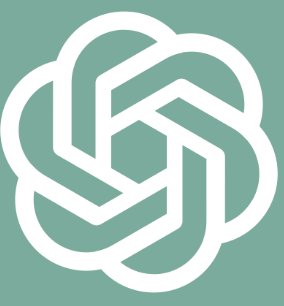
1. Can ChatGPT Control My Computer?
No, ChatGPT cannot control your computer directly. However, with scripts or APIs, it can execute commands or automate tasks based on your input.
2. Is It Free to Use ChatGPT with My Computer?
Using ChatGPT via the OpenAI API may incur costs depending on your usage. Check OpenAI’s pricing for details.
3. What Are the Best Use Cases for This Integration?
Analyzing local files (e.g., documents, logs).
Automating repetitive tasks.
Building custom AI-powered applications.
Conclusion: Unlock ChatGPT’s Full Potential
While ChatGPT doesn’t have native access to your computer, there are plenty of ways to bridge the gap and enable powerful integrations. By using tools like Python, APIs, plugins, or automation platforms, you can let ChatGPT process your data, run commands, and even automate tasks—all while maintaining control and security.
Whether you’re a developer or a casual user, these methods open up endless possibilities for leveraging ChatGPT in your daily workflows.
