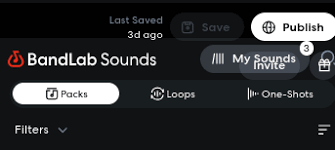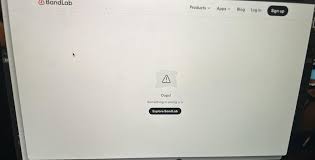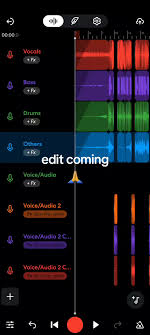When you first dive into making music with BandLab, one of the first things you’ll want to master is looping. Loops are the backbone of modern music production, especially in hip-hop, trap, pop, and EDM. Knowing how to loop in BandLab allows you to take a simple melody or beat and transform it into a full track that sounds polished and professional.
But if you’re new to the platform, looping can feel a little confusing at first. Do you use the built-in loop packs? Can you loop your own recorded audio? What about MIDI instruments? In this guide, we’ll break down everything step by step so you can confidently create seamless loops inside BandLab.
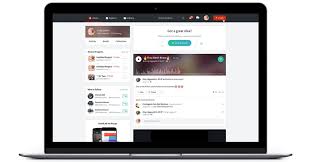
Why Looping Matters in BandLab
Looping isn’t just about repeating a sound—it’s about building rhythm, texture, and structure. With BandLab being both a free DAW (Digital Audio Workstation) and a social music platform, it offers several ways to loop your sounds:
Drum Patterns – repeating a kick-snare-hat groove to form the backbone of your beat.
Instrument Riffs – cycling guitar, piano, or synth melodies to create consistency.
Vocals and Samples – looping vocal chops or atmospheric effects to layer your mix.
Because BandLab is cloud-based, your loops also remain synced across devices, making collaboration and editing much easier compared to traditional DAWs.
Step-by-Step: How to Loop in BandLab
Let’s get practical. Here’s how you can start looping in BandLab using different methods.
1. Using Built-in Loops from BandLab’s Loop Library
BandLab has a massive royalty-free loop library with thousands of sounds you can drag and drop into your project.
Open BandLab Studio.
Select + Add Track.
Choose Loops from the menu.
Browse categories like drums, guitars, synths, or vocals.
Drag your chosen loop into the timeline.
Once added, you can extend the loop by dragging the edge of the region to the right. This is the simplest way to create a professional-sounding track fast.
2. Looping Your Own Audio Recordings
If you record a riff, vocal, or beat, you can easily loop it too.
Record your sound into BandLab.
Highlight the region in the timeline.
Hover over the top-right edge of the region.
Drag it outward—the recording will repeat seamlessly.
Pro tip: make sure your recording is trimmed to the correct beat length (like 2 bars or 4 bars) to avoid awkward overlaps.
3. Looping MIDI Patterns
BandLab also lets you create loops from virtual instruments like synths, keys, or drum machines.
Add a MIDI Instrument Track.
Record or draw notes in the piano roll.
Select the region.
Extend it by dragging the edge.
Because MIDI loops are editable, you can change the notes or rhythm anytime without re-recording.
Advanced Looping Tips in BandLab
If you want your loops to sound polished, here are a few pro tricks:
Quantize Your Recordings – This aligns notes to the beat, making your loop sound tight.
Use Effects – Loops can sound repetitive if left bare. Add reverb, delay, or distortion from BandLab’s built-in effects.
Change Pitch and Tempo – Right-click on a loop to transpose it or adjust its BPM to match your track.
Automate Loops – Fade in and out, change volume, or filter frequencies to keep your loops evolving.
These techniques turn simple repeating sounds into professional-grade music layers.
Common Problems When Looping in BandLab (and Fixes)
Even though looping is straightforward, beginners often run into issues:
Loops Don’t Match the Tempo – Check the project BPM and make sure loops are stretched correctly.
Clicks and Gaps Between Loops – Trim the audio region carefully to start and end on beat.
Loops Sound Too Repetitive – Introduce variation every 4–8 bars by adding fills, effects, or extra layers.
Real-World Example: Building a Beat with Loops in BandLab
Let’s say you want to create a chill lo-fi track:
Start with a drum loop from the library (90 BPM).
Add a jazz guitar loop and drag it across 16 bars.
Record your own vocal sample and loop it every 4 bars.
Layer in a synth pad and loop it to fill the background.
Automate reverb to fade in and out across sections.
In just 20 minutes, you’ve built a professional-sounding track with looping as the core technique.
Alternatives to Looping in BandLab
While BandLab is excellent for looping, some producers prefer using:
Ableton Live Lite – popular for live looping.
FL Studio – known for loop-based beat making.
GarageBand – beginner-friendly with Apple’s ecosystem.
Still, for beginners and mobile users, BandLab remains one of the best free options for learning looping basics.
FAQs About Looping in BandLab
Can I import my own loops into BandLab?
Yes. You can upload WAV or MP3 files and loop them inside BandLab just like built-in samples.
Do BandLab loops cost money?
No. BandLab’s loop library is completely free and royalty-free.
Can I loop in the BandLab mobile app?
Absolutely. On iOS and Android, the loop feature works just like in the desktop version.
How many loops can I use in one track?
There’s no strict limit. You can layer as many loops as your mix requires.
Conclusion
Learning how to loop in BandLab is one of the fastest ways to start making music that sounds full and professional. Whether you use BandLab’s loop library, your own recordings, or MIDI patterns, looping allows you to turn small ideas into finished songs.
By mastering simple drag-and-drop techniques, trimming recordings properly, and using effects for variation, you’ll find that looping in BandLab is not just easy but also incredibly powerful. Whether you’re making hip-hop beats, EDM tracks, or lo-fi instrumentals, looping is the key to unlocking your creativity.