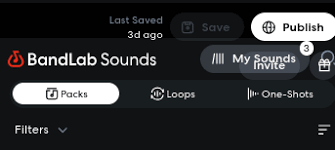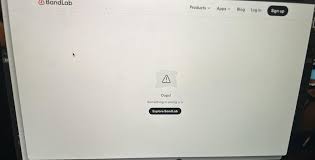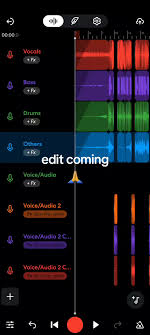If you’ve started a music project in BandLab but want to continue working on it in Cakewalk, you may be wondering: can I import a BandLab project to Cakewalk? The short answer is yes—but the process requires understanding how BandLab and Cakewalk integrate. Both are powerful tools in the music production world, and since Cakewalk by BandLab is designed as a professional desktop DAW, importing your BandLab projects can unlock more advanced editing, mixing, and mastering capabilities.
This guide walks you through exactly how to move your project from BandLab into Cakewalk, what limitations you might encounter, and how to get the most out of this workflow.
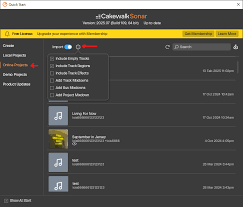
Why Import a BandLab Project to Cakewalk?
While BandLab is excellent for mobile and browser-based music creation, some users prefer Cakewalk for its deeper control and professional-grade tools. Here are some reasons to make the switch:
Advanced Mixing & Mastering: Cakewalk supports third-party VST plugins, high-quality EQs, and pro-level automation.
Offline Recording: Unlike BandLab, Cakewalk runs as a full desktop DAW, which reduces dependency on internet connection.
Detailed MIDI Editing: Cakewalk offers a robust piano roll editor and advanced MIDI manipulation.
Large Projects: Complex multi-track projects often run more smoothly on Cakewalk compared to BandLab’s browser-based environment.
If you’re serious about finishing your song with professional polish, the ability to import your BandLab project into Cakewalk can be a game-changer.
Understanding BandLab and Cakewalk Integration
BandLab owns Cakewalk, which makes transferring projects between them more seamless than between unrelated DAWs. However, they are built for different use cases:
BandLab: Cloud-based, collaborative, accessible on mobile and desktop browsers. Great for quick sketches and online sharing.
Cakewalk by BandLab: Windows-only desktop DAW, more powerful for audio production and post-processing.
When asking, “can I import a BandLab project to Cakewalk,” it’s important to understand that the transfer doesn’t always preserve everything perfectly. Some real-time effects and collaboration features in BandLab may not directly carry over.
How to Import a BandLab Project to Cakewalk
Here’s the step-by-step process to bring your BandLab project into Cakewalk:
Step 1: Open Your Project in BandLab
Log into your BandLab account and select the project you want to move. Make sure all tracks and takes are finalized before export, as some features don’t translate directly.
Step 2: Export Stems or Tracks
Currently, BandLab doesn’t have a one-click option to send projects directly to Cakewalk. Instead, you need to export the tracks:
Go to the project’s menu and choose Download Mix or Download Stems.
Download Mix exports a stereo file (good for reference, not editing).
Download Stems gives you each track separately, which is better for full editing in Cakewalk.
Step 3: Import into Cakewalk
Open Cakewalk on your PC.
Create a new project.
Drag and drop the exported stems into Cakewalk’s timeline, or use File > Import > Audio.
Align the tracks to match the original BandLab arrangement.
Step 4: Add Effects and Mix
Once inside Cakewalk, you can use:
ProChannel modules for EQ and compression.
Third-party VST instruments and effects.
Automation lanes for dynamic mixing.
Tips for a Smooth Workflow
Save a Reference Mix: Always keep a stereo mixdown from BandLab for comparison while mixing in Cakewalk.
Check Latency Settings: In Cakewalk, optimize your audio buffer size for smooth playback.
Reapply Effects: Some BandLab effects won’t carry over—make notes of settings so you can recreate them in Cakewalk.
Organize Your Tracks: Label and color-code stems before importing to keep things clean.
What You Can and Can’t Transfer
What Works Well:
Audio stems (vocals, instruments, beats).
MIDI files (if exported separately).
Song arrangement and timing (with stems lined up).
What Doesn’t Transfer Perfectly:
BandLab’s cloud-based effects or presets.
Real-time collaboration settings.
Some instrument tracks that rely on BandLab’s in-app instruments.
Alternatives: Can I Import a BandLab Project to Cakewalk Without Stems?
At the time of writing, there isn’t a direct “import” button between BandLab and Cakewalk. The best workaround is exporting stems. However, you can:
Use BandLab Assistant (desktop app) to sync projects. This was previously an option, but features change over time, so check BandLab’s support page for updates.
Export MIDI files separately if you want to keep virtual instruments editable in Cakewalk.
FAQs: Can I Import a BandLab Project to Cakewalk?
Q: Does BandLab automatically sync with Cakewalk?
A: Not anymore. Earlier versions allowed direct syncing via BandLab Assistant, but now exporting stems is the most reliable method.
Q: Can I transfer MIDI tracks?
A: Yes, but you’ll need to export them as MIDI files from BandLab before importing into Cakewalk.
Q: Do effects transfer from BandLab to Cakewalk?
A: No. You’ll need to reapply them manually in Cakewalk.
Q: Can I keep working on the same project on both platforms?
A: Yes, but it requires exporting/importing each time. BandLab is better for collaboration; Cakewalk is better for finishing touches.
Q: Is Cakewalk free?
A: Yes, Cakewalk by BandLab is free for Windows users, making it an ideal upgrade from BandLab for professional mixing.
Conclusion
So, can you import a BandLab project to Cakewalk? Yes—you can, but the process requires exporting your tracks or stems and then re-importing them into Cakewalk. While not as seamless as a one-click transfer, this method allows you to bring your BandLab ideas into a more professional DAW environment.
By combining BandLab’s accessibility with Cakewalk’s advanced tools, you can take your music from rough sketches to polished productions. For artists who want both convenience and professional depth, using both platforms together is one of the smartest workflows available today.