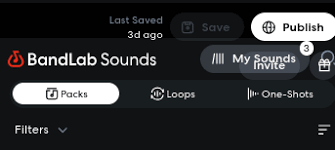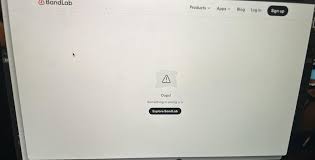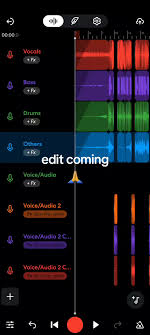If you’ve sat down to record a new track or mix a project only to find that BandLab isn’t loading, crashing, or refusing to record, you’re not alone. Many musicians ask the same question: why is BandLab not working? Because BandLab is a cloud-based digital audio workstation (DAW), issues can come from your device, internet connection, or the platform itself.
This guide breaks down the most common reasons BandLab may not work and provides practical solutions to get you back to creating music without unnecessary stress.

Why Is BandLab Not Working? The Usual Suspects
BandLab offers free music production tools that rival paid DAWs, but being online-first means it’s more prone to certain technical hiccups. Here are the top reasons BandLab may not be working for you:
Server outages – Like any online service, BandLab occasionally experiences downtime. If their servers are down, you won’t be able to load projects or log in.
Browser issues – Using an outdated browser or unsupported one (like Internet Explorer) can prevent BandLab from loading correctly. Chrome and Edge are officially recommended.
App glitches – On mobile, outdated versions of the BandLab app can cause freezes or crashes.
Weak internet connection – Since BandLab constantly syncs to the cloud, unstable Wi-Fi can cause errors when saving or exporting.
Corrupted cache or cookies – Overloaded browser data can interfere with the BandLab Mix Editor.
Device performance limits – If you’re running BandLab with too many tracks or effects on an older device, it may stop responding.
How to Fix BandLab When It’s Not Working
When BandLab refuses to cooperate, you don’t need to panic. Most problems can be fixed with a few simple troubleshooting steps.
1. Check BandLab’s Server Status
Before diving into fixes, check if the issue is global. You can visit status.bandlab.com or use Downdetector to see if others are reporting outages. If it’s a server issue, you’ll have to wait until BandLab resolves it.
2. Refresh or Restart the Browser/App
On desktop: Close BandLab, clear the cache, and restart Chrome or Edge.
On mobile: Force quit the BandLab app and restart.
Update to the latest version of the app via Google Play or the App Store.
3. Fix Internet Issues
Switch from Wi-Fi to a wired Ethernet connection if possible.
Restart your router to improve stability.
Test your speed (at least 10–20 Mbps is recommended).
4. Reduce Device Strain
Close unnecessary tabs and apps before opening BandLab.
On lower-end PCs, limit the number of active tracks and effects in your project.
Restart your device to free up RAM.
5. Reset BandLab Permissions
On mobile: Check that BandLab has permission to access your microphone and storage.
On desktop: Ensure your browser has microphone access enabled under site settings.
6. Reinstall the App or Try a Different Browser
Sometimes, the simplest fix is the most effective. Uninstall and reinstall the BandLab app. If you’re on desktop, switch between Chrome and Edge to see which performs better.
BandLab Not Working on Mobile vs Desktop
The experience can vary depending on your device:
Mobile problems: Users often report recording freezes, login loops, and missing tracks when syncing. These are usually tied to app updates or permission errors.
Desktop problems: Lagging or unresponsive Mix Editors are typically linked to cache overload or outdated browsers.
If BandLab isn’t working on mobile, try logging in from your desktop to confirm whether the problem is device-specific.
What the Data Shows
According to BandLab’s support community, the most common issues reported in 2024 were:
Projects not saving or syncing (34% of cases)
App crashes on iOS and Android (28%)
Login failures (18%)
General lag or freezing (20%)
This suggests that while BandLab is stable overall, issues often come from mobile app performance or syncing conflicts.
Alternatives When BandLab Isn’t Working
If you need a quick backup while BandLab is down, consider these free or affordable DAWs:
Cakewalk by BandLab (Windows only) – A full-featured DAW available for free.
Audacity – Open-source audio editor for basic recording and editing.
Soundtrap by Spotify – Another cloud-based DAW with collaboration features.
Tracktion Waveform Free – A desktop DAW with unlimited track support.
Having a backup tool ensures you can keep working even if BandLab isn’t responding.
FAQs About BandLab Not Working
Why won’t BandLab record my vocals?
Check your device’s microphone permissions and ensure you’re using a wired mic or interface instead of Bluetooth headphones, which often cause latency.
Why won’t my BandLab project load?
This usually happens due to syncing errors or overloaded cache. Clear your browser cookies or reinstall the app.
Is BandLab down right now?
The best way to check is by visiting BandLab’s official status page or community forums.
Why does BandLab keep crashing on my phone?
Outdated app versions, insufficient storage, or lack of permissions often cause app crashes. Updating or reinstalling the app usually helps.
Conclusion
So, why is BandLab not working? The answer can be as simple as a poor internet connection, or as complex as a server outage. Most problems, however, are within your control: updating the app, switching browsers, clearing cache, and checking permissions usually get BandLab running smoothly again.
BandLab remains one of the most accessible tools for musicians worldwide, but like any online service, it’s not immune to hiccups. By following the fixes outlined above, you can minimize downtime and get back to making music faster.